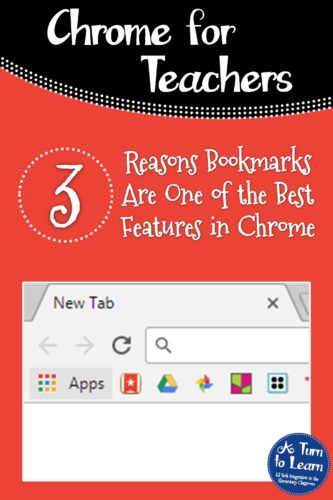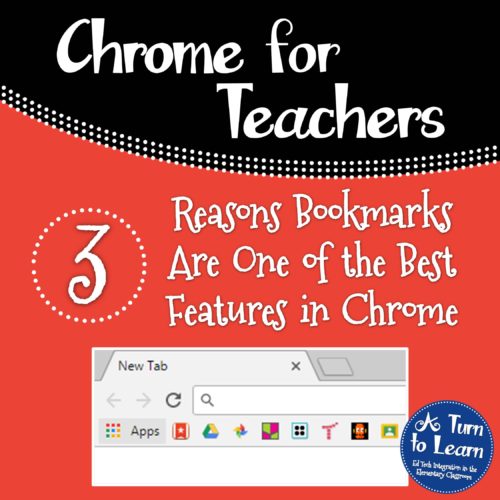
One of my favorite features of the Chromebook is that my entire account syncs between computers regardless of what Chromebook I log onto, including all of my bookmarks for different websites! The best part about this is that the bookmarks are actually synced to my Google account, so they don’t just sync to Chromebooks, they also sync to any computer if I log in to Google Chrome. (This quick one minute video will show you how to sign in to your Google account in Chrome if you want a visual!)
Today I wanted to share with you why bookmarks are one of my all time favorite features of Google Chrome. Before I get started, check out this video to see how to add bookmarks to Chrome.
Now, here are the top three reasons that bookmarks are one of my favorite features in Google Chrome!
1. Quick Access through the Bookmark Bar
So I know this is pretty typical of most internet browsers nowadays, but being able to access my favorite websites right from the top of Google Chrome is one of my favorite things. Even though it might only save a few seconds each time, it is helpful not to need to constantly type out “A Turn to Learn” every time I want to check in to the site… all I have to do is click the link at the top of my screen.
Check out this video to see the bookmark bar in action.
2. Bookmarks Sync to Every Computer You Use
One of my favorite part about using bookmarks is that they sync to every computer I logon to. This means that if I sign on to a computer at home I can add a bookmark and have it sync to my computer at work. If I sign in the the Chromebook… it’s still there. If I’m on prep and I sign in to a computer in the teacher room… it’s still there. Plus, anything I add to these other computers will automatically sync back to every other computer I logon to.
This makes it so easy for me to get to my favorite websites from every computer and quickly access any website I find even if I have to logout of the computer I was on!
This video will walk you through how to log on to Chrome on any computer to access your bookmarks:
3. Using Different Chrome Accounts for Bookmark Management
I had to save my favorite feature for last! Each Google account that you have has its own unique set of bookmarks based on whatever you added while signed in to that account. This means that if you have a school email through Google and you add a bookmark there, it won’t be synced to your personal account and visa versa.
This lets you keep your “fun” websites (perhaps social media or shopping websites) easily accessible, but not linked to the account you plan on logging into at work. I personally love this feature because it helps me stay productive when I want to do work… I can login to my work account without the visual distraction of an Amazon logo and still have all my work websites easily accessible through the bookmark bar.
Watch this video to see how to switch between accounts to access different sets of bookmarks.
Do you love the bookmarks in Chrome for different reasons? Which one of these tricks (or another of your own) are you most excited about?