Here it is… the long awaited post… How to print on sentence strips! I have to say, ever since I figured out how to do this, I have not written on a sentence strip since!
Now I will forewarn you… this will be as easy or as difficult as you make it! If you use the template as is (with the Comic Sans font), it will be relatively easy. If you want to change the font, it will be a bit more difficult.
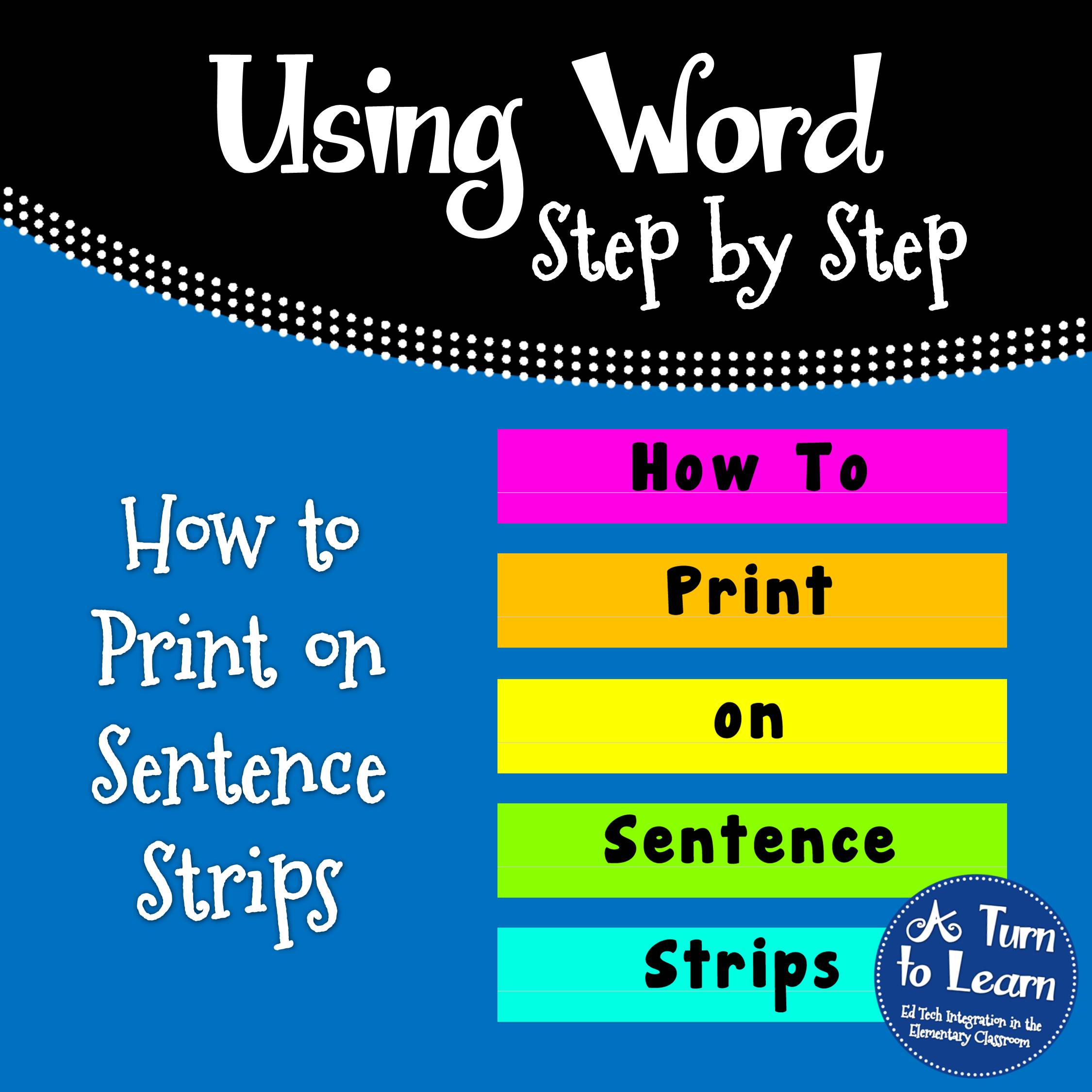
The poll was a landslide again… and a record 75 votes! Thanks everyone!
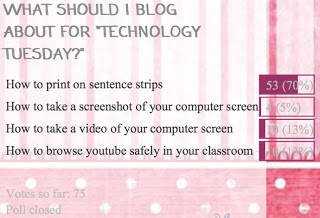
Now, without further delay, let’s get started! First things first, click the picture below to download the template!
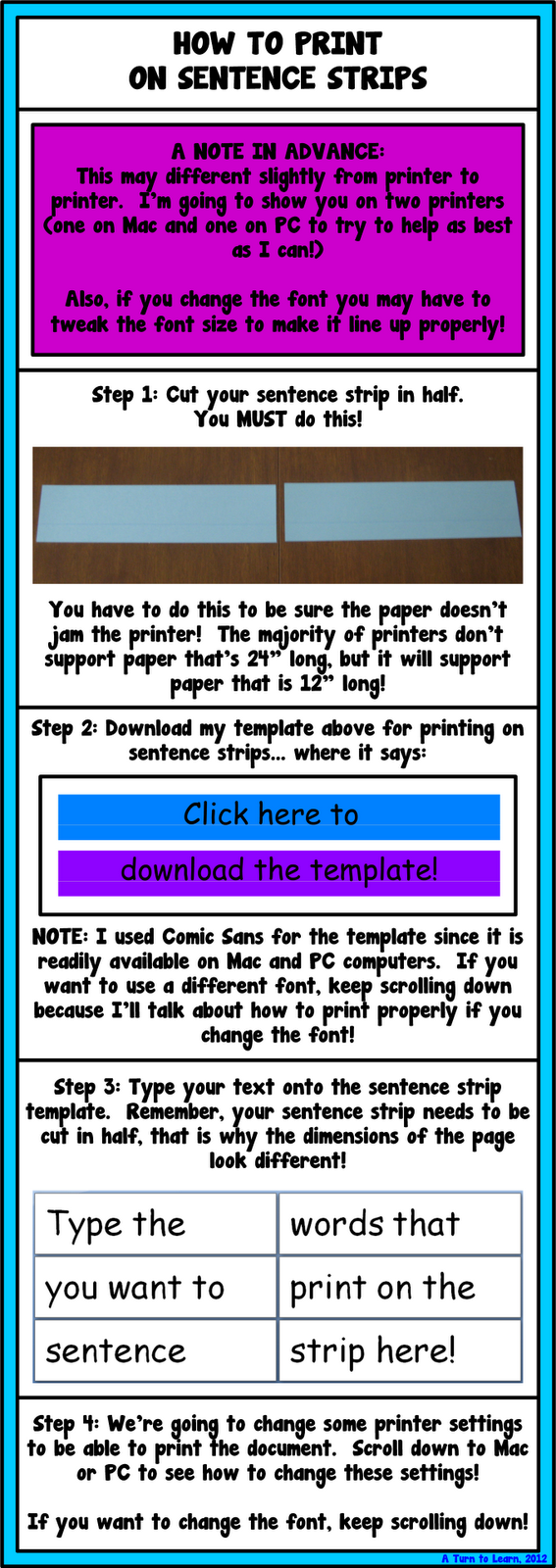

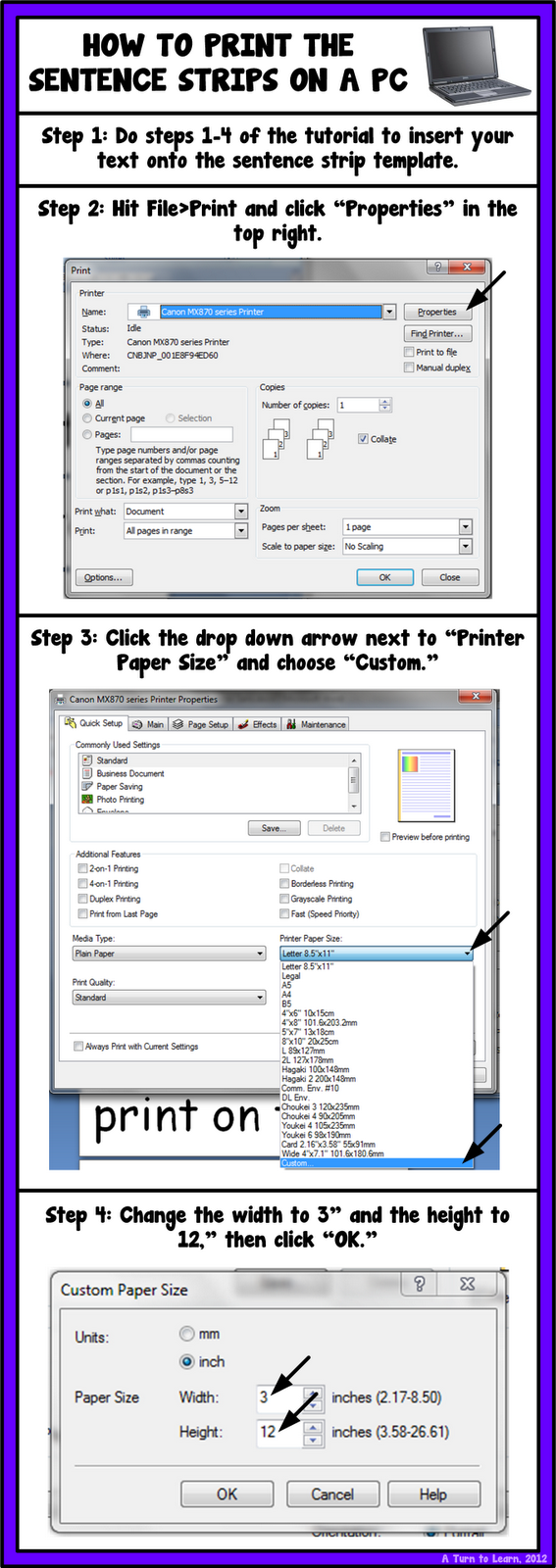
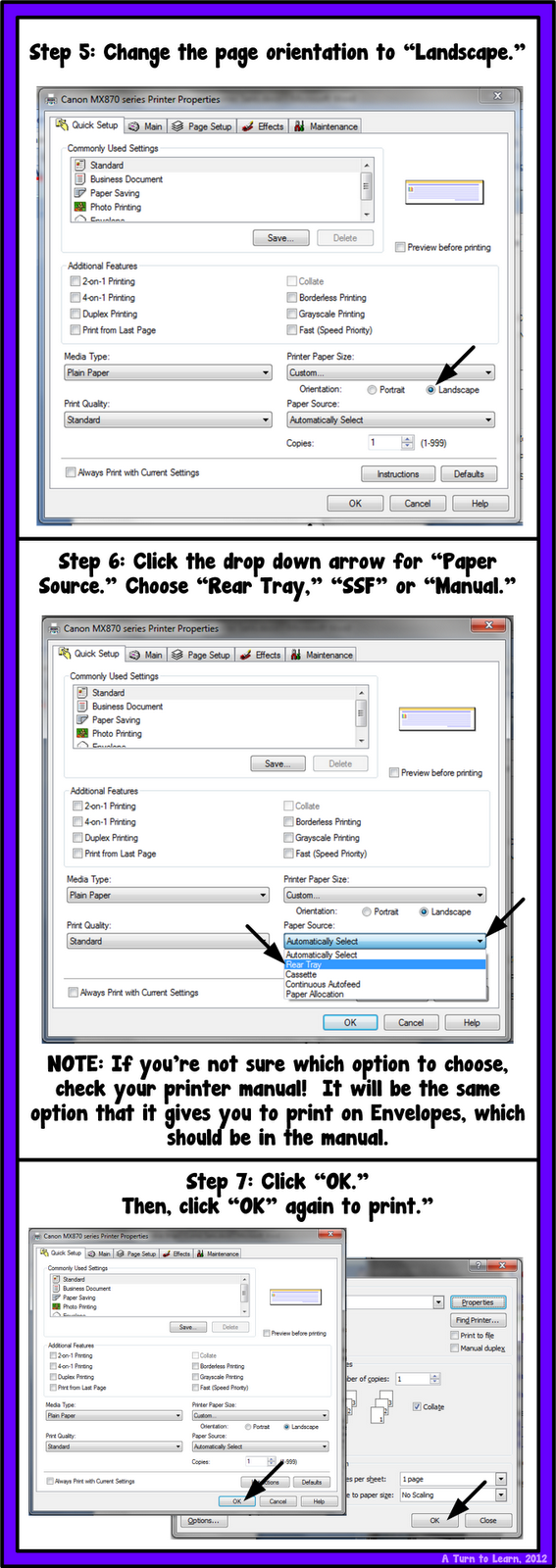
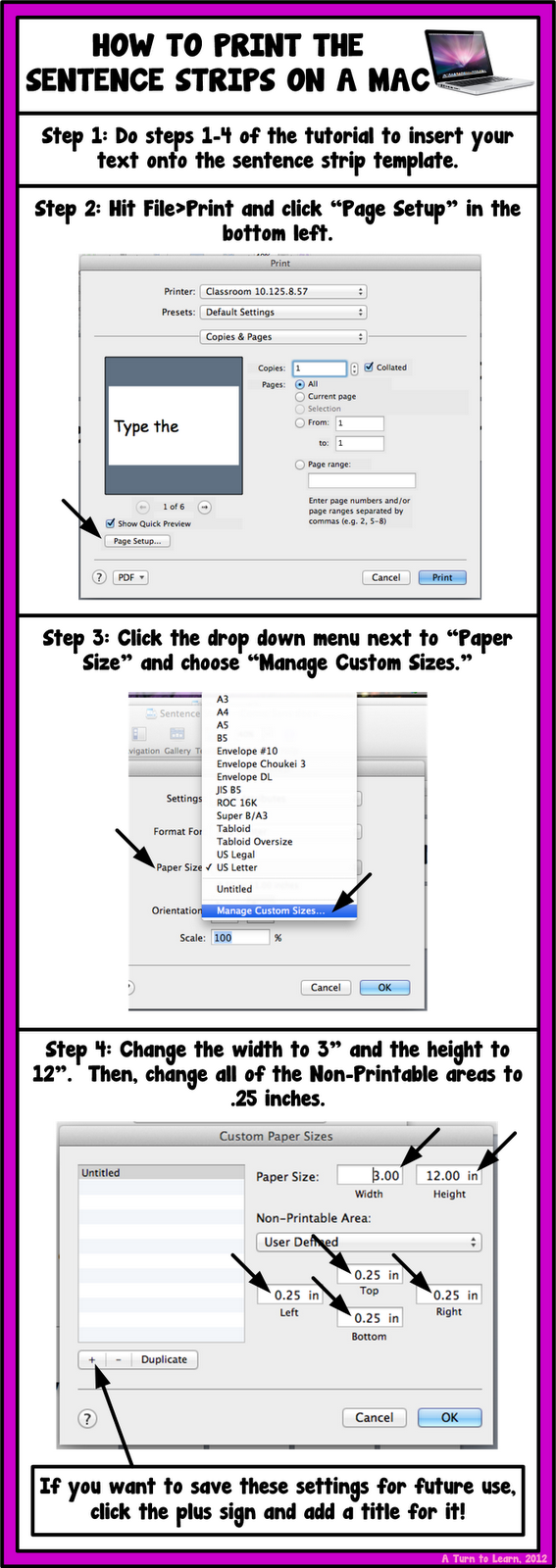
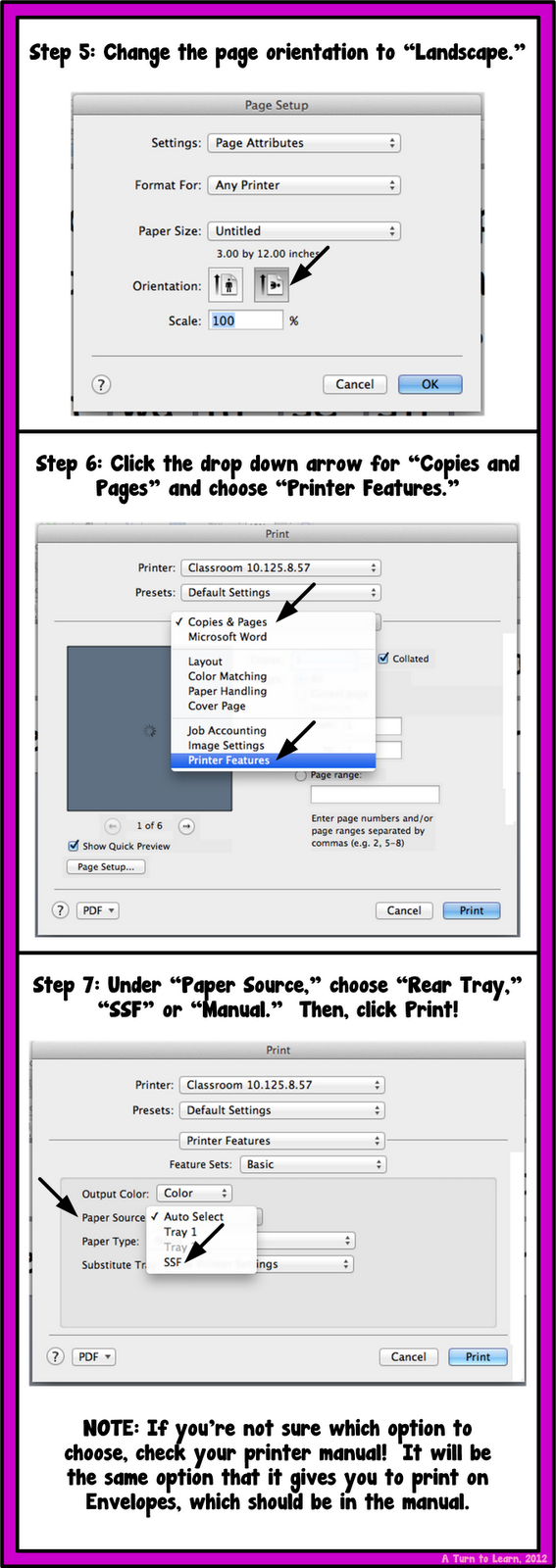
Now… what if you have a favorite font that you want to use? Let’s talk about how to change the font. Remember, this tutorial is as easy or as complicated as you want to make it… this is the time it gets a bit more complicated. But remember… if you change the font and all of its properties below once, you can save it to use forever!
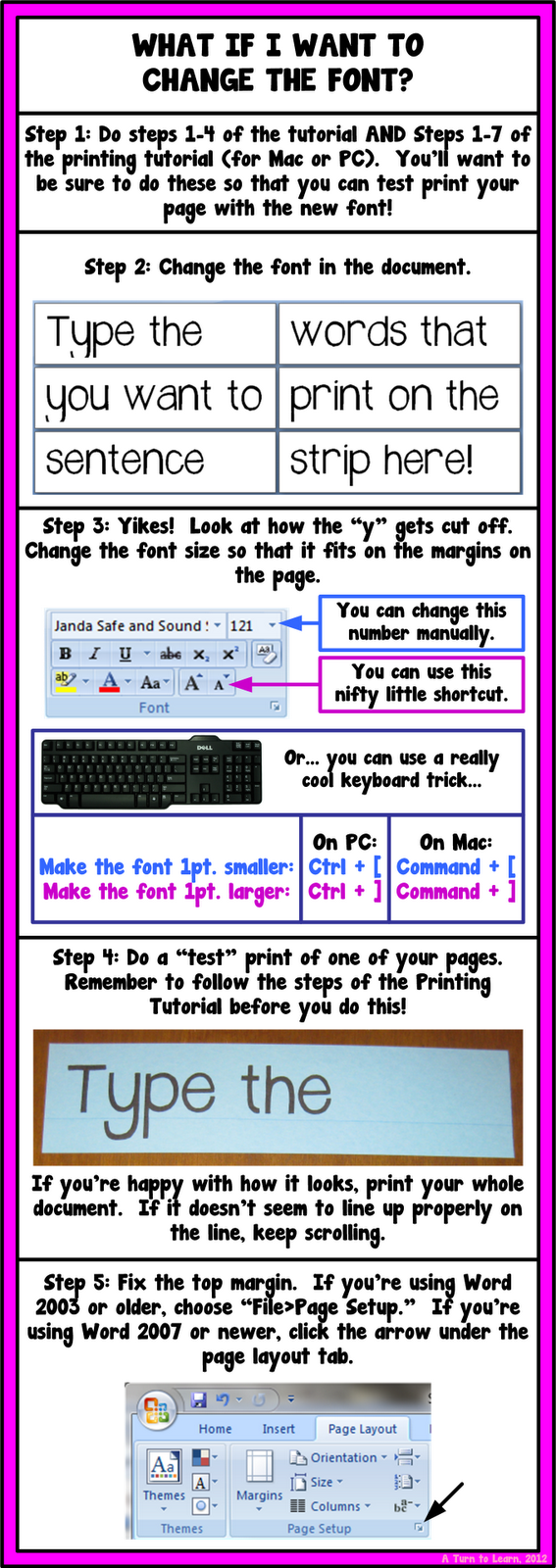
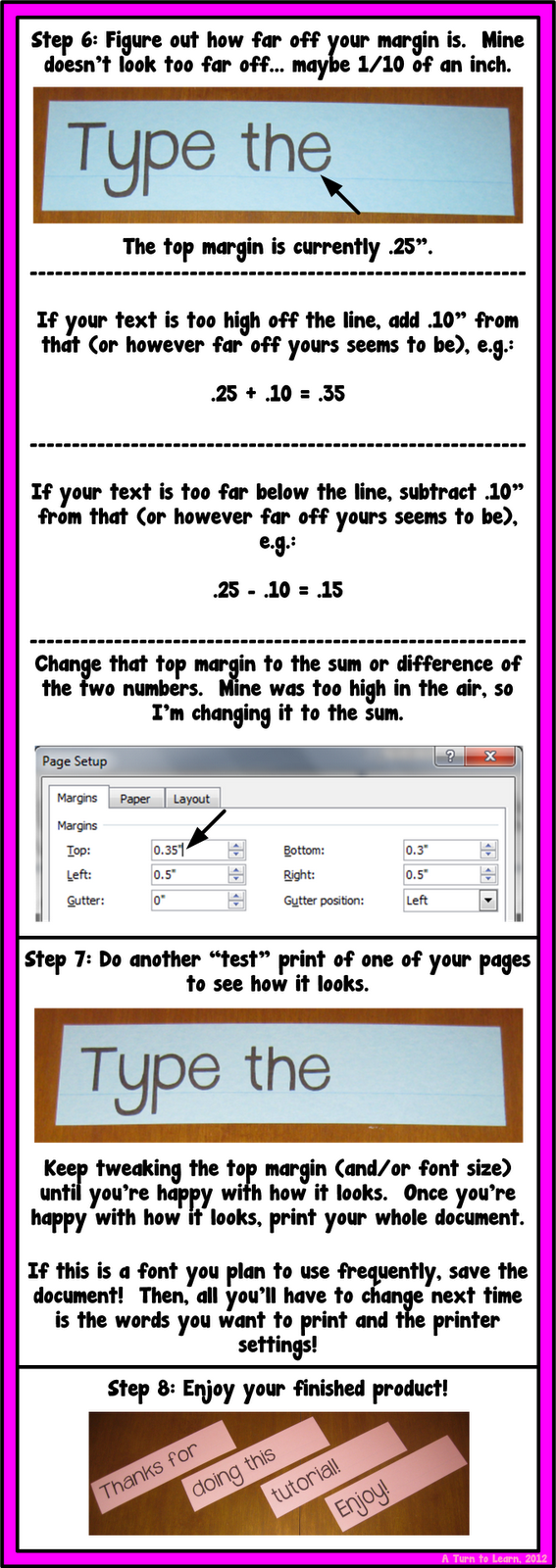
Thanks for stopping by again this week! Let me know how it goes when you try it!
Since you have to cut the sentence strip in half to print on it, I always store them in laminated envelopes… if you want to see how to print on and laminate your envelopes, be sure to check out these tutorials:
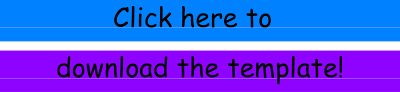
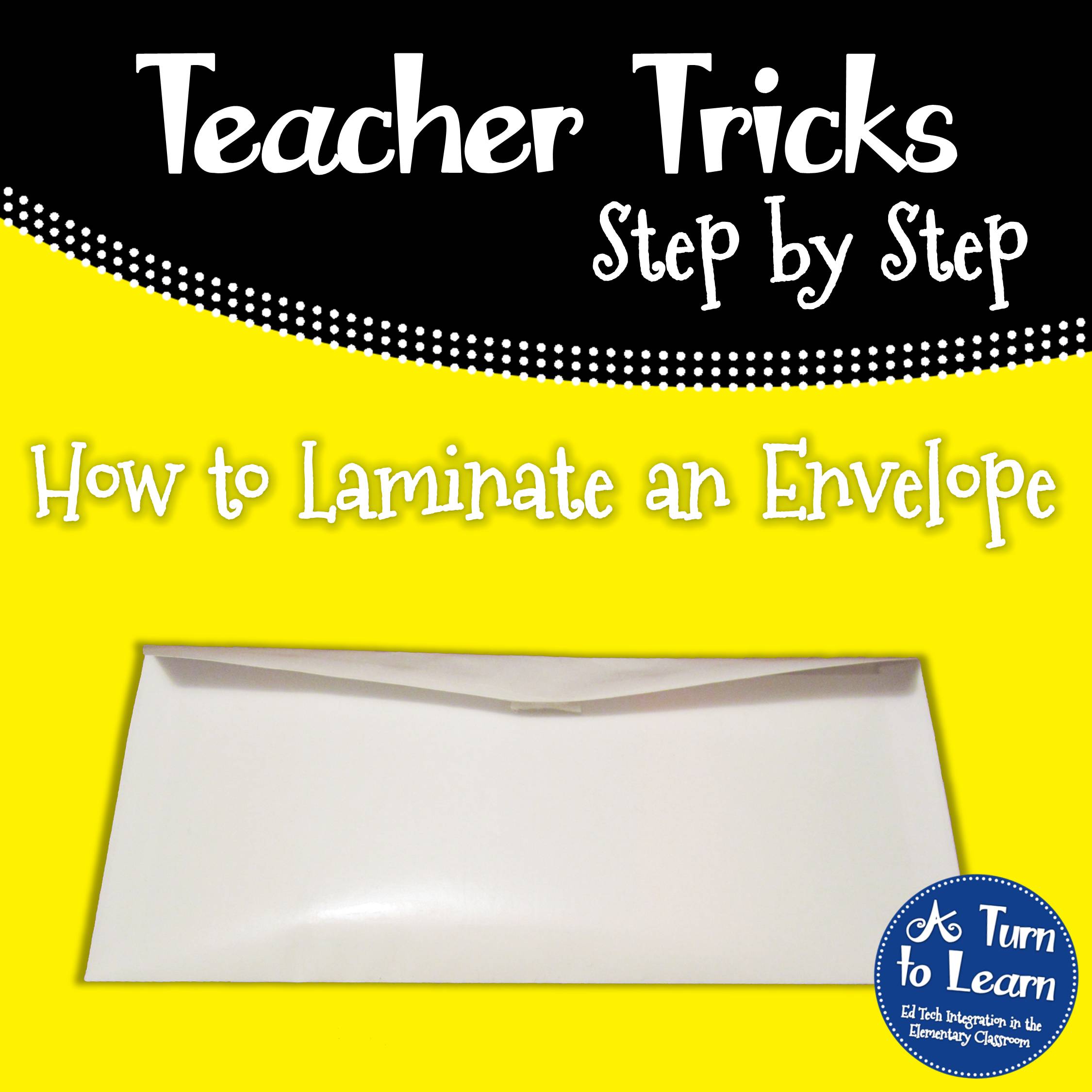
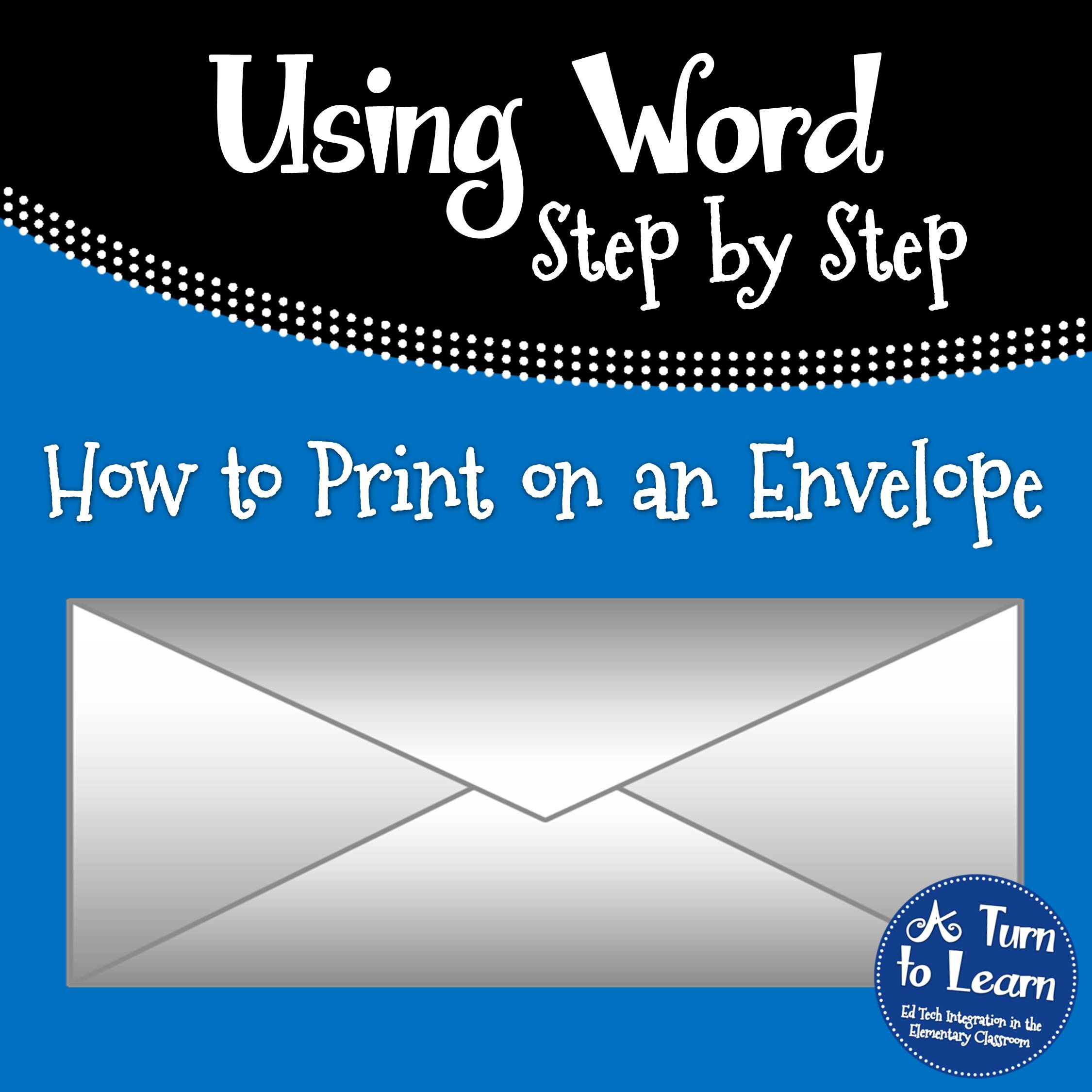


Girl…you have done it again!!! Awesome post!! I feel kinda silly….never knew you could do that:) I'm posting this link on my Facebook page:)
Tammy
1…2…3…Teach With Me
This put the biggest smile on my face! Thanks for linking it up on facebook!
Wow, thank you! I will have to revisit this page several times to get it down. I need to redo my sentence strips for my Common Core. Now it will look so much better!!
Aloha,
Corinna
Surfin' Through Second
My handwriting is decent, but not nearly as pretty as the fonts that are available online! Let me know how it goes when you try it!
Ummmm AWESOME!!
Nicole
Rowdy in Room 300
🙂 Thanks!
Why are the directions blurry
You're probably getting directed through someone who viewed it on mobile… the pictures tend to be really blurry on that redirect. Try to click the link here: Print on Sentence Strips. If that doesn't help I'll me more than happy to email the directions, just leave me your email!
Have I told you how awesome you are lately? Because you are that awesome!! What a wonderful tutorial! I'm so excited to be able to do this now!! 🙂
Lisa
Learning Is Something to Treasure
LOL! Thanks! It's such a nifty trick, I'm glad to share it!
I blogged good things about you today! Check it out at http://funin1stgrade.blogspot.com/2012/05/im-sucker-for-linky-party-word-wall.html
🙂 Dana
Fun in 1st Grade
Thank you!!!
Sentence strips are just about my favorite thing in the world – thank you for making life SO MUCH easier!
Lisa
Stories from Room 114
Mine too… next to fonts! This gives me the best of both worlds!
I can't wait to try this and having instructions for a Mac is bonus. Thanks!!
Connie
Let me know how it goes when you try it!
Awesome!! I can't wait to try this!! 🙂
Mary
Mrs. Lirette's Learning Detectives
Good luck! Let me know how it goes for you!
OMG!!! I LOVE!!!! I am change going grades and it means I can't reuse my sentence strips…darn…I know what I will be using this summer!!! U ROCK!!!
Oh this was perfect timing then! Have fun printing out all of your new sentence strips instead of hand writing them!!!!
OH wow!! I love this. I never would have thought of printing on a sentence strip, I can't wait to try it.
Thank you so much!!
It is the best thing ever! Good luck with it!
This is the best! I'm going to try it tomorrow. Thanks for the wonderful tutorial.
No problem! Let me know how it goes!
Awesome love the clear concise tutorial!
Thanks! I try to make it easier for everyone to do!
I love to type everything, so I am really looking forward to trying this. Thanks for always knowing what I really want to learn! I always look forward to your posts.
Lori (luvyorkies@gmail.com)
Teaching With Love and Laughter
Me too! Fonts are so much prettier than my handwriting! Thanks for always voting so I blog about what you want to learn about! 🙂
Wow! This can really come in handy. I use sentence strips all the time, but my handwriting is very manly and hard to read.
Casey
Coffee Talk with Mr. Brewer
Sentence strips truly are the best… and this just makes them ever better! Good luck with it!
This is fabulous! Thank you for including instructions for a Mac. I am trying this when I have to go back to work next week.
Jana
Thinking Out Loud
No problem! Luckily my work computer is a Mac, otherwise I would have no idea how to guide everyone on a Mac! Let me know how it goes!
Thank you, Thank you, Thank you. I had no idea how to do this and I am very "picky" about how the print looks on my sentence strips. I can't wait to try this. Awesome!!!
Tina
Me too! I used to re-write sentence strips tons of times just to get the handwriting just so. Now, I don't need to stress about it! Good luck with it!
This is awesome!!!!! Now, my essential question sentence strips might be worth saving! Yippee!!
Jennifer Ayers
Best Practices 4 Teaching
Ooh that's an awesome idea! I may have to do that!
Oh, I forgot….Do you have a download for the directions?
Jennifer Ayers
Best Practices 4 Teaching
Yes! If you right click on each of the pictures and click "Save Image As" you can save each of the sets of directions!
Hi, I was wondering if you might could e-mail the directions to me. I can't view them on your website they are very blurry?
You're probably getting directed through someone who viewed it on mobile… the pictures tend to be really blurry on that redirect. Try to click the link here: Print on Sentence Strips. If that doesn't help I'll me more than happy to email the directions, just leave me your email!
Holy cow! YOU ARE A GENIUS! Thank you for this! I will use it immediately!!!
LOL Thanks! Enjoy it! It makes life so much easier!
This post has made my day! I can't wait to try it! Thanks for linking up at TBA! I voted for "How to take a video of your computer screen." and we're not winning but I sure hope you'll do it in the future!
Have a nice weekend,
Fern
I'm so glad you like it! I'm going to leave all of the poll options up until they're chosen and I'm actually thinking about making a Technology Tuesday post part of a giveaway at some point, where the winner gets to pick anything they want me to blog about. I'm thinking I'll save that for the big 500 though!
I hope that the video gets picked soon though… it opens up so many possibilities!!!
Thank you so much for the tutorial! Fantastic! I can't wait to try it out!
Kara
Spedventures
Good luck with it!!! Let me know how it works out for you!
I love this I can't wait to play with this over the summer time!!Thanks so much! Melissa
It's a perfect summer project! Have lots of fun with it!!!
I have a weekly poem so about 38 poemsraines 7 or so lines each so a lot of printing! I want to do this but it might have wait til I find the time!
Wow that is a lot! But… once you change the template to whatever font you want (or use Comic Sans, if you'd like), you can just copy the poem into the document using "Paste Special > Unformatted Text" and print away! The cutting and organizing will still be a lot though. At least it's almost summer break! Good luck with it!
This is a great tip for cutting and pasting!
-Leslie @KindergartenWorks
It really saves a lot of time reformatting!
Excellent! I've always wanted to give this a try, but you brought it back to the forefront of my mind and I'm ready for the challenge! I've already done 4 test prints and I've got it good to go with my favorite font. Thanks!
-Leslie @KindergartenWorks
Excellent!!!! I'm so glad that you were able to put it to use right away! Happy printing!
I'm so frustrated right now! I'm at home and my sentence strips are at school! Heehee! I can't WAIT to try this! Thanks for the invaluable information!
LOL! I read the first sentence of your post and got so worried! I hope you remembered to bring home your sentence strips today! 🙂
Thank you for sharing this!!! I can't wait to try it!
No problem! I'm glad you like it!
This is wonderful! I'm so excited to try it! Thanks for sharing! 🙂
Melissa
No problem at all! Let me know how it works out for you!
Awesome! Thanks so much!!!
No problem!
They look awesome!!! I might try this tutorial this summer!!! 🙂
❤ Sandra
Sweet Times in First
sweettimesinfirst@gmail.com
Good luck! Once you start printing on sentence strips it's hard to stop! That's a good plan to wait until summer! Good luck with it!
Oooooo this is my newest favorite tip! Thank you! This ranks right up there with printing on my 20,000 post it notes! Yes, 20,000. It's a fetish.
Love your blog! I'm your newest follower!
Greg
http://Www.kindergartensmorgasboard.blogspot.com
LOL! My dad has a post-it note obsession as well… but I'm not sure he has 20,000 of them just yet! I'm glad you liked the tip!
Yes!!!!!!!!!!!!!!!!!!! Thanks so much!!!!!
No problem!!!
Just now getting a chance to catch up and read your tip. Hello…awesome!
Thanks so much!
Elizabeth
Fun in Room 4B
LOL! I'm glad you think it's awesome!!! 🙂
I'm your newest and happiest blog follower! I'm so happy I saw this on Pinterest!
Thanks
Jen
A2ndglanceblog.blogspot.com
Pinterest always help me find fun, new blogs to follow as well! I'm going to stop by your blog as well!
I can't wait to figure this out hopefully today!! Thanks so much for sharing this tip! LOVE it!! Melissa
Let me know how it goes! Good luck!
This is wonderful! Gonna practice so I can really use next year!! 🙂 thanks for sharing!!
My Kindergarten Kids
loua1b2c3@hotmail.com
No problem! I hope you get lots of use out of it!
This is a great tip. Never knew you could even print on sentence strips. Thank you for sharing! I can't wait to try this out, and hopefully I can figure out how to insert them in my printer (PC) I was just a tad confused about the manual feed and the standard feed. Also – on step 3 when you type your text on the template, what size font do I use? Thanks! Pam
How you feed it into your printer is going to depend on which printer you have… It should be in your printer manual under how to load envelopes or possibly how to load photo paper.
The font size is going to differ depending on which font you're using. In mine, the y was cutting off, so I made the font a little smaller. If all of the letters fit within the margins, try test printing it and then look at step 6 for some more info about changing the margins to make it fit on the line. Let me know if that helped clarify!
This is such a great idea! I might just redo my word wall for next year!
That's an awesome idea!
This is awesome!!! I don't think I'll ever write another sentence strip again either! Thank you!
Sophia
<a href="http://howcuteisthis.blogspot.com/>How Cute Is This!</a>
Right! I haven't written on one since I figured it out either!
AWESOME tutorial – thanks!
No problem! Glad you liked it!!!
I am sooooooooooooooooooooooooooooooo excited about this!!!!! I am out for the summer, but I will go this afternoon to pick up a few srtips to practice! Thanks for this posting!! I am getting ready to follow your blog through email. Oh….I love that your school computer is a MAC!!!! Lucky duck! thanks again!
DeLaina
I hope it worked out for you! Macs in the classroom is really awesome!
This is super cool! Your newest follower, Stephanie
http://primarypossibilities.blogspot.com
It really is! It makes life so much easier!
Thank you!!! Thank you!!! Thank you!!! 😀
No problem!!! 🙂
Why am I having trouble seeing the directions. The pictures are blurry and therefore I can't read the directions. I tried saving the image and then zooming in but it stays blurry. Can you tell me what I am doing wrong?
You're probably getting directed through someone who viewed it on mobile… the pictures tend to be really blurry on that redirect. Try to click the link here: Print on Sentence Strips. If that doesn't help I'll me more than happy to email the directions, just leave me your email!
Thank You Thank you!!! I ran out this afternoon to get sentence strips. I have already printed my first set, I won't ever write a sentence strip again. Your directions were spot on, I had no trouble understanding and following your steps.
Thank you so much!!!
Debbie
So cool!!!! I'm glad it worked out for you! It takes a bit of time o put the step-by-step tutorial together but comments like this make it worth it! I hope you get tons of use out of it!
SO TIMELY!! I just bought sentence strips yesterday!!! Perfect timing and a wonderful post! THANKS!!! If you haven't checked out my Blog, please do; I am always looking for followers :>)
That's awesome! I'd love to check out your blog but I don't see a link! If you stop back by, be sure to leave it so I can check it out!
Thank You. Your directions are so clear. Can't wait to get into my classroom closet & pull out my sentence strips & get going!
Good luck with it!
Oh my word! Is it sad that it thrills me so much to learn how to do this? Thank you so much. You have made a die-hard follower of me! I love it!
LOL! It's not sad at all. When I first was playing around with it and got it to work, I was super excited! It's the teacher in us! 🙂
Wow! Thanks for sharing. I can't wait to try this!
No problem! Good luck!
Thank you so much! This is a great post to find at the beginning of the summer. It gives me nearly 2 months to get my sentence strips "modernized" for next fall. You have just found another follower: your directions are crystal clear and simple to follow…
Ooh… someone else who considers July 15 the beginning of the summer! I'm glad you found the directions useful and have so much time to "modernize" your sentence strips!
This is great! I'm going to try this tomorrow! I'll share what I make – you must have taken so much time to put this together, thank you!
Laura
Mrs. Castro's Class
I'd love to see what you made! It was time consuming to put together, but well worth it! I'm so glad everyone is loving it!
Thank you…your tutorial is perfect and I can't wait to share it with my staff. I hope they are as excited as I am about it!
I hope so too! It really is super exciting!
This is an amazing (and so very useful) post! Thank you for sharing!
Ѽ Alessia
Mrs. Albanese’s Kindergarten Class
No problem! I'm glad you like it!
Thank you so much for this tutorial. I look forward to your Technology Tuesdays and I save them every week in a special folder! I also like that you let us vote for our next choice.
lraines78@gmail.com
That's awesome! I'm glad you find them so useful!!!
This is awesome!!! I even shared this blog post with an Ed Tech person at our county office.
Wow… that's awesome!!! I'm so flattered! I never imagined that this post would be as popular as it is, but I'm glad that everyone is sharing it and enjoying it!
Who knew?! This is awesome. I love your blog! I can't wait to share with my fellow teachers at school when we return next week. 🙂
I hope they like it as much as you do!
I'm having trouble downloading the PDF from your TPT store. Is it still working. I get a message there are too many redirects. Love your tutorials. Thanks for all the work you do!
I just checked it out and it downloaded for me. TPT has been a bit glitchy for me today though… I think that they're doing updates to the site or something. Let me know if you can get it to download. If not, leave your email address and I'll send it to you!
I have an Hp Officejet J4680 and all I had to do was adjust the feeder and . click on Print! Even easier than I thought. Thank you!
That's awesome!!!
I am having trouble downloading the sentence strip template. It does not give me the an option to do anything with it after I open it up. What am I doing wrong? Please help – I want to be able to use this! Thanks
hoodratsgirl@yahoo.com
When you click that picture at the top of the post it'll load up on Google Docs. Click File > Download to save onto your computer. That should give you the option to edit it and use it as a template to print off of. Let me know if that helps!
Love this tutorial. It did not work on my personal printer–I wasn't able to adjust the tray setting that small and so the printer didn't detect the size. But, I will try with the printer at school. The tutorial is very clear and easy to follow. Thanks so much!
I hope it works at work! Let me know!
Which printer do you have at home?
I absolutely love this! For some reason though I can't type onto the template for the strips. I can highlight the text, but it will not allow me to type and replace the text with my own. Do you know how I would fix this? Thanks so much!
Did you dowload it off Google Docs yet? If you do File > Download while the document is up you can save it onto your computer, which should let you download it. Let me know if that works!
Thank you!
No problem!
Can someone post what size font they used with comic san that worked for you please. I have a hp photosmart 7510.
thanks
Did you download the template? It should be set for the proper font size for comic sans when you save it off google docs. Is it not working?
Thank you so much for doing this. I go back to school tomorrow and will have to find time to set this up! I'm also the tech liaison for our school, so will share with the staff. My question is – what is the name of the font in your second example? I love it!
So glad you liked it!
The font from the second example is Janda Safe and Sound… I just love it as well!
Where did you get this adorable blogger background?
Honestly it's been so long I don't even remember! I found it through some website of blogger backgrounds though!
Did I already tell you that you are a GENIUS!?!? I just printed a few sentences for my emergent readers, and it's PERFECT on sentence strips! THANK YOU THANK YOU THANK YOU!!!!
I'm so glad you enjoyed it!!!
Thank you for the template and the tutorial! This will come in handy.
No problem!
Wow! Some people are so awesome! You definitely fit in this category. Thank you for reposting this fabulous tip. How did I miss this before? Pure genius! Thank you for sharing.
Aww thank you!!!
I LOVE this idea!!!
I've downloaded the file to my computer (Mac) but can't edit it. Do you have to have a special Adobe program?
When you click the picture at the top that says "Click here to download the template" it should redirect you to Google Docs. From there. You can click File > Download. This should load save the file as a .doc, which you can edit in Microsoft Word or in Pages. Let me know if that helps!
Thanks!!! That worked. I had been hitting the print button to download instead of saving it!
Going to go try to print now!!!!
I'm glad it worked! Enjoy!
Thanks! I just downloaded the template and went through the fonts trying them out. Used "save as" and now have a whole line up of templates in different fonts!
Genius!!! Awesome!!!
Is there any way to save the directions on how to do it? When I save, it only saves the template and not the how to document. I will need this to refer to over time. Thanks!
At the bottom of the post there's a pink button that says "download this tutorial here." If you click that, it should download a PDF with the directions! I hope that helps!
I have an HP Color LaserJet and it does not have the option to add a custom paper size. Is there are work-round to this?
Same issue for me.
Sorry for not replying sooner! Look at my response below and let me know if that helps!
Hi! I have tried your two option for customizing the paper size to no avail. Do you know of another option? I am on a work computer (hp Compaq, intel with windows). I am trying to print some pre-made sentence strips from another music teacher at MelodySoup : http://melodysoup.blogspot.com/2012/08/a-musical-word-wall.html
Thanks
It differs depending on the printer. I would try first to download the drivers for your printer: google "your printer name (e.g. Canon pixma mx870) drivers." That may help. If that doesn't work, I would look in the owners manual for your printer or, if you don't have that, I would google "your printer name + custom printing size" (minus the quotation marks) to see if you can find it online.
That's probably one of the hardest steps just because it is so different from printer to printer. I hope that helps! Let me know!
Thank you!
Just did this!!! AWESOME!!! Now I get to use all of my cute fonts and also print out my clipart right onto the sentence strip instead of gluing it on separately! THANK YOU!!!! :o)
I just found this and THANK YOU!!! This is perfect for my Spanish class. 🙂
I am so glad that I saw this tutorial. Perfect! I can't wait to try it.
Does anyone know how to do this on a HP Officejet 6600 using Microsoft 2007??
Thank you for this and all of your fantastic tutorials. They are brilliant! Do you know how to determine if a printer will print custom sizes? Mine will only go up to 14 inches but before I buy a new one, I want to be sure it does. What do you use?