Kids love cutting and folding papers to make unique shapes! Foldables can be a blast in the classroom, but sometimes it’s still helpful to have things pre-labeled to keep students organized. I love creating my foldables right in PowerPoint, and today I’ll show you just how easy it is to do!
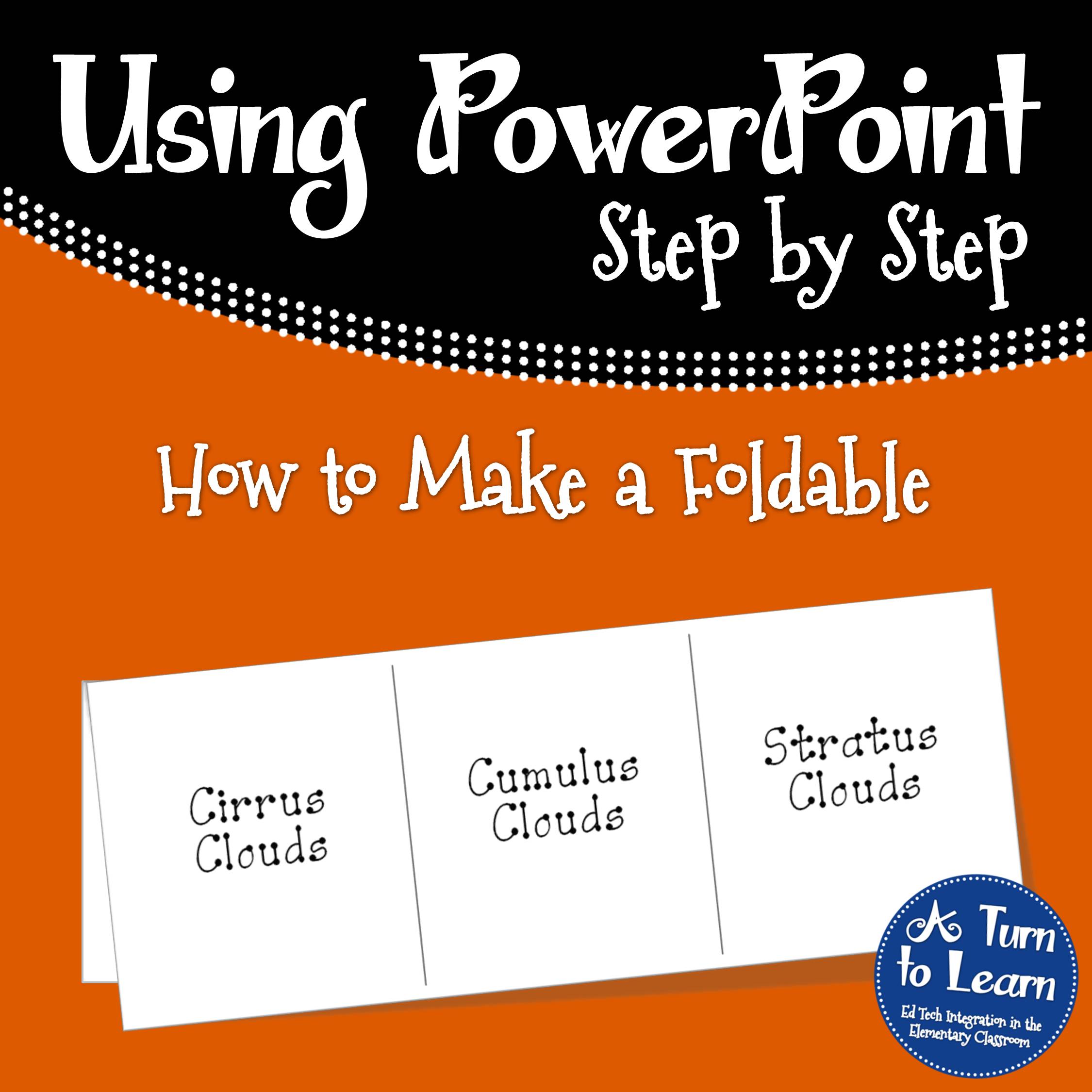
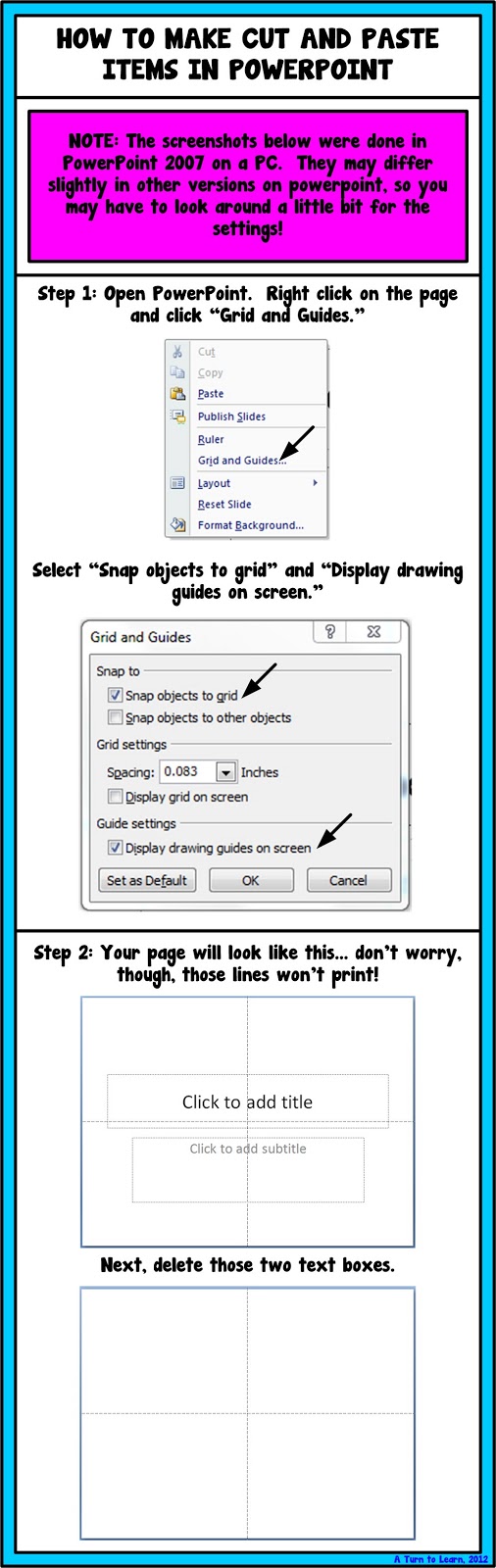
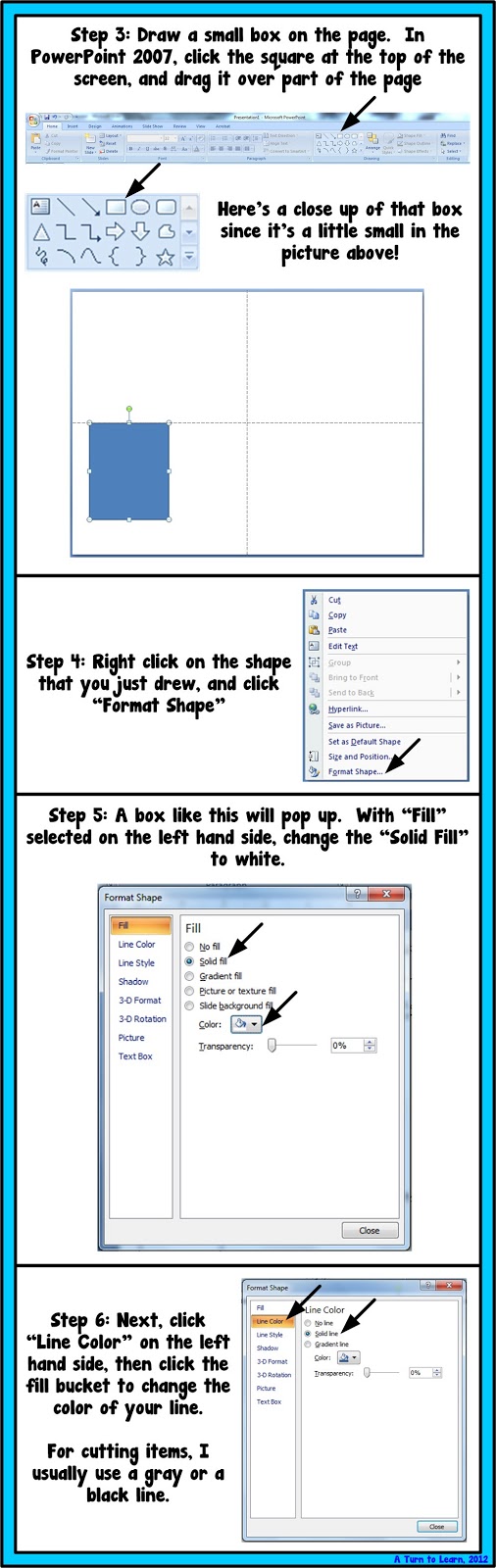
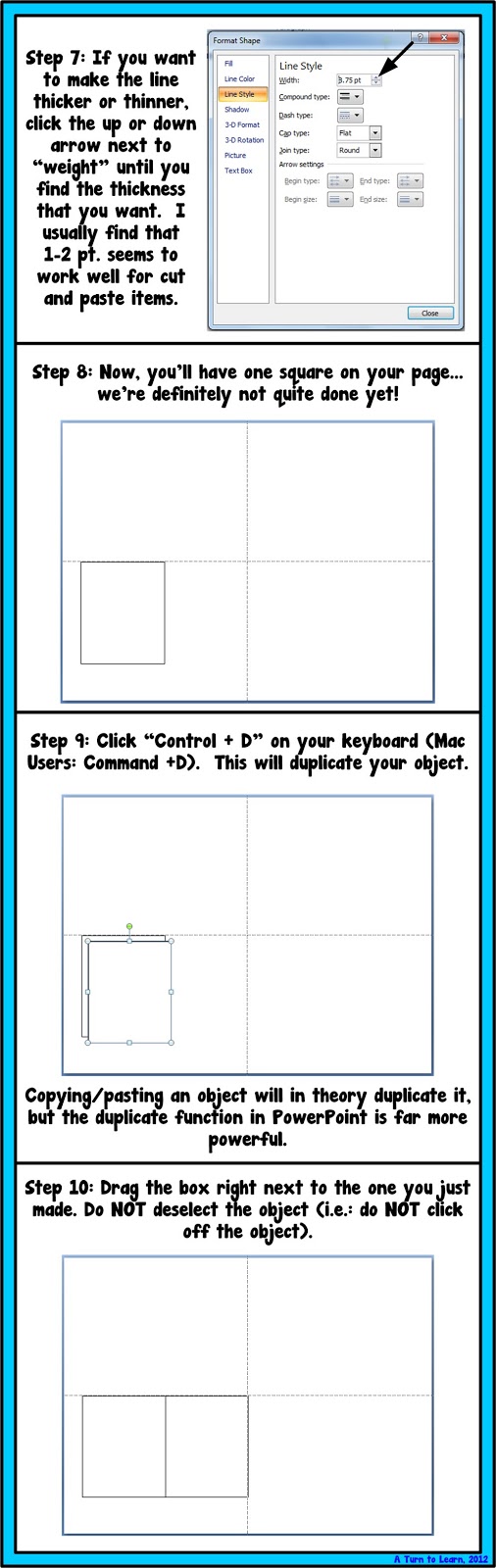
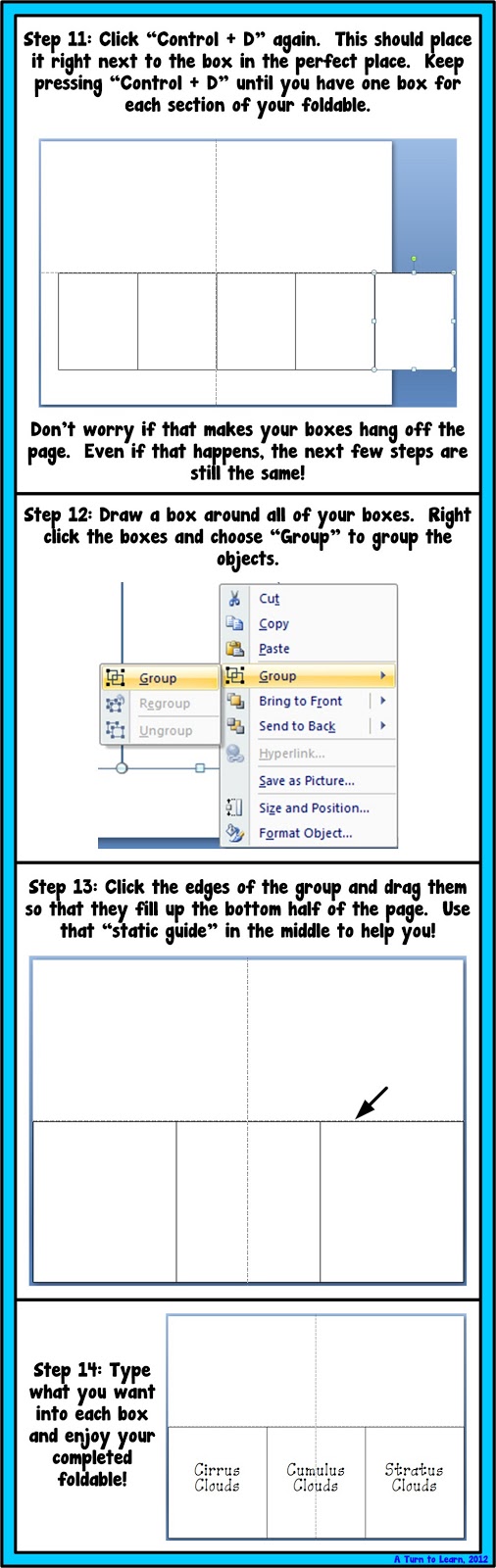
Happy creating!


Thanks so much for the tutorial! Wondering if you know how to make a legal-sized foldable in PowerPoint? I resized the document to 11×17, made the foldable, and when I went to print it, it came out on 2 pages 🙁
Thanks much!
Angela 🙂
Hippo Hooray for Second Grade!
Hey Angela! Legal is actually 8.5 by 14. (11 by 17 is ledger, which most printers won't print on. If you want to use 11×17 paper, format it for letter then zoom in on the school's copy machine). If you want legal papr, Try resizing your page dimensions to 8.5 by 11. I remeber their being a funny page formatting issue where you have to choose legal size twice. I'm on my ipad now so this will be a test of my memory!
On Mac, I think it's File > Page Setup. Change the page dimensions there, then click options and change them to legal again. When you go to File > Print, be sure to choose legal as the paper size and load up your printer with legal paper.
On PC, I think it's File > Page Setup as well (or in 2007/2010 it's under the format tab I think). Then I think you have to go to File > Print and choose options or advanced in the lower right hand corner and select legal in there,
Yikes… I'm confusing myself with the directions! I hope it helps a little bit, I'm definitely going to add it to my poll soon since it is a pretty annoying thing to do (and it really shouldn't be that frustrating!). It will be a lot more clear when I do a tutorial for it!
Thanks so much for this tutorial and all your tutorials! Even I, not-so-techy person can do this!
Thanks for another great tutorial.
THANK YOU!!!!
Very helpful. Thanks for taking the time to post.
Gracias,
Kelly
http://learningin2.blogspot.com/