It’s Tuesday again… which means another Technology Tuesday post! This week we’ll learn how to take any picture that you want and make it into an icon on your computer! I love changing the pictures of my folders to a picture related to the content area!
Now here is the tutorial! It starts with steps to follow on both Mac and PC, then it splits off into directions for Mac and directions for PC.Here’s the link for the icon converter website that is mentioned below: http://www.icoconverter.com/
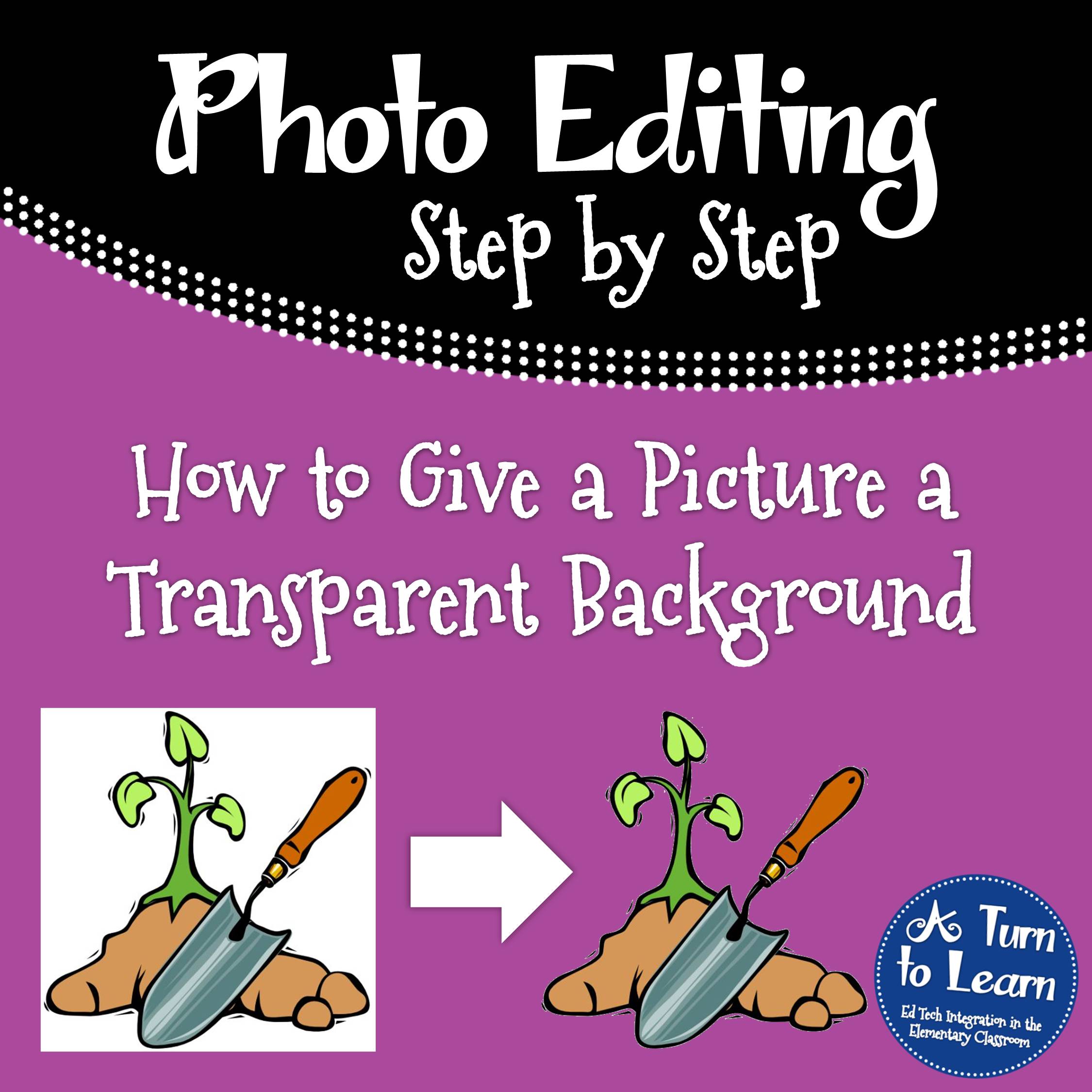


WOW! You are amazing! Thanks!
Vanessa
Kindergarten Schmindergarten
Aww… thanks!!! 🙂
LOL, the comment above used the exact same words that I was planning to say!! Thanks so much!!
Aloha,
Corinna
Surfin' Through Second
LOL! No problem!!!
Great site!!!
Thank you!
Hi Jessica! Your blog is AMAZING! I just love your posts! Please check out Technology Tailgate, it is a new blog that has just been launched! It is dedicated to creating a network of technology blogs. I would love it if you would consider contributing to it!
🙂 Karla at Technology Tailgate
Absolutely! I'll send you an email now to set it all up!
What a great tutorial! I blogged about you today 🙂
Maria
Kinder-Craze
Thanks for the shout out!!! 🙂
Excellent tutorial! I'm a new blogger and your newest follower!
Amanda
Teaching Maddeness
Thanks! I'm going to head over to check out your blog right now!
Great info! Thanks for sharing! I'm your newest follower!
Greg
http://Www.kindergartensmorgasboard.blogspot.com
Thanks for stopping by! I'm going to go check our your blog as well!
I've been wondering how to do this! Thanks.
Glad to help!
Fantastic post! You should seriously see my desktop! I WILL be using your tutorial! Thank you for making it downloadable!!
LOL! I tried so hard to clean mine up today but I swear after two hours I just rearranged it and deleted maybe two folders. But at least it has pretty pictures on it! Have fun adding your pictures!
I'm a little confused. When I clicked convert, it just comes up as letters, numbers, and symbols. Is that correct?
That's odd! When you click convert, don't click open the file, just save it onto your computer. Then continue with the next section of the tutorial. I'm thinking that will fix the problem… let me know if it helps!
This is the perfect blog for anyone who wants to know about this topic. It contains truly information.
Image Icon Converter