Time flies when you’re having fun… and it flew all the way to Tuesday again! Thank you for all of your votes again! The winner for this week’s tutorial is: How to Download Videos off YouTube.
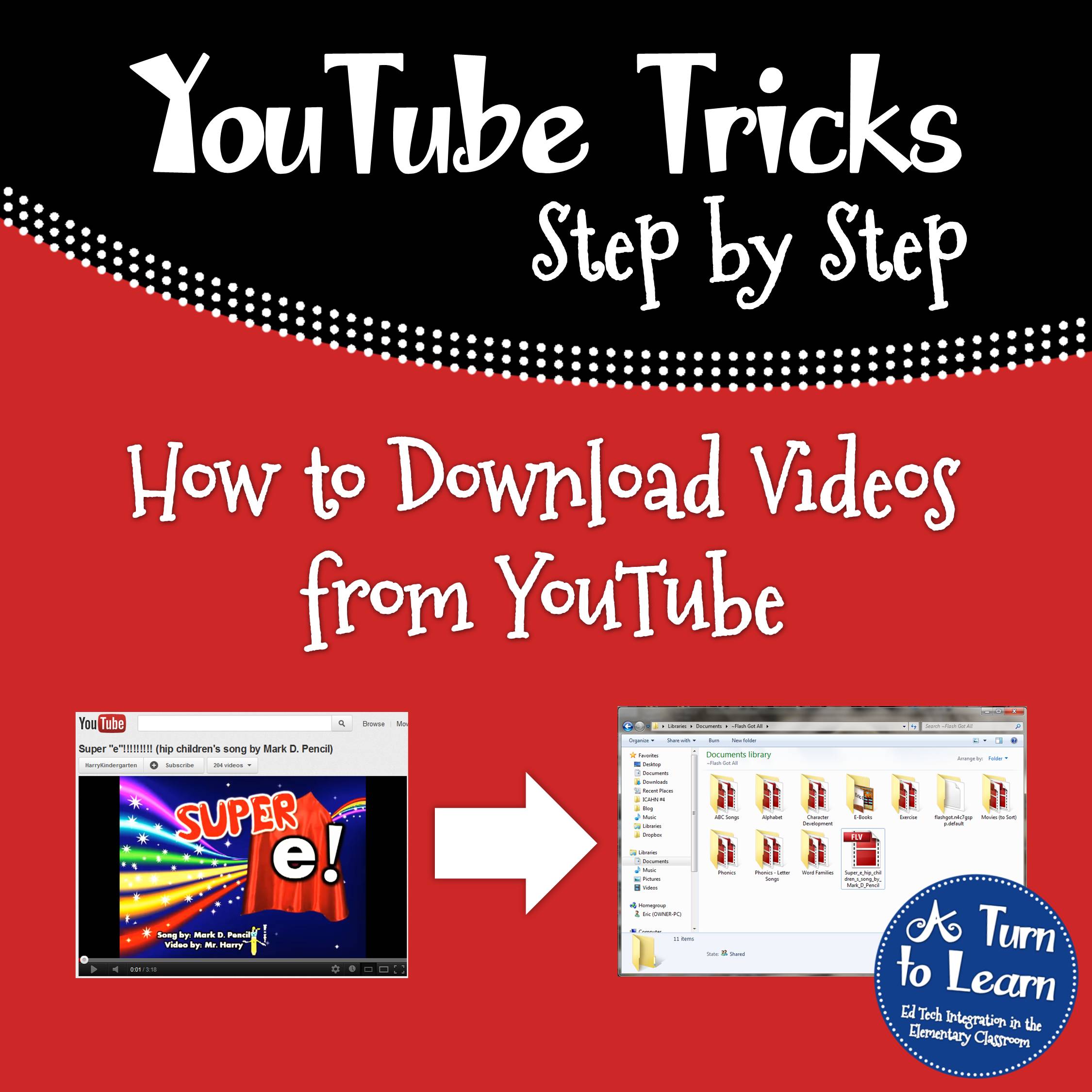
Note: Most “YouTubers” make their money from views off of advertisements, so if you can watch the video directly on YouTube, that would support the video creator who shared the video at no cost in the first place! Also, please note that this tutorial is strictly for educational use. By no means can you sell or redistribute the videos you download.
I primarily download YouTube videos for:
- Organization! How nice would it be to have that subtraction song in the “Subtraction” folder on your computer, along with all of the other subtraction resources you have?
- Saving Time! When you’re teaching every second is key! The time you spent searching online for a video during class is not as productive as it could be! Redistribute those seconds/minutes to asking higher-order thinking questions about the video!
- Reliability! Even if your internet goes down at work (or even if your work blocks YouTube), you’ll still have access to that great video that you wanted to show the class!
There are so many ways to download YouTube Videos, but I’m just going to detail my two favorites: one doesn’t require you to install any software onto your computer. The other is quicker and more streamline, but requires you to use Firefox.
Now, for the first option: How to download YouTube videos without installing any software. This tutorial uses the website Save Media.
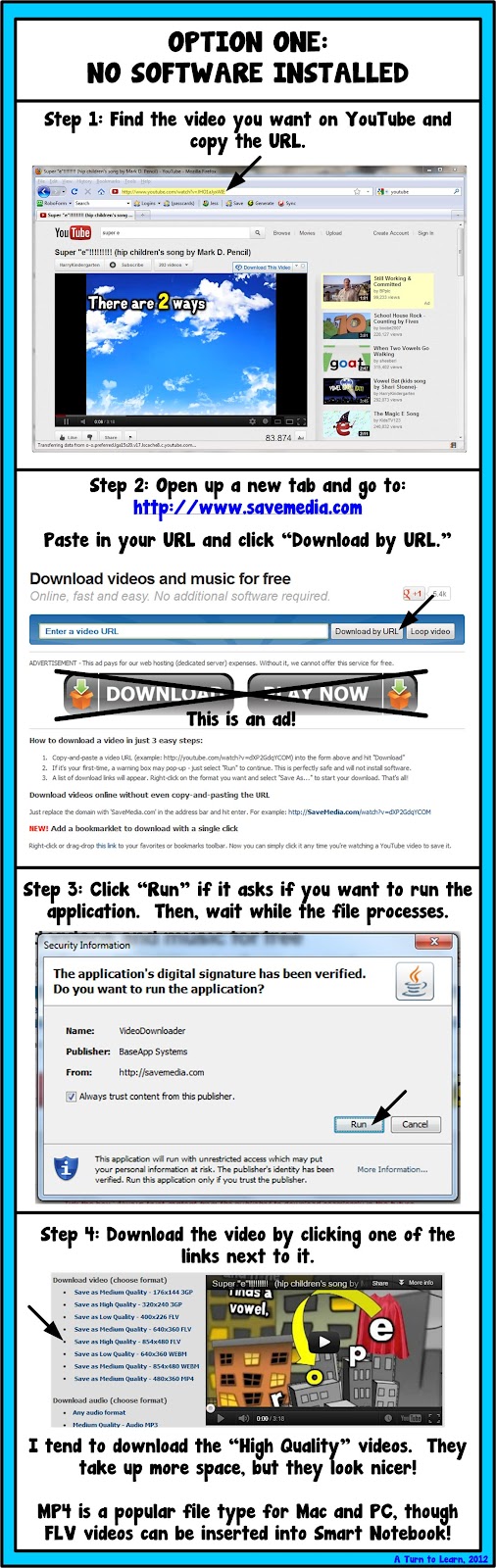
Option Two: The easier way to download YouTube videos (this tutorial only applies to Mozilla Firefox users! This tutorial uses the add-on Flash Got All.)
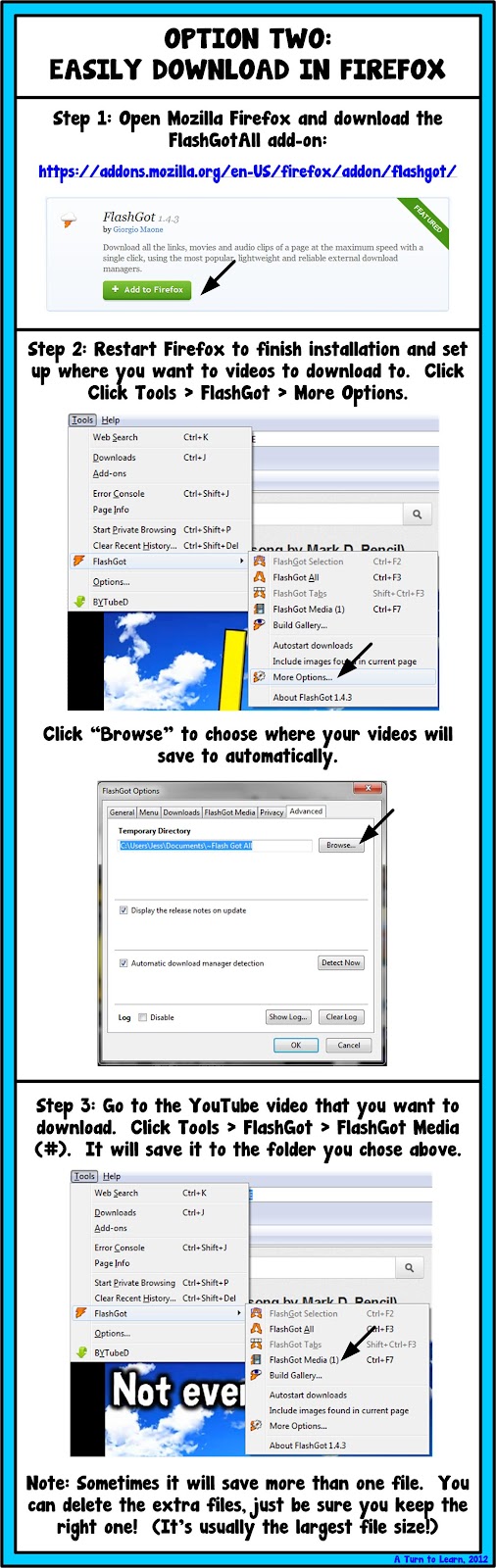
Enjoy!


Thanks for the pointers!!
Blessings,
Jessica Stanford
Mrs. Stanford's Class Blog
My TpT Store
No problem! I hope they help!
I downloaded flashgot, and I downloaded a youtube video and now I'm just lost. I don't know where the video is – it is not where I directed it to go and I don't know how to pull flashgot back up to try again.
great post! thankyou
Thanks! Enjoy!
Thank you so much. This was extremely helpful!
lraines78@gmail.com
I'm glad it was!
Nice job!! I added this link to Teachers Teach to Blog!!
1…2…3…Teach With Me
Thanks! I really appreciate it!
This is incredible! My district has YouTube blocked and I've always wondered how I could get access to the literally hundreds of great clips/videos out there to use in my classroom. I am going to spend so much time doing this over summer break! Can't thank you enough!
I can't even imagine that! I use YouTube for everything! We listen to songs (for math, science, and ELA), watch nursery rhymes, and compare and contrast the movie to the book with fairy tales. I'm so glad that you'll finally be able to access these at school!
Our district blocks it too. This is awesome, I've always wondered how I could just download the videos I wanted and play them! Thanks!!
No problem!
Good morning! I'm so impressed. I've done a whole blog post on my blog sending teachers and friends to your blog! Your post is so well done and I can't wait to receive feedback from teachers that go to your blog. I'm a TIS in my district and have two elementaries, one intermediate and one middle school. All will appreciate this post. Additionally, they are going to love that you are posting great Smart Board lessons. YOU ROCK!!! Thanks for sharing. 🙂 Mary Beth – http://skooltechie.blogspot.com/
Thank you so much! I really appreciate it! I hope it helps everyone out!
You can also convert using Zamzar.com and it is also free.
Dana
I hadn't heard of that one. KeepVid is another. I happen to like YouConvertIt since the ads are pretty minimal. Zamzar seems to have minimal ads also, so I'll have keep that one in mind also! Thanks for the tip!
WOW!!! This is awesome! I am excited to try this. YouTube is blocked at my school too but if I have a direct link we can sneak around it! =)
Thank you for sharing this!
Heather
Heather's Heart
That's nice that you can work around it, but it still sounds like a hassle! I hope this helps make it easier to use!
Thank You! I've been wanting to learn how to do this so badly! I had "voted" on it earlier. Thanks so much!
amelias.schaeffer@gmail.com
No problem! I'm so glad that you liked it!!!
HAL…LE…LU…JAH!! My school blocks You Tube and I have been missing so many great resources!!!
There really are a TON of great educational resources on there! I'm so excited that you'll now be able to use them in your classroom!
Hello Jessica,
I love the tips for helping teachers use online videos in class more easily. My district blocks YouTube also. I am having a problem with both ways though. My computer continues to shut down the youconvertit webpage after I paste in the url and hit download. I also tried the Firefox method and the file downloads, but when I click it to play, there is no program on my computer to play the file. It is saving as a webm file and I'm not sure how to change it to an extension that will play. Any help will be appreciated. I would love to start building a collection of videos to play. Thanks for all your great ideas!
Kristy
http://firstgradebubblesandtails.blogspot.com/
That's bizarre. Try this alterative:
If the youtube address is
add the word save just before youtube.com, like this:
http://www.saveyoutube.com/watch?v=JHO1aJyxWIE
You may have install Java if you don't have it installed already, but it will give you a lot of different file options so you can play around to find one that loads on your computer!
Let me know if that helps!
Just wanted to put out there that Zamzar, which someone mentioned in an earlier comment, doesn't allow you to convert YouTube videos anymore. I tried to do that today and there was a message that Google made them remove the ability to do that.
Julie aka Southern Teacher
southernteacherwbt.blogspot.com
Thanks for the heads up! It seems that the same is happening with a lot of download websites. I am having intermittent luck with youconvertit lately, though FlashGotAll still seems to work very well. I may have to update this post!
OK, this question will definitely show my technology illiteracy. When I download the video to my home computer, how then do I get it to school to use? I totally appreciate any and all help. (And obviously, the easier the steps, the better.)
If you have a USB drive you can copy it onto there and then u it on your work computer. Thats probably the easiest if you don't have Dropbox set up… But if you use Dropbox that might be easier! I'll have to add doing a post about Dropbox onto my tutorial list!
thanks for sharing! My husband loves to download music videos, and I like to share videos in class.
I just love using videos in class also! Glad you like it!
Thanks so much!! I love showing videos from Harry Kindergarten and other YouTube channels, but hate waiting for them to load on my slooow school computer!! I'm off to download a few videos now and hope they work on Monday in my classroom! 🙂 Thanks again!
HarryKindergarten is my absolutely favorite! I hope it all runs smoothly for you on Monday!
Pinned this a while ago and just used it to save some videos for school tomorrow – thank you so much for the tutorial! Until administration realizes that we can use YouTube for good, this will be SO helpful!
Awesome! So glad you were finally able to use it and that you'll be able to access all of the the YouTube videos now!
I agree with Debbie. I had looked at this earlier and just had time to play with it. Until my administration realizes how useful YouTube is for Kindergarten, I will have to download these and take them to school. Thank you so much for the tutorial.
I can't believe some districts block it! Hopefully everyone comes around to realize its value soon!
Any ideas for when my computer won't play the .flv files?? Is there a way to covert them to another format? I can get them to download, but then they won't play… 🙁
Are you on Mac or PC? On Mac, you can download Wimpy Player or Perian, which is an add-on for QuickTime. On PC, you can use Wimpy Player or DivX. Let me know if that helps!
I found a free program called Jaksta and it's been working great! It converts the videos into my iTunes and then I upload them onto my district server. We've been loving watching our HarryKindergarten videos with no buffering!!
Thanks!
Awesome! I haven't heard of that program yet… Thanks for the heads up!
I pinned this post a long time ago. Last week the internet at school was really slow and I promised myself to finally get around to doing this. Thanks for the tips. I love your blog and how clear you are with your tutorials. Thanks.
Mercedes
Surfing to Success
I'm glad you were finally able to use it!
Hi there!
I need a little help…I used your Option 2 and downloaded Firefox. I was able to get through all the sets just fine except for at the very end when it was time to actually play the downloaded video. My computer didn't know what program to open it in. I chose one from the list, Windows Media Center and that didn't work. Now I can't get back to that list to try a different program…
Any suggestions??
Thank you!! -Amanda fsu0819@gmail.com
Right click on the video and do "Open With…" then click "Choose Default Program." Instead of doing Windows Media Center, try Windows Media Player. If that's not listed in the top section of programs, click the arrow next to "Other Programs" and you should find it in that list. At the bottom of that pop-up box, select "Always use the selected program to open this kind of file" then click "OK."
Let me know if that fixes the problem!
Hello, I have also tried the option through Mozilla and encountered the same problem. I tried choosing Windows Media Player but it still does not play the videos. It tells me that the video can not be played due to the way it was coded. Any ideas? Please help.
Thank you
Usually if you have Adobe Flash Player installed, they'll load right up in Windows Media Player (since the codecs will already be installed). Try to download Adobe Flash Player and see if that helps.
Another option would be to download the program VLC Media Player:
http://download.cnet.com/VLC-Media-Player/3000-13632_4-10267151.html?tag=contentBody;pop
That should install the proper codecs as well. With VLC installed, you should be able to open the videos in Windows Media Player. Otherwise, you can open them in VLC.
Let me know how those options work out for you!
Guys, guys, you forgot YTDfree.com. If you don't want to install any software, use this ad-free web based YouTube Downloader. It downloads to MP3, MP4, FLV, 3GP and WEBM.
There are so many options for downloading videos. Thanks for sharing a new one with me!
This is wonderful! I have a post here that features a lot of YouTube videos and several teachers mentioned their districts block YouTube in classrooms (I would die!). I was so glad to find this and I immediately added a link at the bottom of my post so they could come here and learn these great tips! Thanks so much:) 🙂
~Stephanie
3rd Grade Thoughts
Thank you for sharing. I wish I would've found this a few months ago. My 2-year-old's favorite You Tube version of Chicka Chicka Boom Boom is no longer available. Now I will know for the next time we find something we love! 🙂
I used many other video downloaders but Free Youtube Downloader is the best!
Thanks a lot admin for uploading it & keep up this good work.
Regards,
Jenifer
I can recommend you Best YouTube Downloader (www.bytdownloader.com). I’m using it myself and it’s great.
thanks for the beautifull post…....