It’s Tuesday again, and we are finally getting around to the long awaited tutorial… how to browse YouTube Safely in the Classroom!
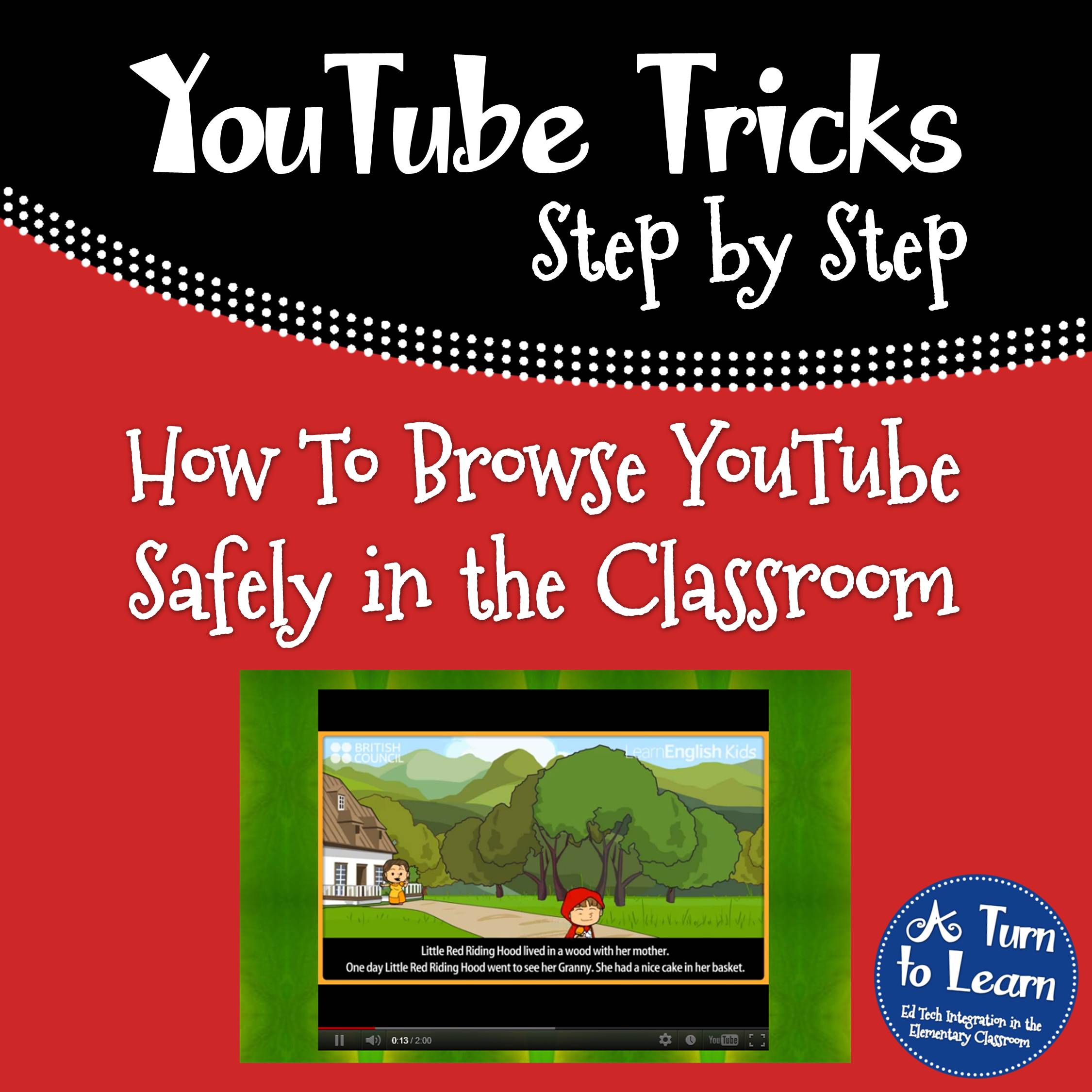
NOTE: This website has shut down since this was originally posted. I’ve left the tutorial up in case they bring back their website, but you’ll have to search for other alternatives inthe meantime. My apologies!
Now… I have to tell you when I first stumbled across this website, I had a “duh” moment! I wonder if you’ll have the same experience when you see the title of the website:
The website does have a disclaimer that it filters videos as much as it can, but that it might not catch 100% of them. That being said, I’ve never had any issues while browsing it! The site is pretty self-explanatory, but I typed out a quick tutorial for you anyway!
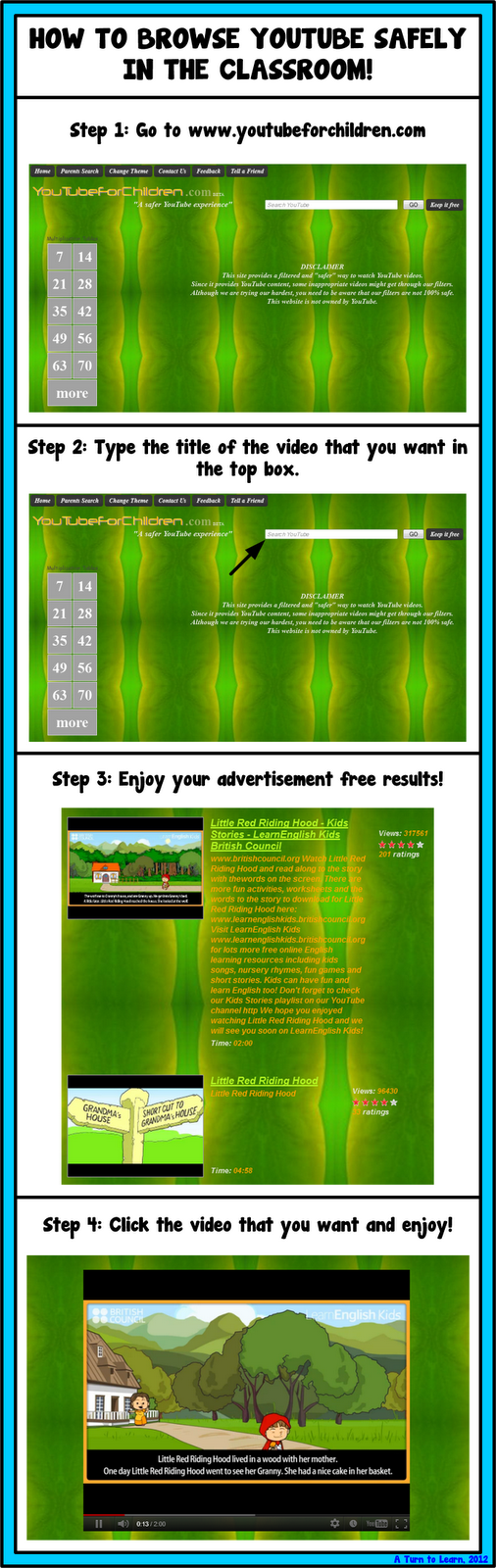
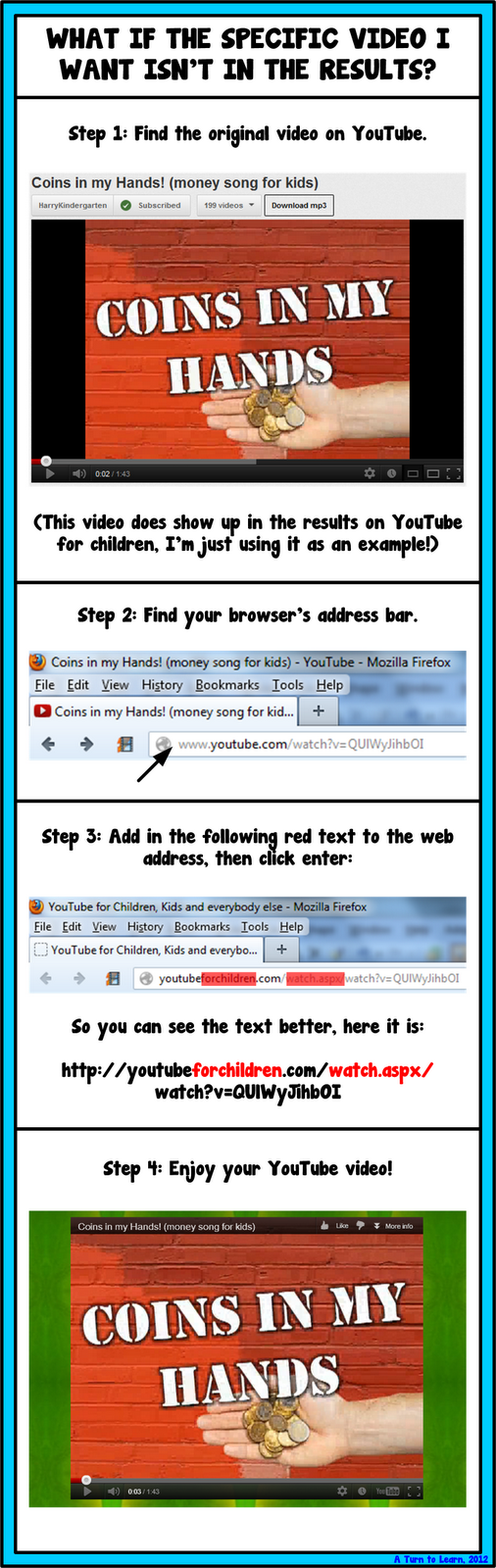
For those of you interested in saving the videos from YouTube onto your computer, check out my previous tutorial, How to Download Videos From YouTube:
Enjoy!

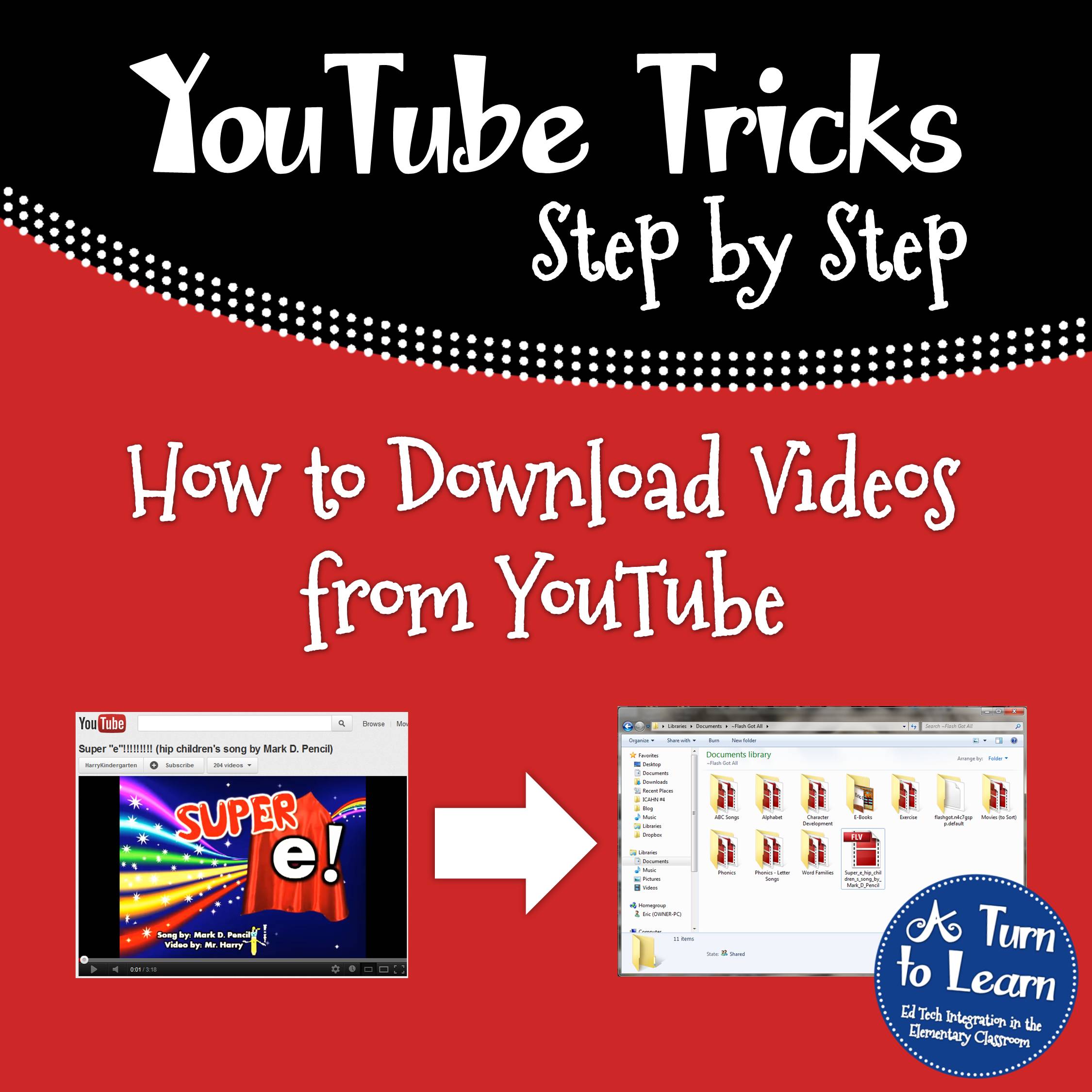


haha thanks but I think I'll be a bit less embarrassed if I continue using my Torch. Thank you though!
Thank you, I also had a DOH! moment when I read your post and saw the name of the website to assist.
You can add the word "quiet" to the beginning of a found You Tube link to make it ad free. You have the have already found the video you want though.
For example: http://www.quietyoutube.
I often find videos, make a shortcut to the link in a desktop folder, and then add the word quiet when I edit it. Just another way to make it a little bit safer. 🙂
You have ^to have found the video. Wow, and I thought I proofread. 🙂