How annoying is it when you’re designing a worksheet or a poster and the background of the image gets in the way? Based on the poll in my sidebar, most people wanted to learn how to get rid of that pesky background and make it totally transparent! And today… I’m going to teach to how to do it, for free!
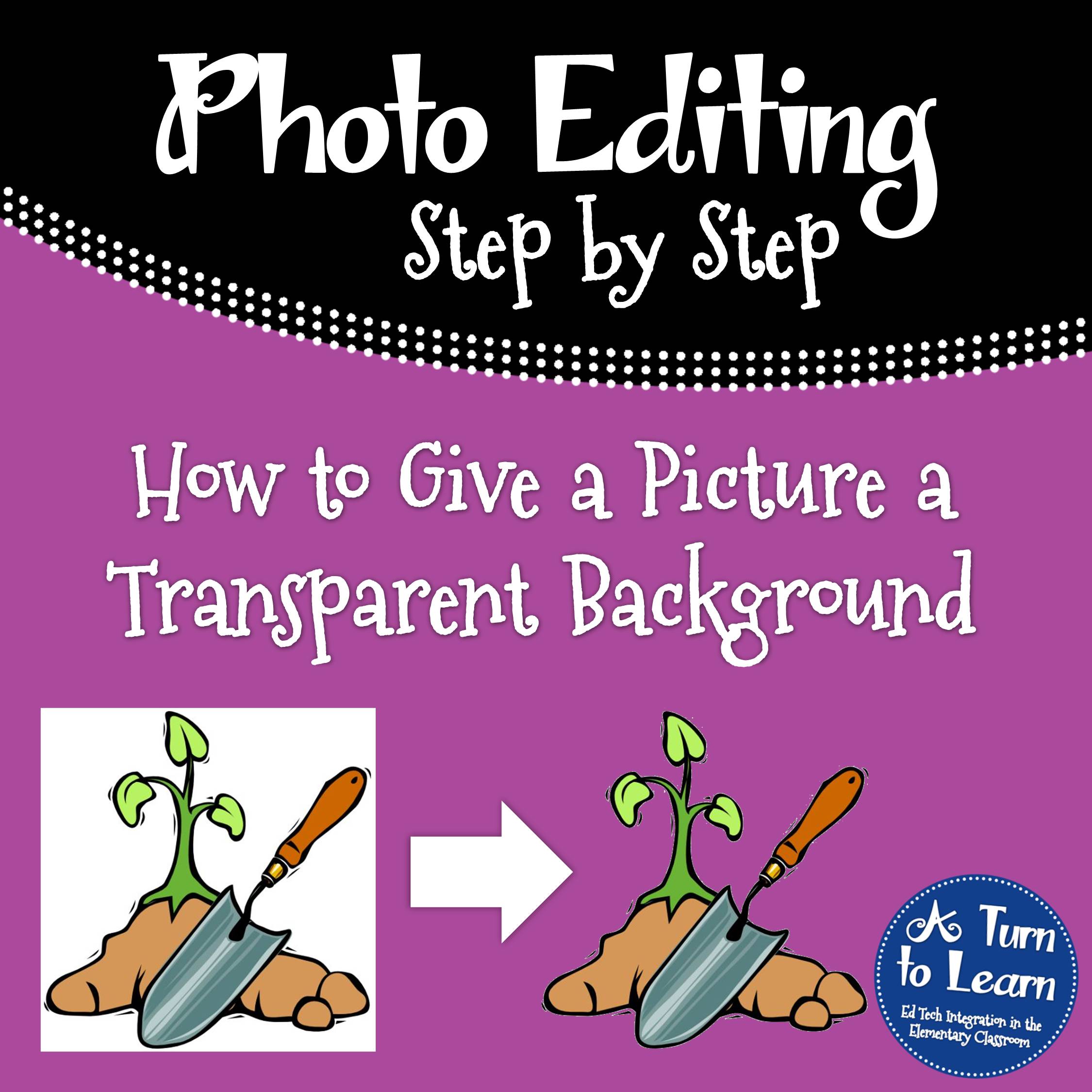
First things first, download Gimpshop so you can practice along with the following directions! Gimpshop is like photoshop, but for free! And… it works on Macs and PCs!
If Gimpshop doesn’t install properly on your computer, download Gimp. It’s literally the exact same program, but Gimpshop looks more like Photoshop when it’s open. Either will work!
I kept the same format as last week with the step by step directions with images… let me know how you like the format!
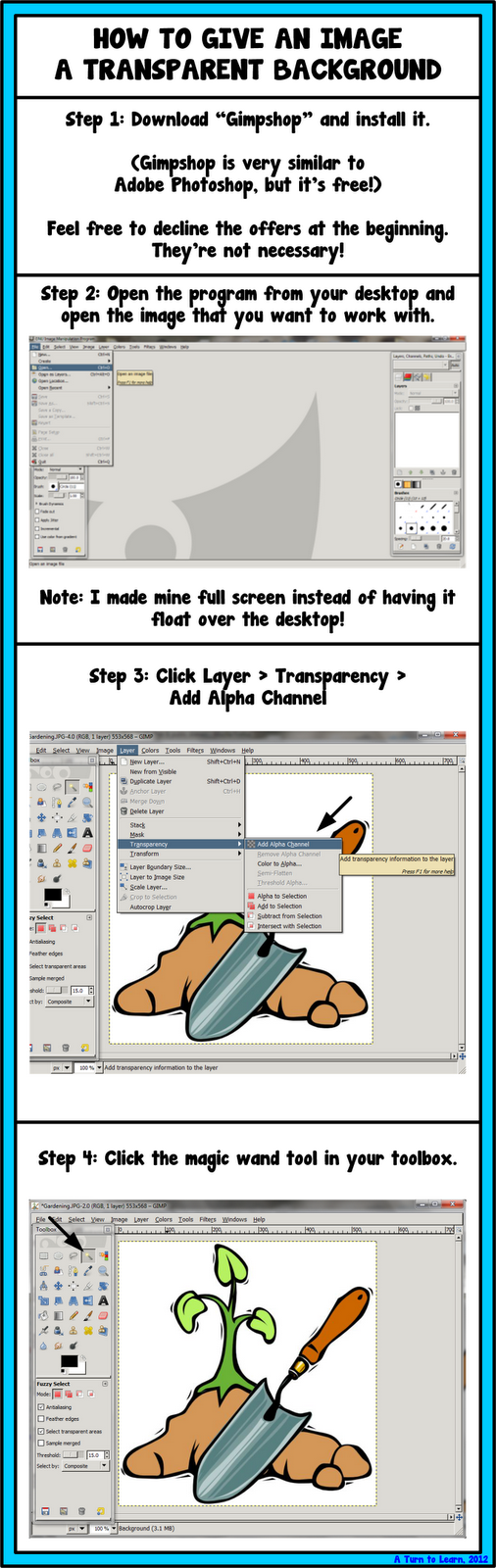
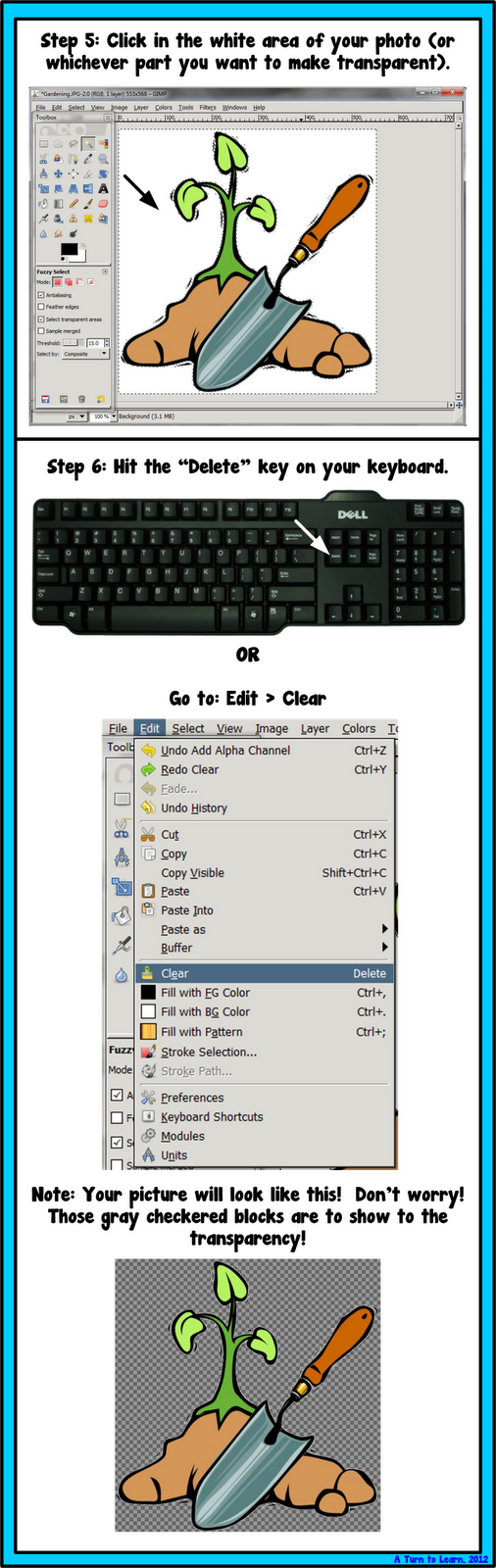
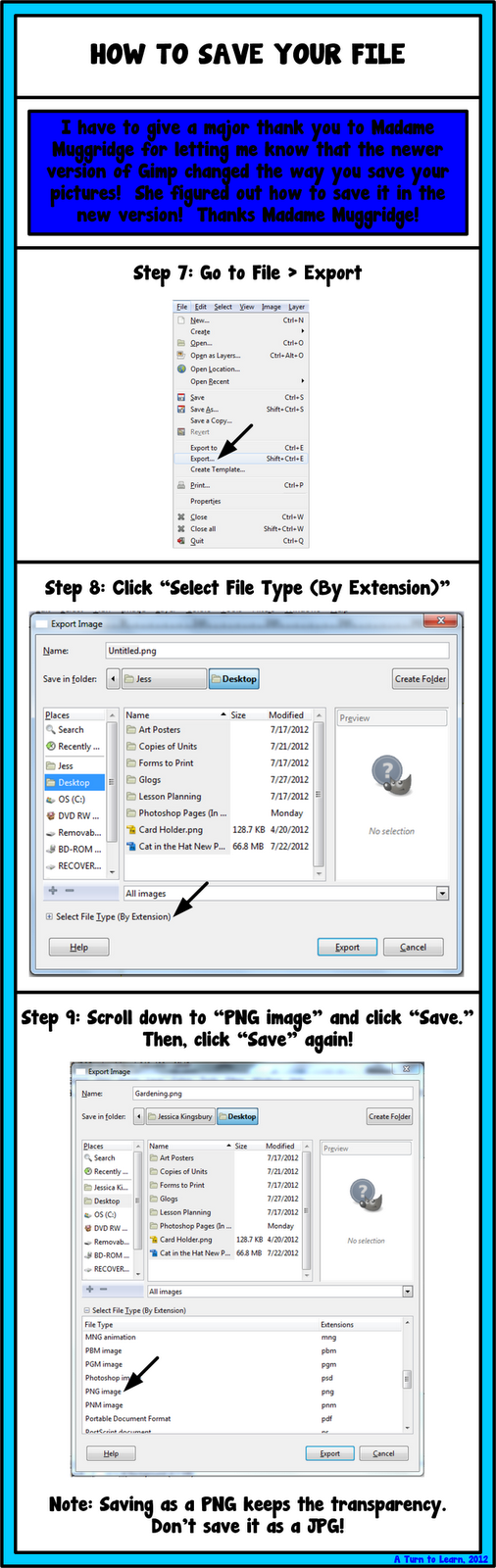

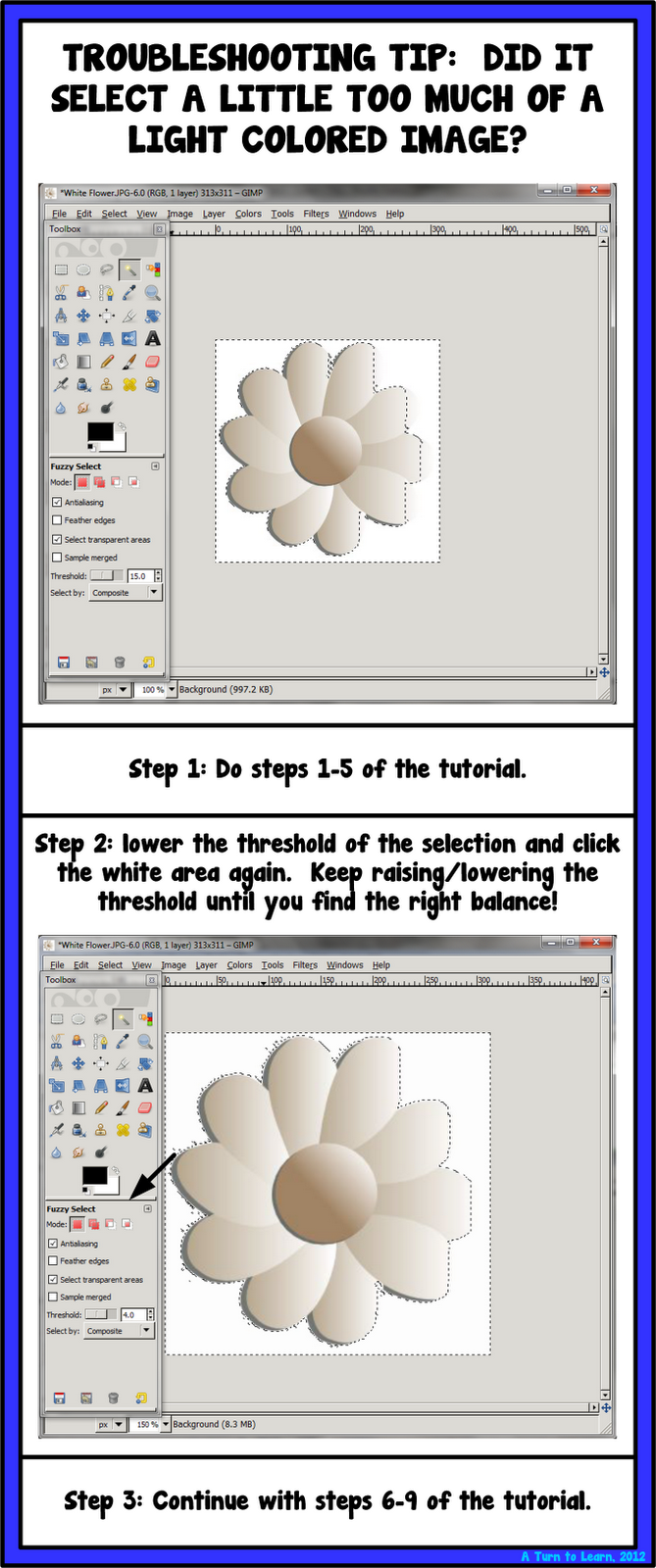

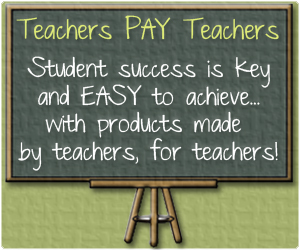



Wow, this isn't even something I knew I need to know:) Now, I need to download the software, and remember where the tutorial is! Thanks for the help:)
We are ALL Special!
That's the best part about blogs… I always run into things that I never knew I needed to know! And it's the best! Feel free to pin it so you can find it easy when you're ready to play with it!
It came in handy! Downloaded the software…had a couple glitches (I think cause I use a Mac), but I got it! I used it on my Compound Word activity that I will be posting on my birthday (in 4 days):-D Thanks for the help!
We are ALL Special!
Pin It!!! I did!
Little Priorities
I was one of the followers that voted for this lesson and THANK YOU for listening! 🙂
~Marie
No problem! I love using the poll… it's so great to see what people are interested in! I would have done two totally different "Technology Tuesday" posts… which wouldn't have interested people nearly as much! Be sure to vote for next week! 🙂
UMMM YOU ARE AWESOME!!!!!
Thanks! I'm glad you liked it!
This is amazing! THanks for sharing this great tip!!
Cheers To School
No problem!
This is awesome!! It drives me crazy when I can't use clipart because of that darn background!! THANK YOU!!
Nicole
Rowdy in Room 300
That's the worst… but now it will be a non-issue!!! 🙂 I'm glad you liked it!
Yes yes yes! This is exactly what I needed!! Thank you!
Awesome! So glad you found it helpful!
Thank you for the tip!! Super helpful! Can't wait to try it out 🙂 I am your newest follower! Can't wait to see more of your ideas! Check out my blog to if ya'd like when you get a chance!
-Krista
The Second Grade Superkids
No problem! I just stopped by your blog and started following! I LOVE your earth day collages… I'm so stealing that idea for next year!
Thank you I will be trying this this weekend
Ms. Patterson
Pocket Full of Kinders
Let me know how it goes!
Oh MY GOODNESS!!! Thank you so much! I already have Gimp to add text onto my photos so this is AMAZING knowledge for me! THANKS!!!!!!!!!!!
Awesome! There is so much you can do with Gimp… it's a great program!
This is a wonderful tutorial!!!
Thanks!
Miss J
❤Smiles, Crayons, and Endless Stories
Thank you!!! I'm so glad you liked it!
I can't wait to try this! I voted for one of your banners, by the way! You voted for mine, too! Thanks so much!
Lori (luvyorkies@gmail.com)
Teaching With Love and Laughter
Let me know when you do! And thank you! Your banner is super cute… and you're getting a lot of votes!
This is fantastic! Thank you so much. You directions are so clear. I cannot wait to try it tomorrow. A million thanks!
No problem! I'm glad you find it helpful!
found your blog through pinterest! I am now your newest follower and can't wait to explore your blog for all your tips!
Carolyn
Sowing Seeds of Learning
Thanks for following!
Thank you soooo much – I finally gave up on trying to figure it out!!!! I put a link on my "Blog Stuff – How Do you That???" I'm so glad I found your blog. I'm your newest follower.
❤First Grade Delight❤
imgoingfirst@gmail.com
Thank you for linking it up! I'm glad that it helped. It can be so frustrating because not all graphic programs offer the "transparency" option!
Hi there – I'm soo glad I found your from pinterest…brillant! I'm your newest follower. :o)
Vicky
Traditions, Laughter and Happily Ever After
Thanks! I'm glad you liked it! I'm heading over your blog now to check it out as well!
This was the best tutorial! I am loving GimpShop because I definitely do NOT have the cash for Photoshop right now. 🙂 I've been designing so many graphics since I saw this tutorial. Thank you!!
I'm glad you liked it! Sometimes I feel like I give too much detail but I want to make it easy for everyone! I'm so excited that you're getting lots of use from it!
I am so excited to see this tip…. I am trying to download the program GimpShop and it won't download. Did anyone else have trouble downloading the program? Are there any other programs out there that allow you to do the same thing???
Try to download Gimp instead:
http://www.gimp.org/
I had problems installing Gimpshop on my Mac, but Gimp seemed to work just fine. And the tutorial should be basically the same. Let me know if it works!
Thank you… Thank you …. Thank you!!!! That worked!!! I have always hated that pesky white background and now I have the answer!!!!!
I'm so glad it helped! I'm going to add that link to my original post in case anyone else runs into the same problem! I'm so glad that it helped you out!!!
SHUT THE FRONT DOOR!! This is sooo awesome!! I already tried it, it worked great!! I also can't wait to try printing on sentence strips!
I am a new follower…I can't wait to see what else you have to teach us!!
Kindergarten Is A Jungle
It is a really fun trick! I'm glad you were able to use it! Good luck with the sentence strips!
Oooooh yep, you are AWESOME! I have been editing pictures, by hand, forever. What a great help this is! 🙂 I cannot wait to get started. Thank you soo soo much!
Amanda
Reaching for the TOP!
That's a lot of work! I hope this makes it a bit easier!!!
Thank you so very much. I've always thought photoshop was the only program available that was any good. Thank you for the tutorial. Have a great day.
Gimp is definitely a pretty good alternative. I do happen to love photoshop, but Gimp can do a lot also!
Any idea why I can't do SAVE AS and get a jpg/pg file? The only option is some strange GIMP file type. I got it to remove the background with the transparency but when I do save as, it doesn't work, even after clicking the little drop down box.
That's bizarre! Did you look at steps 8-9? You should be able to click "Select file type (by extension)" and change it. You'll want to be sure to save it as a png, not a jpg though, because the jpg won't hold the transparency. Let me know if that works!
It does not give the option of a png file. only gimp xcf
Any suggestions? thank you.
That's very odd. If you look at Step 9, does it give you that same screen with "Select File Extension" ?
I'm having the same issue. The extension png is not one of the options available with "Select File Extension". I think it might be a newer version issue. I'm so enjoying your tutorials. Any suggestions to offer?
I figured out what I needed to do in order to access the png file extension. For the current version of Gimp, it seems that you need to File-Export to save a file in non-Gimp formats. I just tried it out and it worked perfectly. I hope this helps.
So glad you were able to figure it out! I'll have to update my tutorial and give you credit for the find!
Did it! your instructions were fabulous!
Awesome! I'm glad it worked out for you!
I was having the same problem as Madame Muggridge. Her solution worked great. Can't wait for you to update your tutorial so I can come back, because I'll know I'll forget how to do it. Thanks.
It really did! I just updated my version of Gimp so I could take new screenshots for the tutorial! It is now updated!
Oh my goodness, thank you, thank you, thank you! I am having such a hard time learning to use photo editing tools, and this helped tremendously!
All the photo editing programs/websites can be overwhelming at first, but once you know what to look for they get easier! I'm so glad it helped!
I was so excited to find this, but I have not been successful yet. I was able to get to step 9, but the directions say to click save. There is no save, so I clicked on extract. It shows that my image was saved as a pgn. When I go to copy and paste it into word publisher, it shows up as my original image before I used GIMP. Help, please!
For some reason copying and pasting out of gimp doesn't always keep the transparency. Since you exported your image and a png, try to insert the new png image into your word publishing program (probably via insert > picture from file, or something like that). That should insert the image with the transparency. Let me know if that works!
Well, that was easy! Thank you so much!
No problem!
Love this tutorial! I have learned so much from your blog!
Joni
KinderKids Fun
:). Comments like this make it all worth it! I'm so glad you're finding everything useful!
I cannot get it to work—cannot get the magic wand on the toolbox—will only stay on change perspective. Any idea what I am doing wrong??
Love this I have been making graphics for bereaved parents like myself for about 8 months now and finding images to use is so hard I am self taught and had no idea you could make the background transparent. Thank You so much for sharing this. Sorry for the bad grammar lol .
I can't open my picture when I'm done with it. :s I save it like is told here, but I can't open it at all… D:
I want to create a signature file that I can use to put on each of my photos, instead of doing a text box on each and everytime I am working with a photo. Is there a way to create a signature and import it as a layer? I would appreciate some help.
Spot on.Good blog.Thanks for sharing.
We need more people in the world like this. You are truly awesome!