When I stumbled upon this amazing PowerPoint trick last week I just knew I had to share it!
For those of you who have seen my previous post on giving a picture a transparent background in GIMP, I will warn you, this isn’t as powerful as that one, but it does do the trick most of the time!
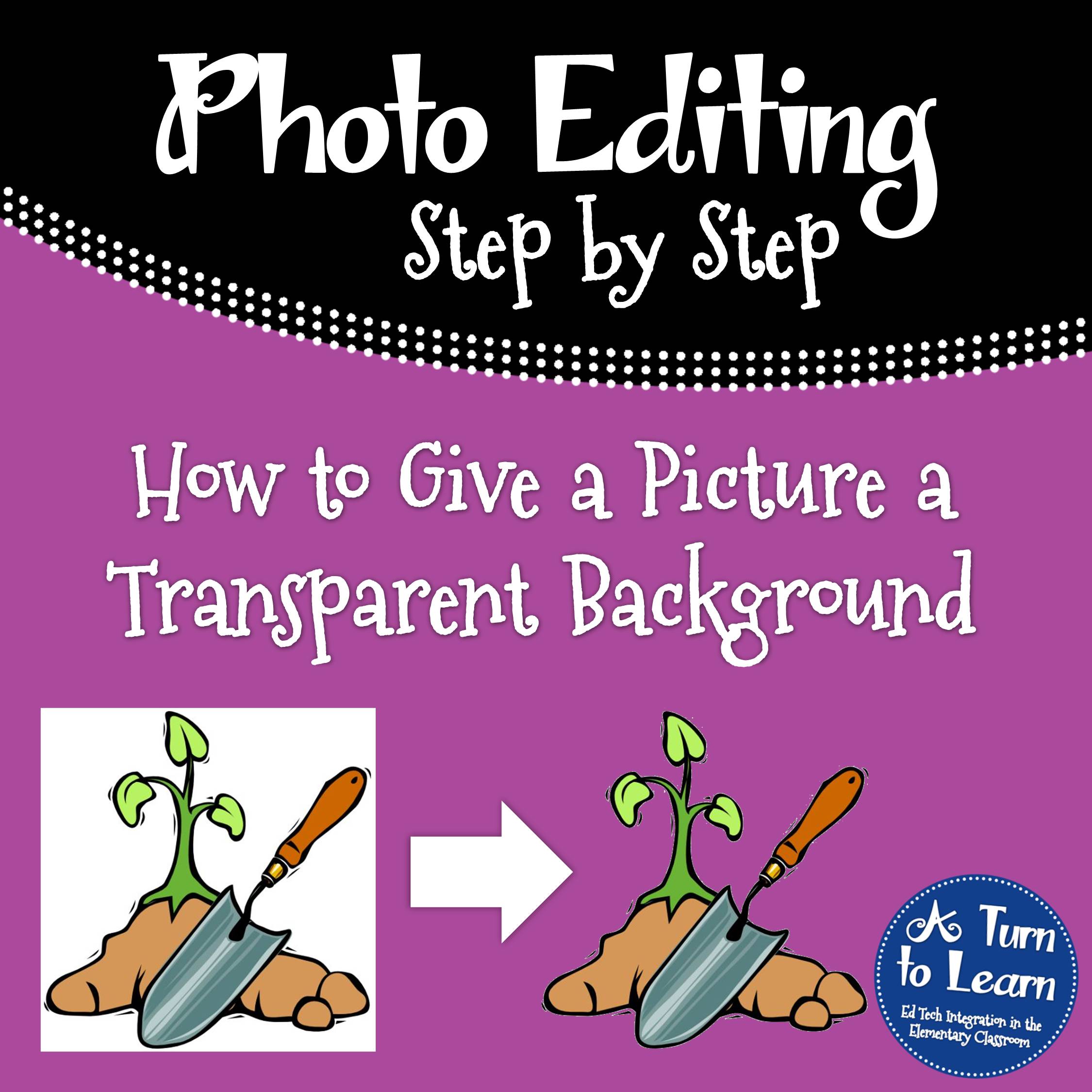
If you want to give a clipart image a transparent image in PowerPoint, the background must be one solid color! PowerPoint has a hard time taking out shadows and such. If your image has a shadow, you’re better off clicking the picture above for the previous tutorial.
Anyway… without further adieu, here’s the tutorial!
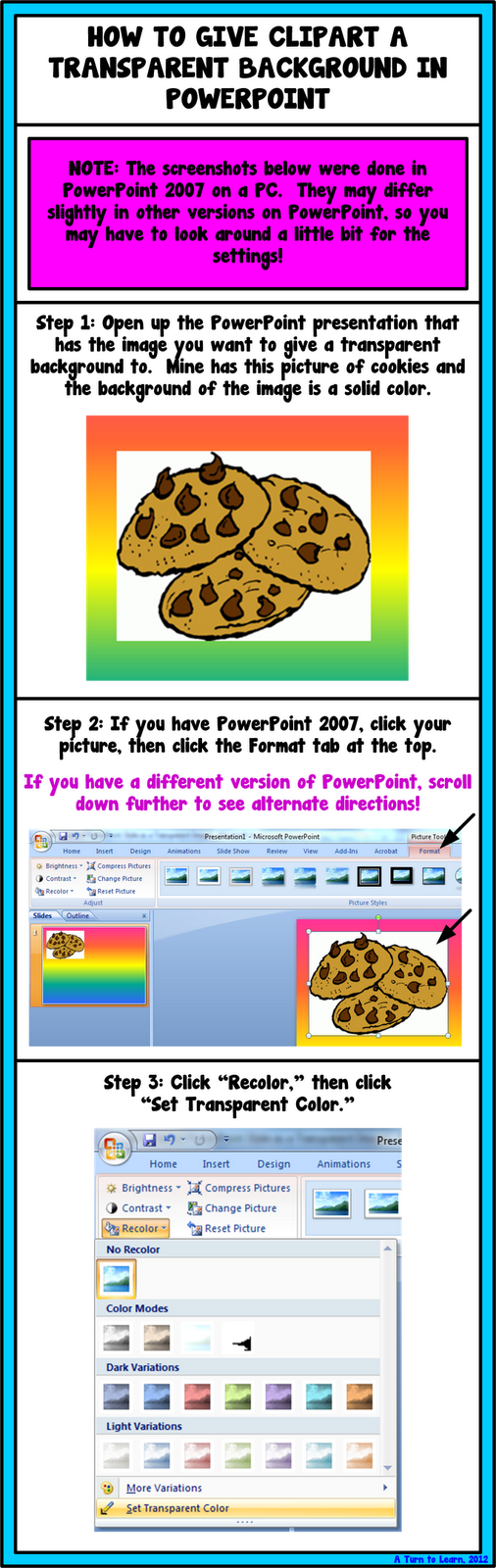
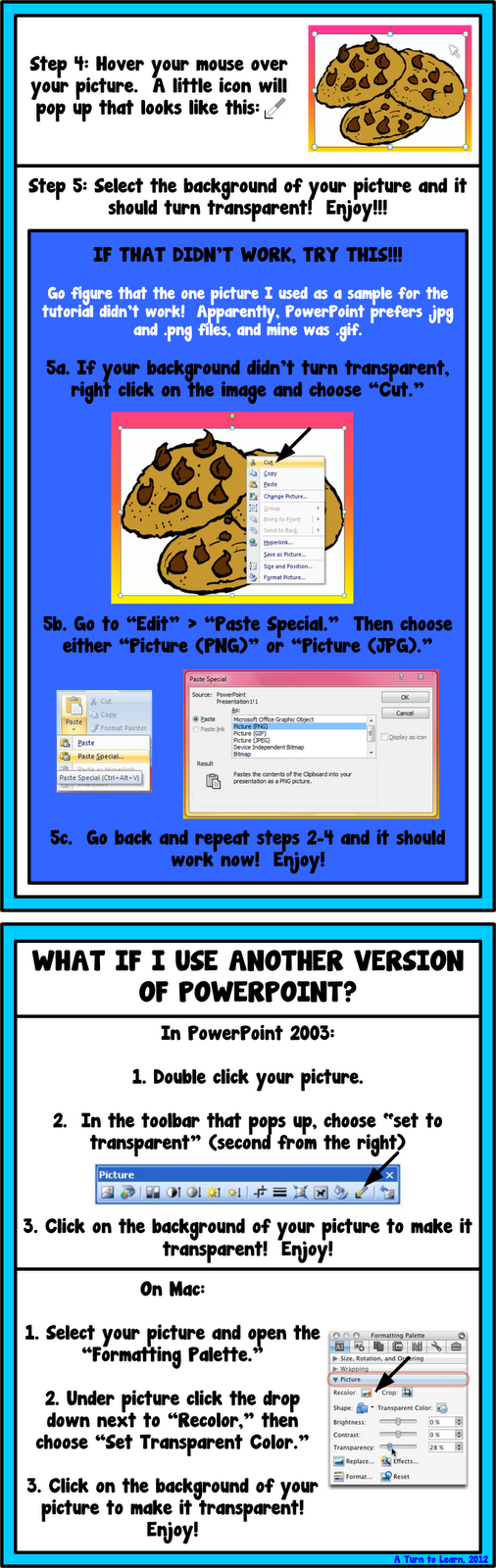
As for next week’s poll, I’m going to add one that I probably should have done along with my tutorial of How to Make a Frame in PowerPoint…
I should have put this along with it but totally forgot… so how I’ll add it next week: How to Make a Simple Frame in PowerPoint… e.g.:

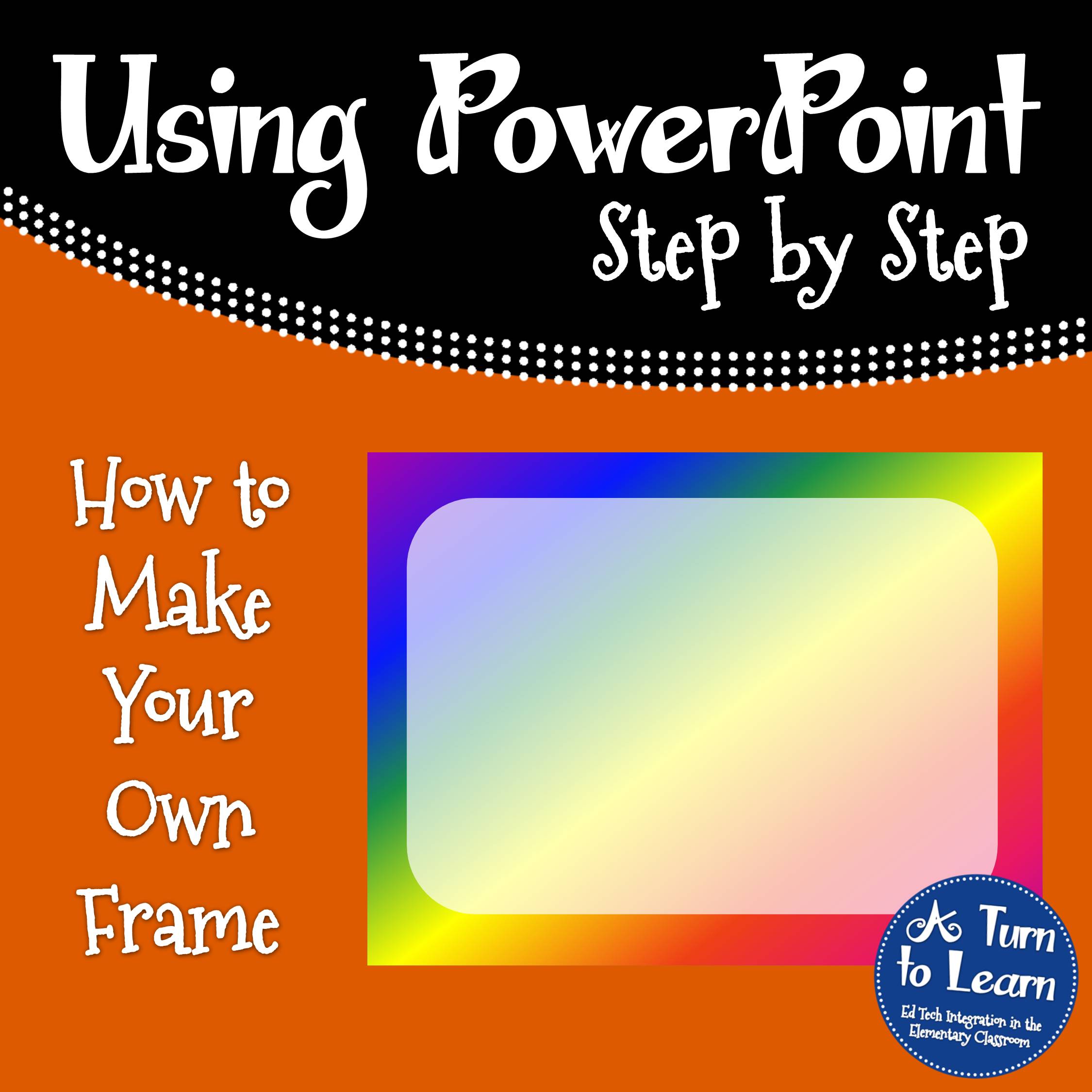
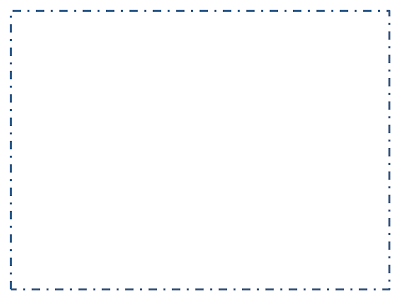


Oh my goodness!!!! Thank you so much for that tutorial!!! I totally didn't know you could do that! Thanks again! 🙂
Sarah
Kindergarten Korner
I wish I had found that feature months ago! No problem!
Fantastic! You make my life so much easier =)
Teacher Kirra:Maestra Kirra
🙂 Glad to help!
ALTHOUGH….this is not quite the same in Powerpoint 2010. As usual just as you get used to using a tool in a particular way, they go and change the look/feel and rules.While lots of users still have Powerpoint 2003 and 2007 these instructions will be great but the next tutorial might have to cover how to do this in Powerpoint 2010.
Sorry about that! In PowerPoint 2010, it's almost the same as in 2007, but Step 3 is different. Instead of clicking "Recolor" (which is on the left-hand side of the toolbar in 2007), you would click "Color" (which is in the middle of the toolbar in 2010). The rest of the directions would be the same though.
I hope that helps!
Any suggestions on getting rid of a white circle around a frame. It is also white inside but I want to keep that.
I'm not positive what you mean… Can you send me a link to the clipart image so I can better understand it?
Thank you so much for this advice. I'm a French teacher and I'm always happy to learn new stuff that will improve the way I make documents for my students : this is just great ! Do you know it also works on word 2007? That's so cool ! Thank you so much !
I didn't know it worked in word also… That's awesome!!! Thanks for letting me know!
Jessica, YOU ARE THE BOMB!!!!! Thanks so much for your tips! LOVE THEM!
Thank you!!!!!!
Hi,
Just wanted you to know I followed your tutorial and then copied and pasted the image into my smartboard flip chart…IT STAYED TRANSPARENT! SO COOL!
thank you so much
Now how do you like that! Usually when I have an image with a background I don't really want I end up looking for another image! Thanks to you the hunt is over! Just found you through Pinterest. 😉 Your tutorial was easy to follow and I just try it… fantastic!
thanks again!
Do you know how t do it on google docs?
This worked perfectly. Thank you!!!