It’s Tuesday again! I don’t know how the weeks keep passing by so quickly! This week, we’ll be focusing on how to change the reading level of your Google search results!
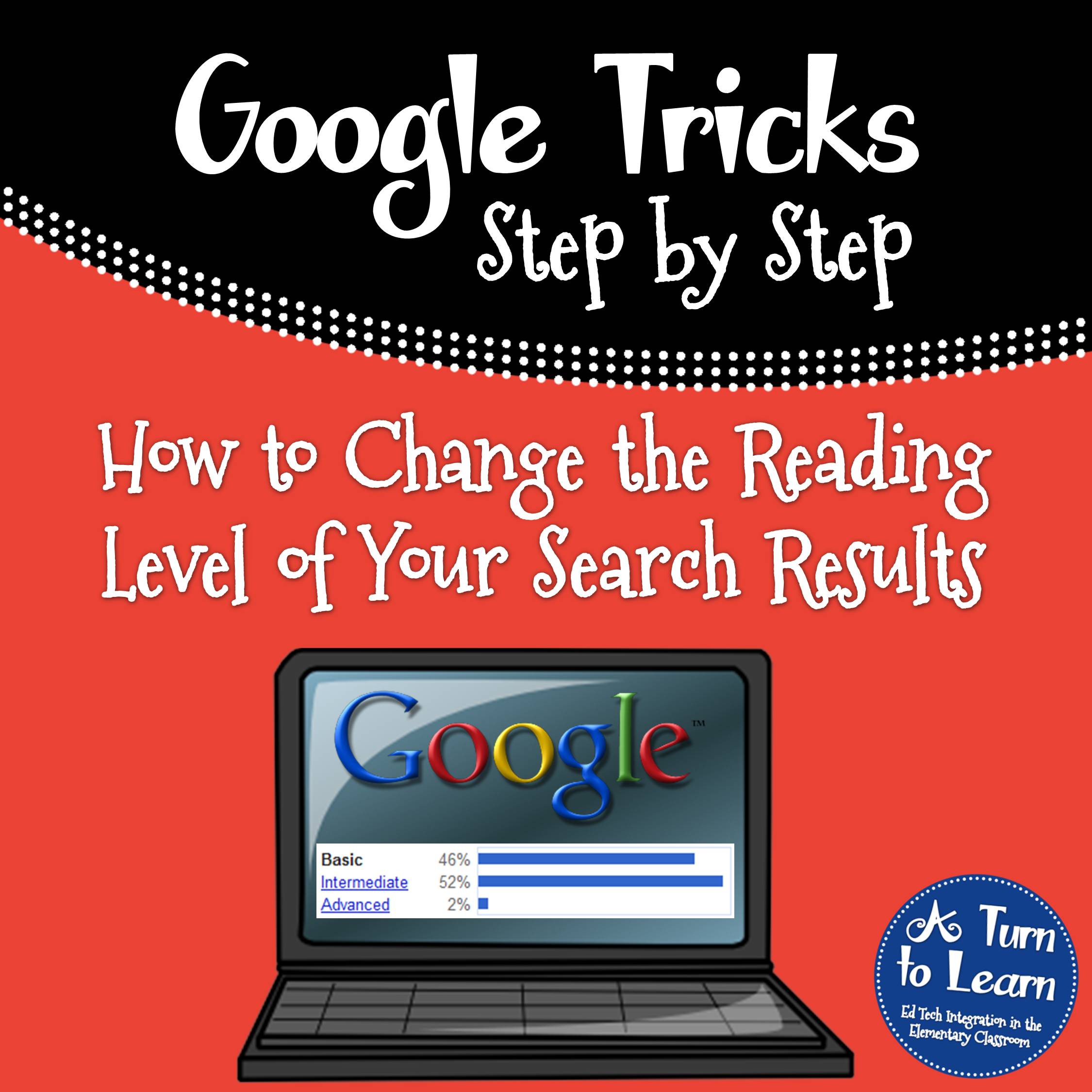
NOTE: Google has since removed this awesome option from their search engine. In the meantime, I’ll be leaving this post up in hopes that they bring back the option!
Now, onto the tutorial! This one is actually short and sweet, and it’s so easy that your kids can do it themselves! Now you can avoid sorting through websites that are way too difficult when your students do research projects!
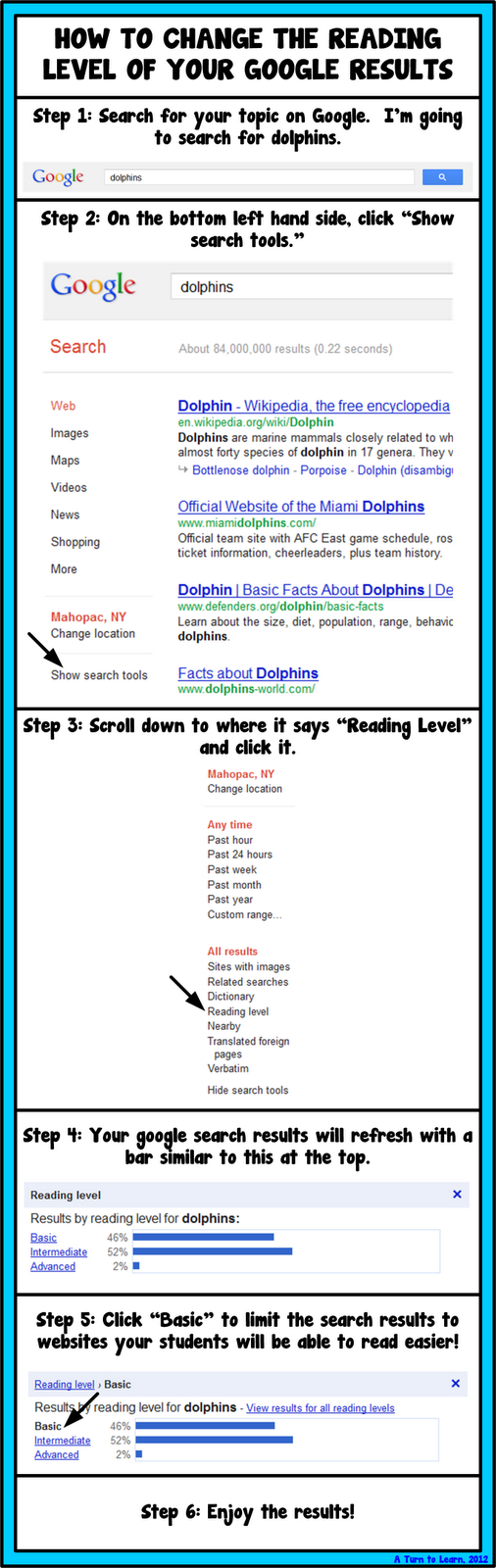
So, I’d love to know… how do you think you’ll be using this tip in your classroom?


I had no idea that you can even do this! Thanks for the tutorial. This will be great when I'm looking for informational websites to show my students about a specific topic that we are studying!
Lisa
Learning Is Something to Treasure
It really is a fun trick!
Thanks for the tips!!!! I plan on using it for research with the kids.
Awesome! I hope it helps them find better websites!
This is the best advice yet! Thank you so very much. Didn't even know it was possible. I will be using it for my first graders to do their forest animal, snake, and bird research. Fabulous tutorial. Thanks again.
Aww thanks! 🙂 I hope it makes the kids' lives easier!
I had no idea you could do that! Thank you so much! Wonderful tutorial, as usual 🙂
I know you may have already received these awards, but I wanted to let you know that I gave you the One Lovely Blog award AND the Versatile Blogger award!
You can go claim them at Miss A's Kindergarten!
Sarah
Oh, and I have something I'd love to ask you about, but can't find an email address to contact you privately! If you have time today, please email me at missaskindergarten@gmail.com! Thanks!
Sarah
Thank you so much for the awards! I just sent you an email, so sorry I didn't write sooner!
This is awesome! thank you!
No problem!
Since I will have a 1:1 4th grade class with MacBooks this year, I plan on using this tool a lot! I'm SO glad I found this post! I just started following you and I absolutely love your blog! Thanks for sharing this incredible tool!
Kristin
iTeach 1:1
This will be perfect for them! And it's so easy that you'll be able to show them once and they'll always use it! I just hopped over to your blog to check it out… I'm now a follower and looking forward to what's to come!
So.. I"m wondering how you find all this cool stuff out?! Is it something you've learned in a class or just by user trial and error? You are awesome!
Nicole
Rowdy in Room 300
Most of it I find by trial and error! I usually give myself time to click around websites and programs and end up finding some really useful this!
Hi Jessica! I just found your blog through the music linky party and am so glad I found you! Funny thing is… after looking at all of your techie posts, I was going to suggest that you become a contributor to Technology Tailgate. Then, I check the blog and realized that you already were… oops! I am also a contributor and look forward to blogging with you! Thanks for posting all of the great tutorials!
Kate
EduKate and Inspire
I did recently become a contributor, I just haven't gotten around to posting yet! Perhaps this week I'll do it!
I wanted to let you know that I gave you the Versatile Blogger award. Please stop by my blog to learn more about it.
Kristin
iTeach 1:1
Thank you!!!
Hopefully I don't seem like a creeper- but I listed you for the Versatile Blog Award as well. Thanks for the great inspiration!
http://themeekmoose.blogspot.com
Thank you as well!!!
This is GREAT! I teach technology to students in Kinder through 12th grade. We do a penquin project with 4th graders, so this is a HUGE help. I especially like that when you change it to BASIC, Wikipedia is no longer the first choice on the list. This will also be great with my 3rd graders when they are doing their Titanic project. GREAT ADVICE. Love your site!
Awesome! I didn't even notice that about wikipedia but it's true! Two birds with one stone! I'm so glad you'll get such great use out of this tip!!!
This is great!!! We just found you and are now following! We would love it if you would stop by sometime!
Katie & Lisen
wearesecondgradesmartypants.blogspot.com
Thanks! I'm going to come by to check out your blog now!
Just found this post through Pinterest…I had no idea you could do that with Google! I wish I would've known this in the past as it would have saved me a lot of headaches. Your blog looks really helpful and you have a new follower. Please come check out my new blog: http://myinspiredclass.blogspot.com
Thanks!
I know! I wish I had known about it a few years back when I did my student teaching in second grade! Glad you'll be able to use it in the future! I'm going to go check out your blog now!
thanks for the posts. good blog.
SO interesting!!! Thank you and I'm going to share this with our staff! Stop by my Blog sometime :>)
I just found this tip on Pinterest…fabulous way to differentiate also! However, when I tried it I didn't have the Show Search Tools….I went to Advanced Search and there it was!
Nancy