As teachers, we spend so much time on assessing our students so we can provide data-driven instruction for them. How nice would it be to keep track of everything easier? I came across the website ESGI (Educational Software for Guiding Instruction) and I am loving it!
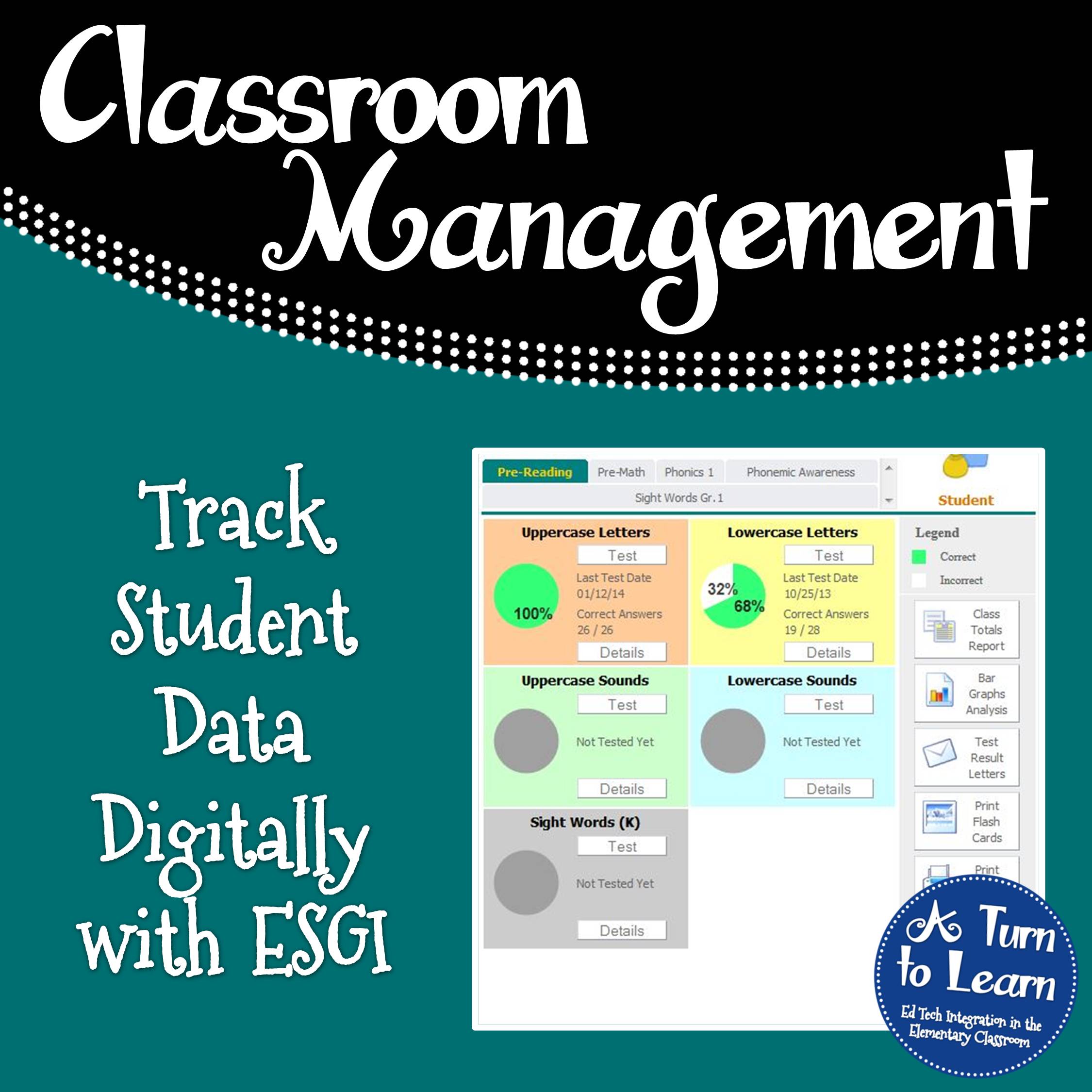
It has so many pre-made assessments, such as alphabet recognition and letter sounds, plus, you can create your own assessments based on your school’s curriculum!!! Once you enter your students, you can pull them one-on-one to run the tests. Once they’re done, the system scores the tests and tells you how many they got correct!
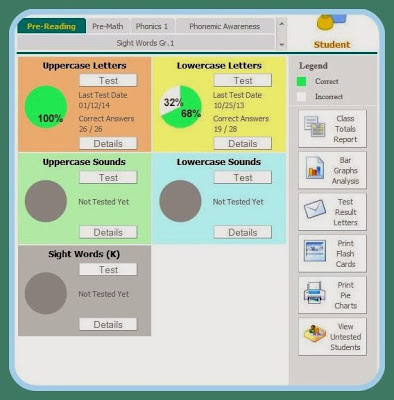
Giving the child the test is really easy also. The only thing on the screen is the letter or word that the child needs to read, and all you need to click is yes or no based on if they got the letter correct. If you want to reassess the child a few weeks later, it will automatically test them on ONLY the letters that they missed unless you want to test them on all of them again. Nice and easy!
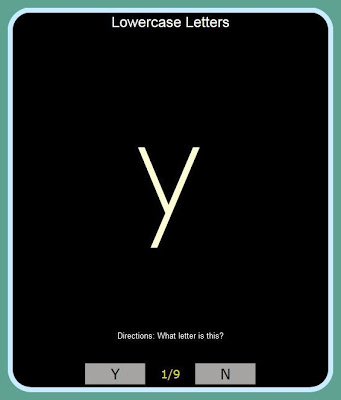
If you want to re-test all letters or words (e.g. if you’re worried someone has lost progress), you can click “Edit Details” and move all words back to incorrect in order to test all of the words again.
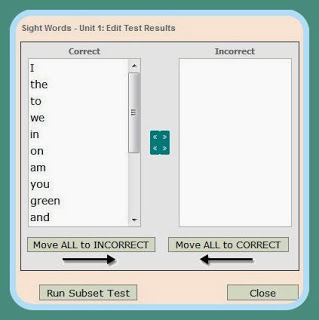
The website also has some really cool options to analyze your data. Check the items in the right hand side. I picked a few of my favorites and show them below.
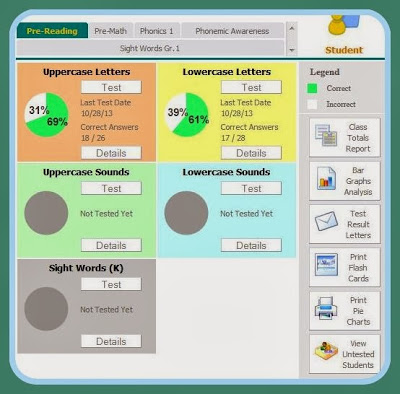
You can export the data of the class if you want to import it into excel, or if you like a numbers based view of things. This is under the “Class Total Reports.”
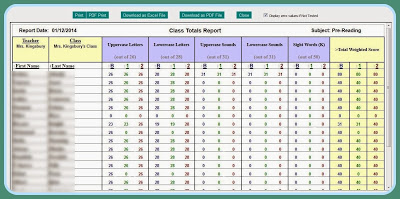
You can also do a “Bar Graph Analysis” which shows how many of your students have mastered each individual piece of information. This is awesome for grouping students or finding what concepts need to be taught to the class on a whole.
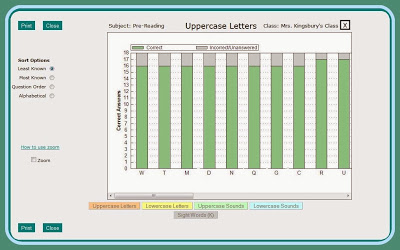
You can also print a letter to an individual student’s parent (or to all of your parents) with whatever data you want.
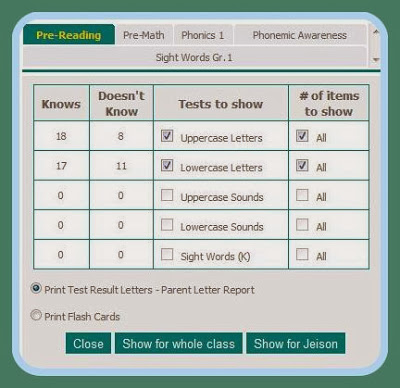
This is what the letter looks like. Very straightforward and to the point!

You can also print flashcards for individual students with whatever information they’re missing!
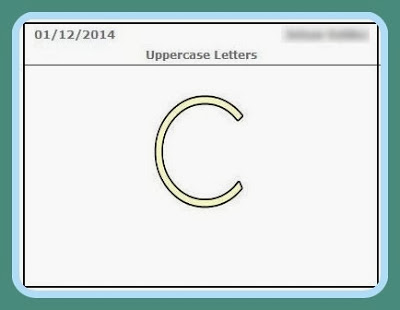
Now… for my FAVORITE part of ESGI… making your own tests! There are so many pre-made tests (sight words, CVC words, CVCe words, blends, beginning sounds, final sounds, and many, many more), but curriculum from school to school is so different that it’s nice to be able to customize everything to your curriculum. I decided to make lists for the sight words we teach each month.
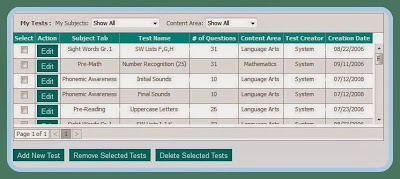
Making the test was easy, I just clicked “Add New Test,” then started “Adding New Questions.”
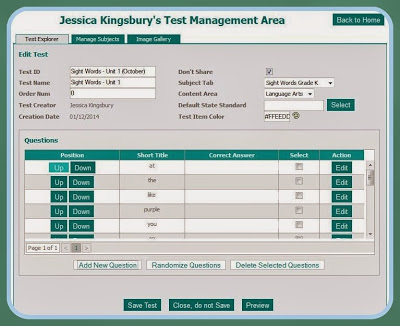
I added my words individually (with the title “me” and the text as “me”), then clicked “Save Question and add another.” I kept adding until all of my words were done.
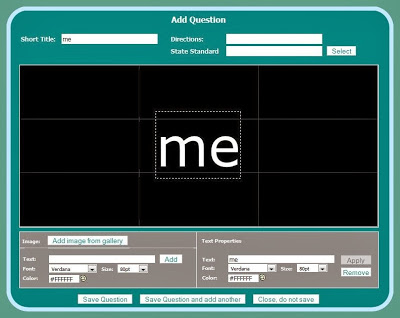
It showed right up on my main page and all I had to do was run the test!
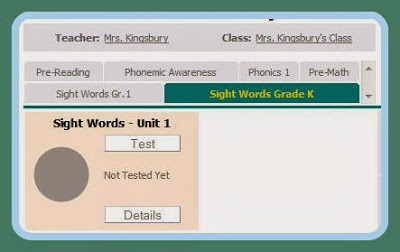
So easy! The best part is that now I can save myself LOTS of time grading and I can still share the information with parents easily just by printing the parent letter! I’m so excited to use this with my class!
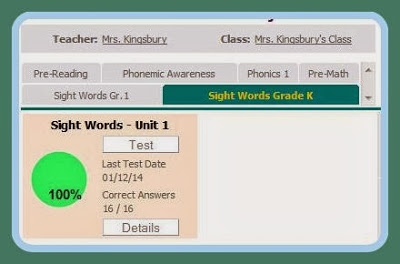
If you’re interested in learning more about ESGI, you can check out this video here! I’ve been using it on my iPad right through the website without any issues which is very convenient!
If you’re interested in the program you can try a 60 day trial for free. And… it normally costs $199, but if you sign up through this affiliate link you’ll get it for $159 for your first year! In the scheme of things, it’s well worth the money for the amount of time it saves!



I loved this when I taught first grade. I wish they had something for older kids.
Babara
Barbara, you should check out Juno/Jupiter grades:
http://jupitered.com/
I know a lot of older grade teachers who love it, but it's not as good for the lower grades.