I have to say, when I realized how easy it was to put a pattern over text right in PowerPoint I was floored! I had been doing it in Photoshop forever and it’s much easier to do in PowerPoint!
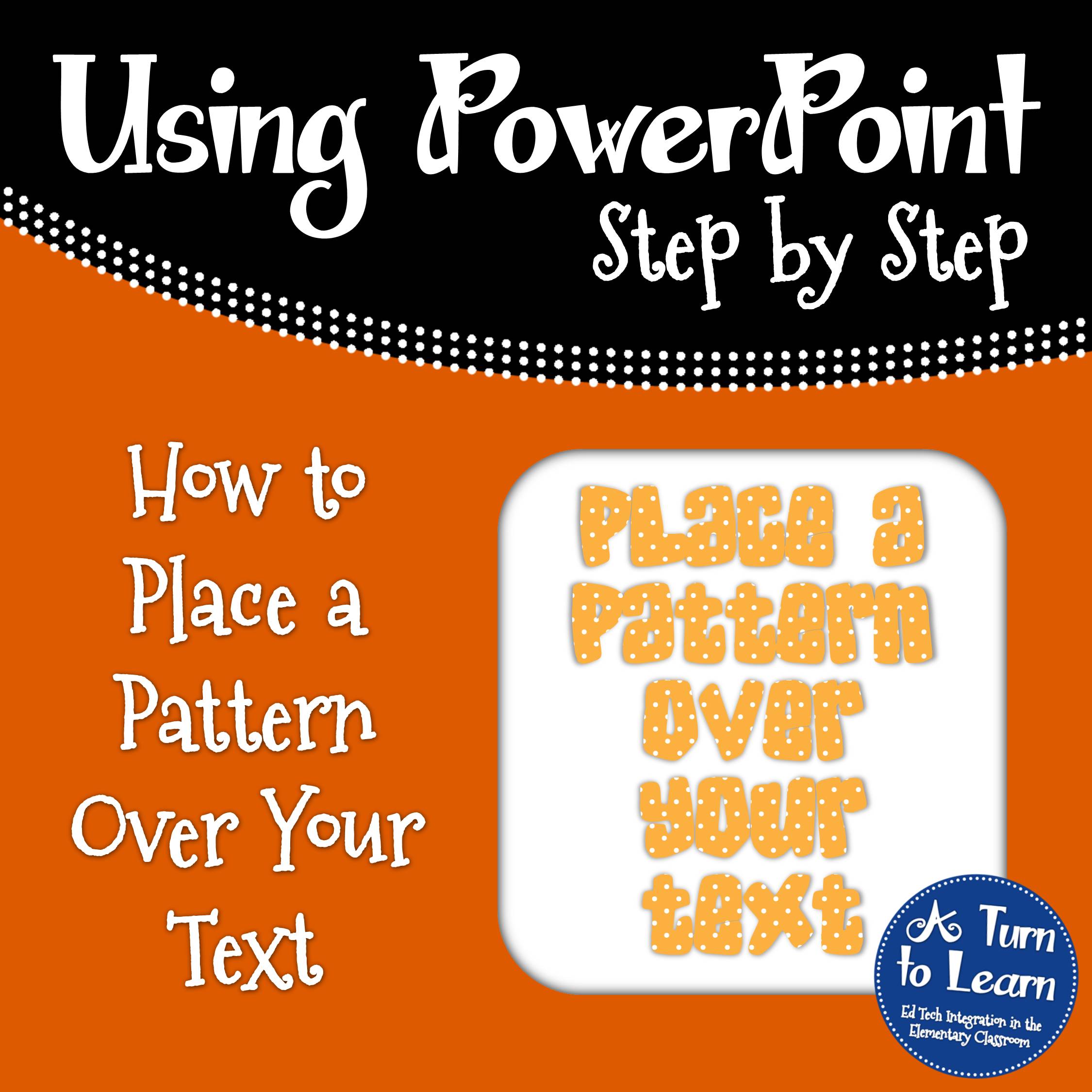
If you’re looking for some textures to put over your text, scroll to the end of the document to grab three free textures!
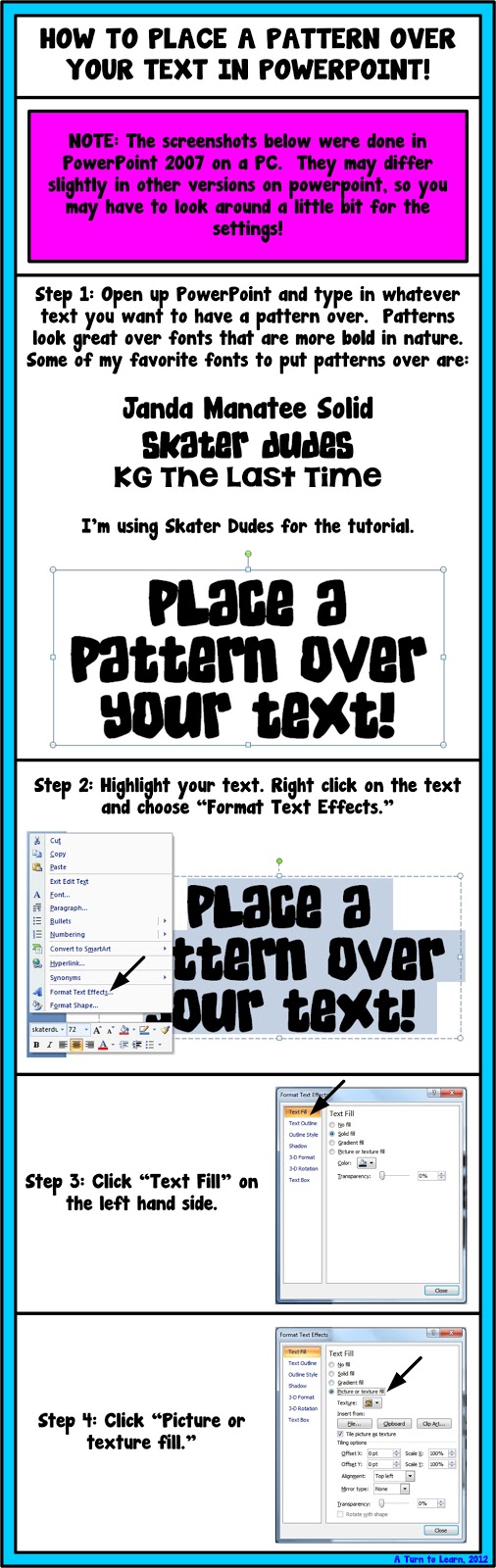
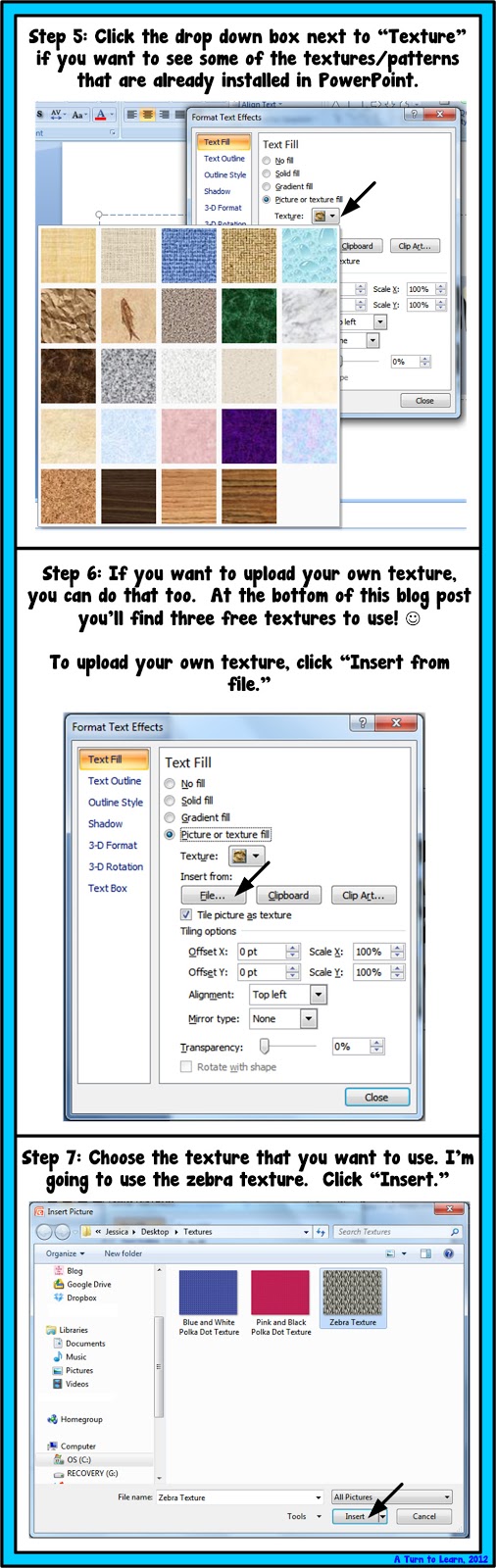
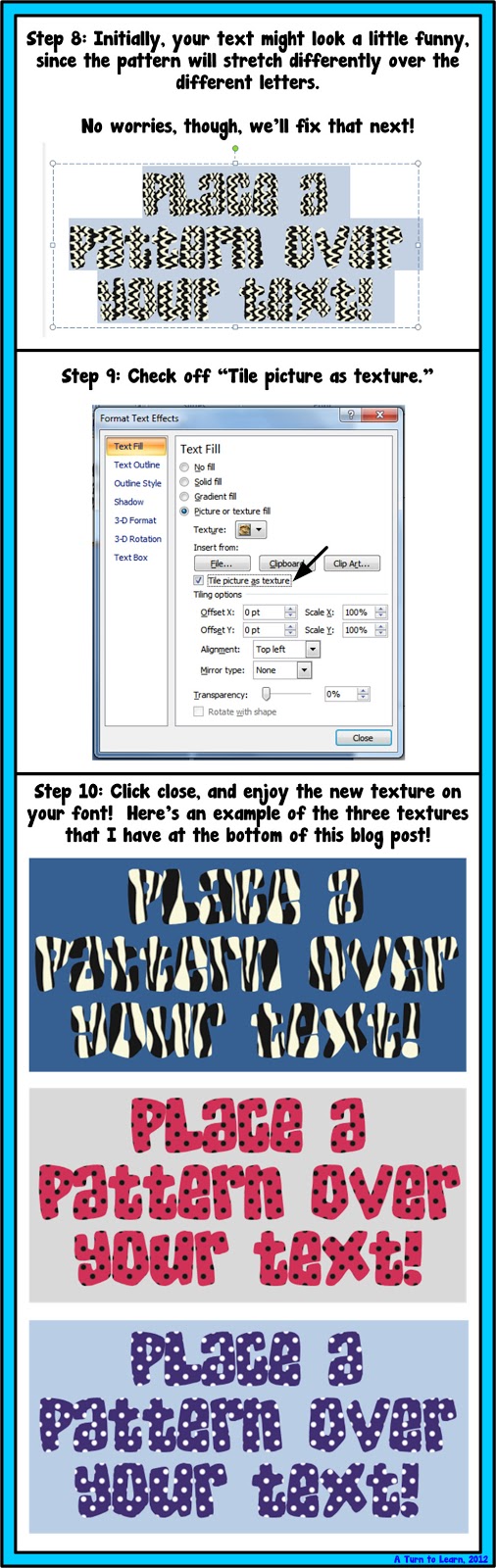
Now, for your free textures!
Enjoy!
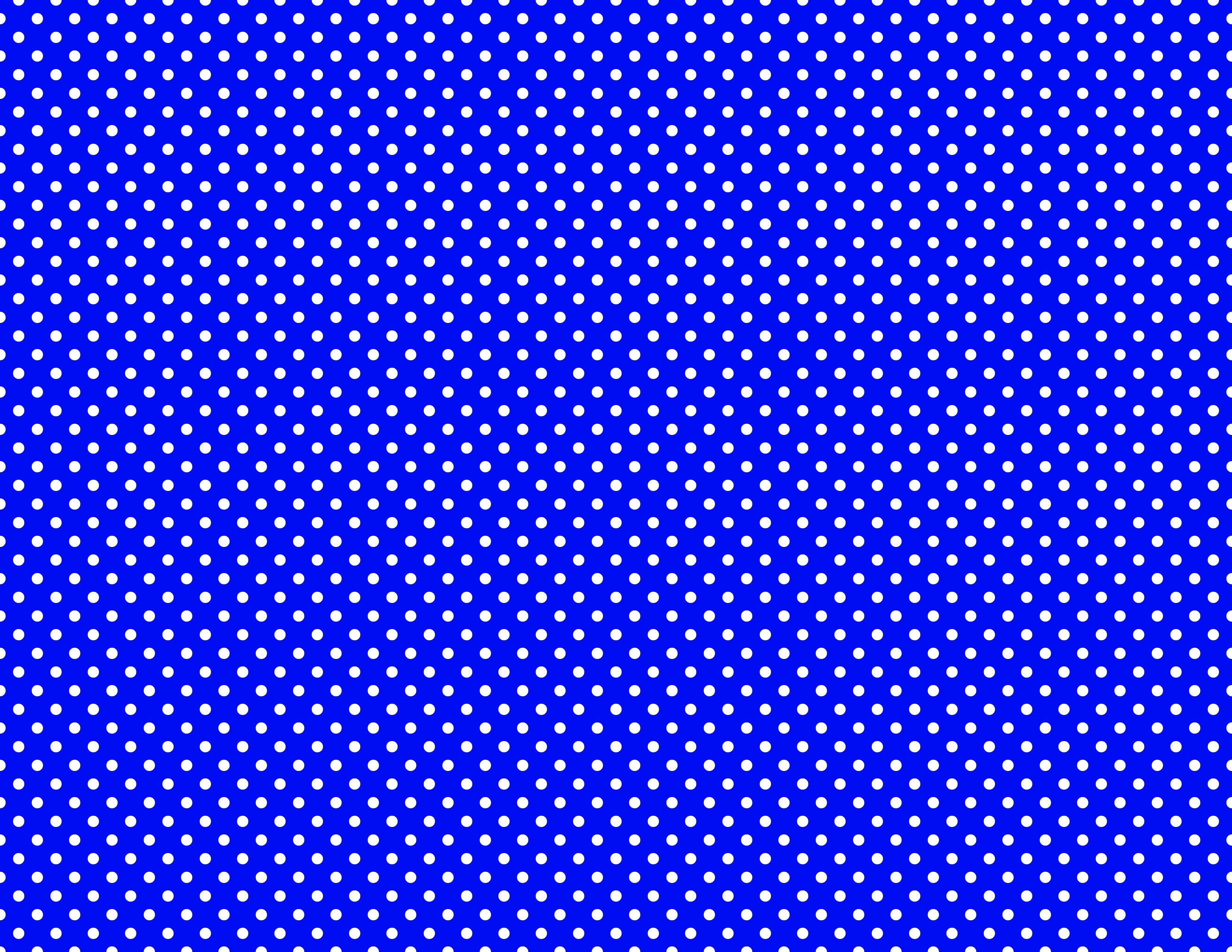
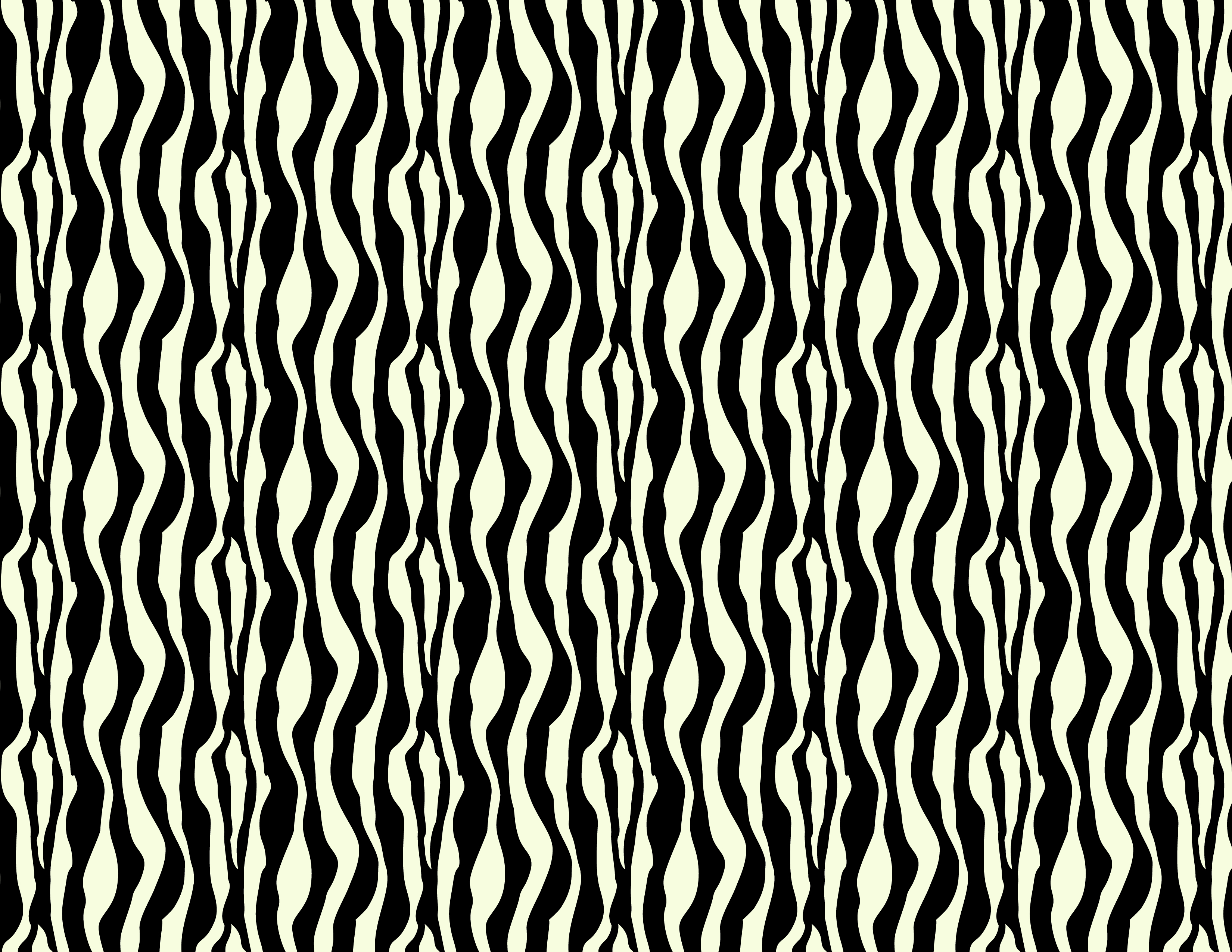
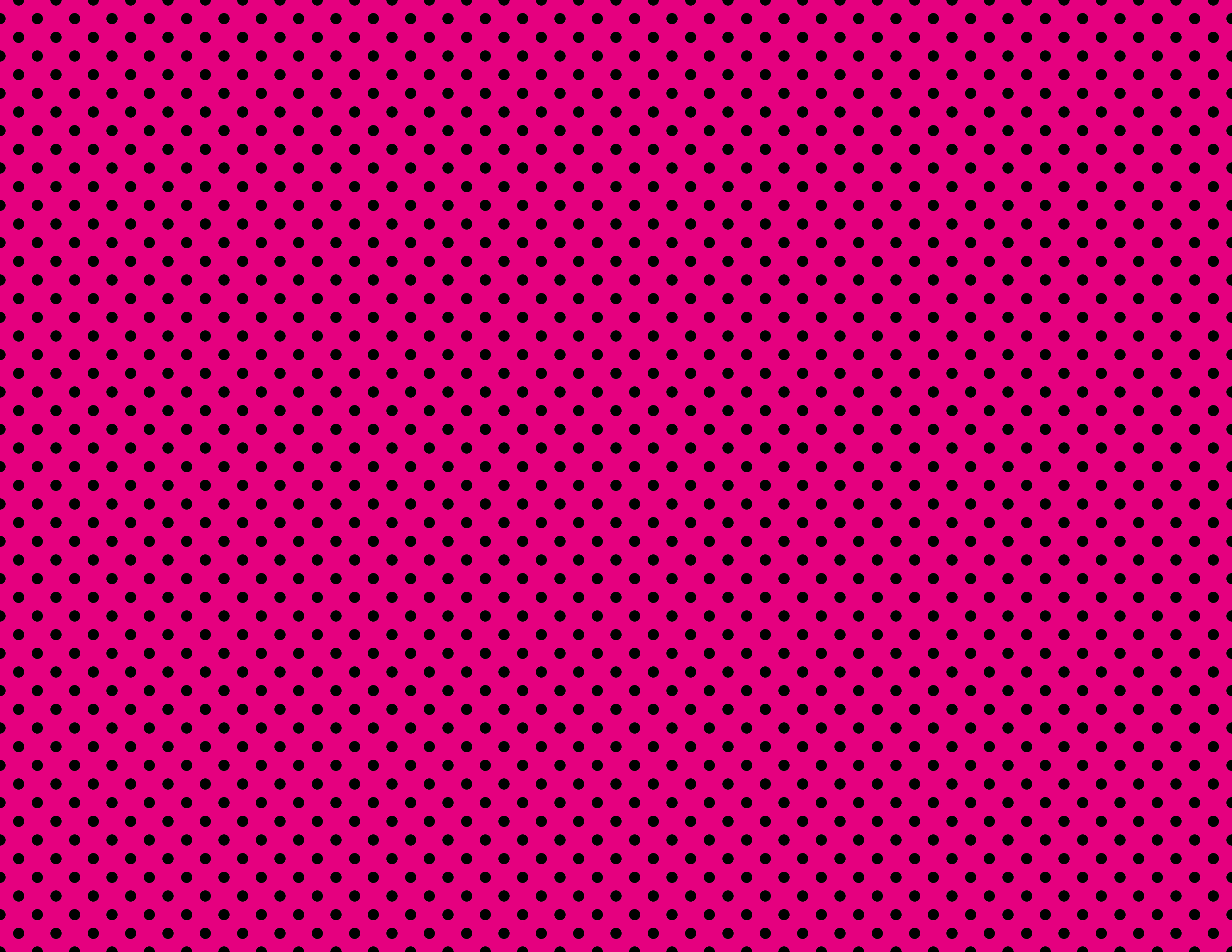


Fabulous! Thanks so much for sharing…& for the textures!
Brenda
Primary Inspired
No problem! I hope you're able to use them!
I love this! Thank you sooo much!
Sarah
Kindergarten Korner
No problem! I'm glad you like it!!
This is GREAT!! Thanks for sharing!
Marcy
http://www.saddleupfor2ndgrade.blogspot.com
No problem!!!
Thanks ever so. I was wondering if you have a tutorial on how to make the background on a power point to completely cover the page when it is printed. I hope this makes since to you. I have tried using my patterned paper as either a background or added as a picture, but when i print out my project i have a border around it. I would like the "paper" to cover the whole page when it prints.
Unfortunately, this isn't really an option. To make it cover the page as much as possible, you can change your PowerPoint page slides to 8.5 x11 size under File > Page Setup, but unfortunately when you print it, it will still have a 1/4 inch border (or so) on all sides. This is because your printer needs space to hold onto the edges of the paper to keep it straight while it prints. You could always cut the edge off, or you could print onto 8.5×11 scrapbook paper or card stock a that the colored paper will be the full size.
I hope that helps a little! Sorry I couldn't be of more help!
OMG….Bestill my font loving heart!!!! I love you for sharing this!! Does it have to be a "texture" file? If so, where would I find those, besides the adorable ones that you have here??
LOOOOOOOOOOOOOVE it!!!
Amanda
Collaboration Cuties
cutesyclickables@gmail.com
It can be pretty much any picture file… you can even use a photograph if you want! If you want to find more patterns like the ones I made above, you can check out PixelScrapper… it's an awesome website, and it's free!
I didn't even know this was possible! Thanks for sharing!
Dana
I used to do it in photoshop and make it way more difficult that it actually is! It's definitely one of the best hidden features of PowerPoint! 🙂
Thank you so much for the cute paper. My it be used for commercial use with reference to you? I am loving your blog. I just found it this morning 🙂
Absolutely! 🙂
Your blog is awsome..I learn a lot!! Thanks,I'm from Malaysia.