So many of us are used to our spiral grade books, but have you considered using a digital gradebook? I personally love my having all of my test scores saved digitally so much that I’ll never go back to a paper and pencil grade book!
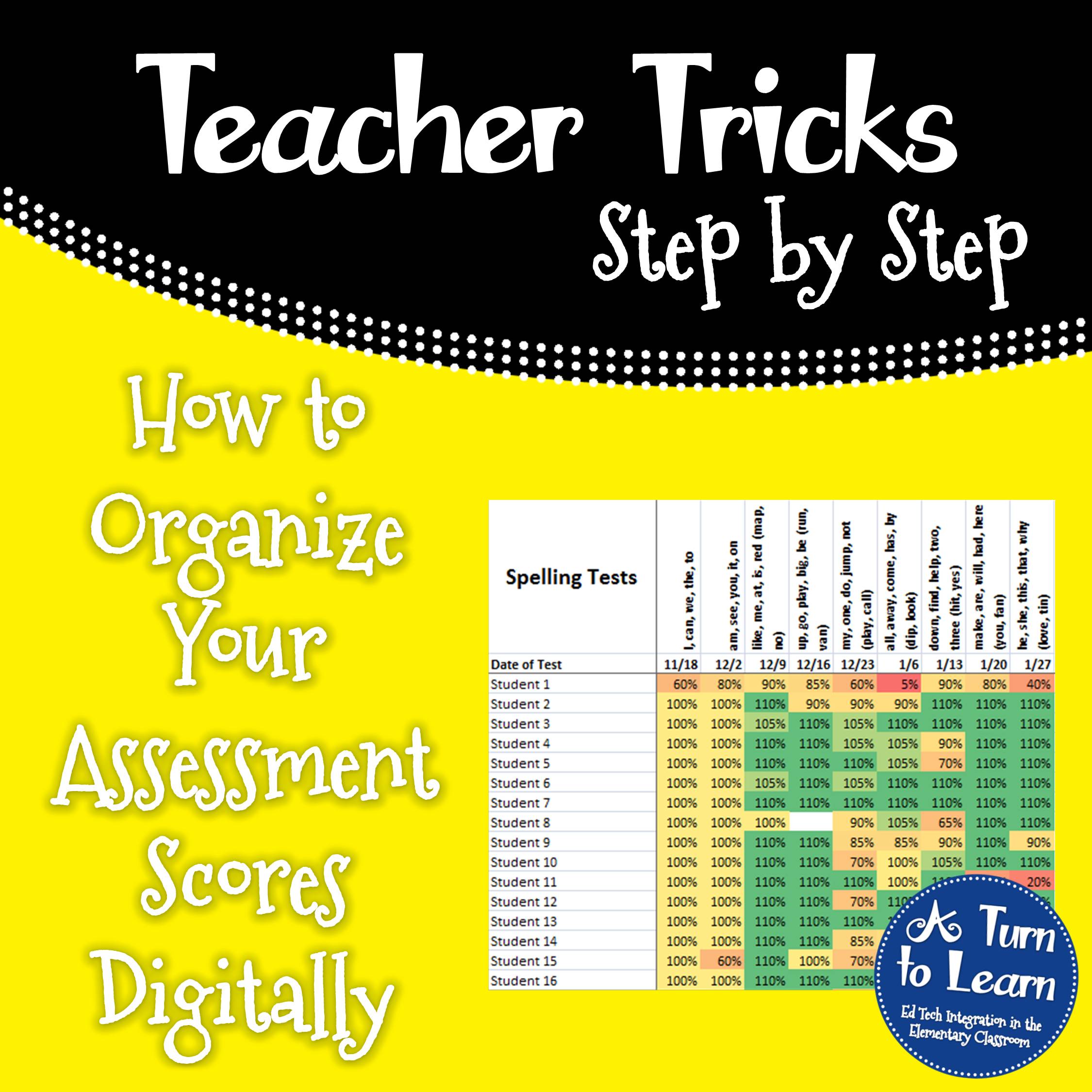
This Technology “Tuesday” tutorial idea comes from one of the winners of my 500 follower giveaway, Katie. She requested that I blog about how to use technology to efficiently manage grades, anecdotal records, assessments, etc.! I personally don’t do anecdotes digitally anymore. I did one year, and I had some issues with it, as one set of parents felt that the fact that the digital anecdotes could have been typed/retyped/embellished at any point without any difficulty. It really made me think, and now I do it all handwritten! Anyway, I’m going to blog about how to technology to manage grades/assessments via a digital gradebook!
Personally, I use the color coded option, because I like to see the “bell curve” of my classroom. However, if you have to print your grade book out regularly (to give to your administrator) or if you prefer the black/white, you can use that one as well!
Now… onto some info about how to use the document!
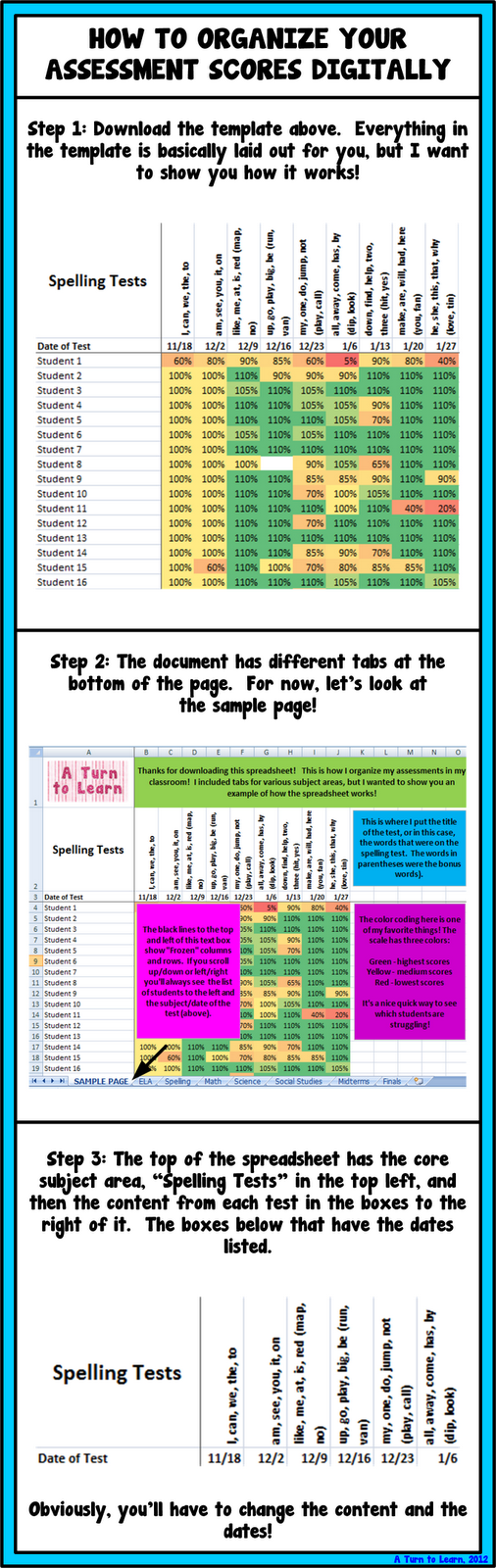
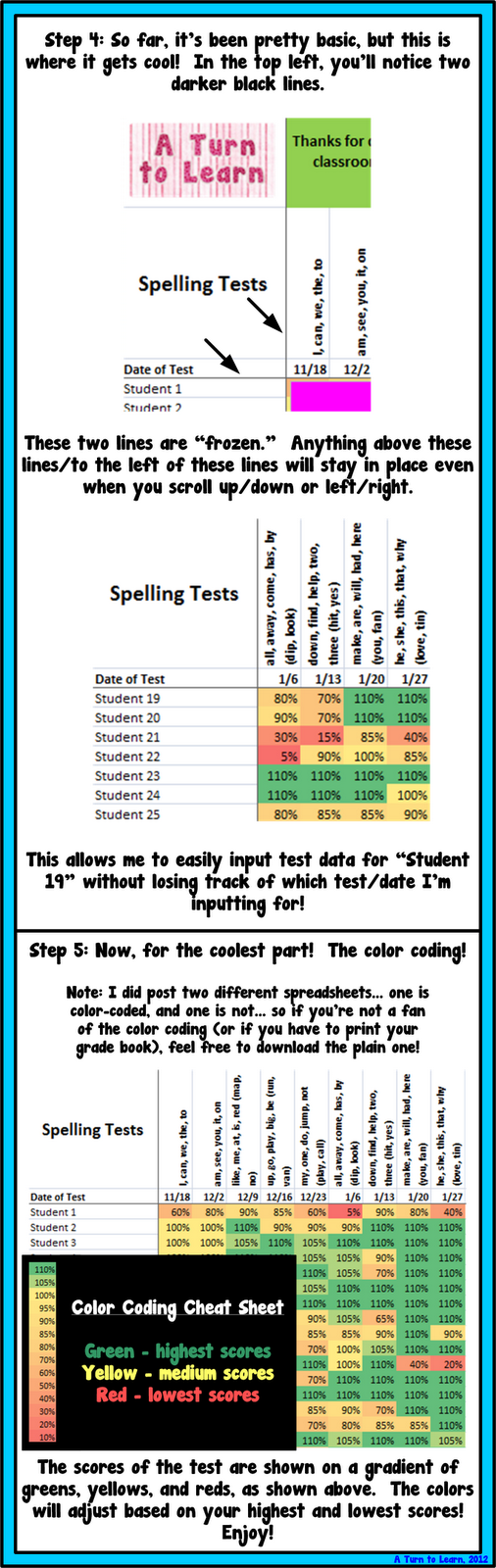
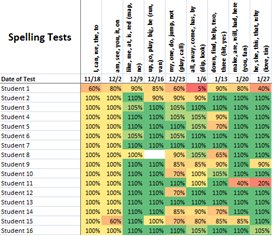


This is so clever! We use both- digital and paper/pencil. I'm your newest follower 🙂
Kimberly
The Learning Tree
Thanks! I really like the color coding! I used to manually color code my grade book, so I love that Excel does all the work for me!
I do all of my scores digitally! Being a Title 1 teacher it's easier to have it all in 1 place. We also keep a paper trail as well!
It really is! It's so convenient to have it all in one place and be able to access it everywhere!
I always learn so much from your tutorials. You especially helped me with the white border on the PDF file. I thank you for all your help on that one. I awarded you the Versatile Blogger and One Lovely Blog awards. Hoping you will visit my blog to pick up your well deserved awards!
Michelle
http://owlsareahoot.blogspot.com/
Thank you so much!
These are awesome! 🙂 Thank you for sharing them! 🙂
🙂 Ashley
The Real Teachr: Tips, Tricks, Freebies and Everyday Ideas for Real Teachers
No problem!
Awesome! Do you think this will import correctly into Google Docs? I can't take my work computer home (ugh!), so only having the files on that computer or my home computer isn't super practical. I guess I could also use Dropbox or something…
I'm guessing that it won't because of the detailed coding to fill in the boxes with the colors, but it will work perfect over Dropbox… I actually meant to mention that in the post. I always keep my digital gradebook in Dropbox so I can always access the most recent version of it. I'll have to update my post for that!
Too cool! I will have to do this! If you have time stop by my blog and join my "Classroom Tours Linky Party"! I would love to see your classroom!! If you aren't ready just quite yet, share a before pic and then go back and share an after pic! 🙂
Brigid
Brigid's Daily Lesson Log
Thanks for the heads up! I'm going to come link up right now!
I love it!! I've been using excel for big assessments but not a grade book. I like it! At the endof last year I got an iPad and a grade book app. I think it will really hel this year! If not.. I'm going back to excel! Thanks!
http://Fourthgradefeedingfrenzy.blogspot.com
Very interesting… A grade book app. I'll have to look that one up! Let me know how you like it!
I love your idea and have been wanting something like this for a while. Unfortunately, the color coding is not supported on Excel for Mac 2008. Do I need a later version? Or do have to use Windows Excel? (I hope not, I prefer Mac)
Oh no! I'm not entirely positive. My school Mac has Excel 2008, but unfortunately I won't have access to that computer until mid-September so I won't be able to play around with it until then! Sorry I can't be of more help in the meantime. You may have to use Windows Excel, but I will definitely try to figure it out on Excel for Mac when I get my computer back!!!
I really needed to get working on egrades and here is your post! I had just signed up for Sugarsync though. I was going back and forth between Google docs and Dropbox and decided on Dropbox until I got to my last geek review and it said Sugarsync was the closest to Dropbox but the difference was that Sugarsync offered 5G for free, you can upload multiple files at a time and you have the option to password protect your work.
After seeing that Google docs has problems with the file and Dropbox didn't I'm really hoping Sugarsync doesn't either or I'll have to delete the account and head to Dropbox.
Very informative post! Thank you so much!
Michelle
Thank you very much. I will definitely use this! I love the frozen lines – so clever!
Excel training Long Island will provide you free crash courses to learn more about the Ms Excel individually and make yourself capable of managing accounts and other work on Ms Excel.