The poll this week was so close… but the winner was how to create an easy photo collage!
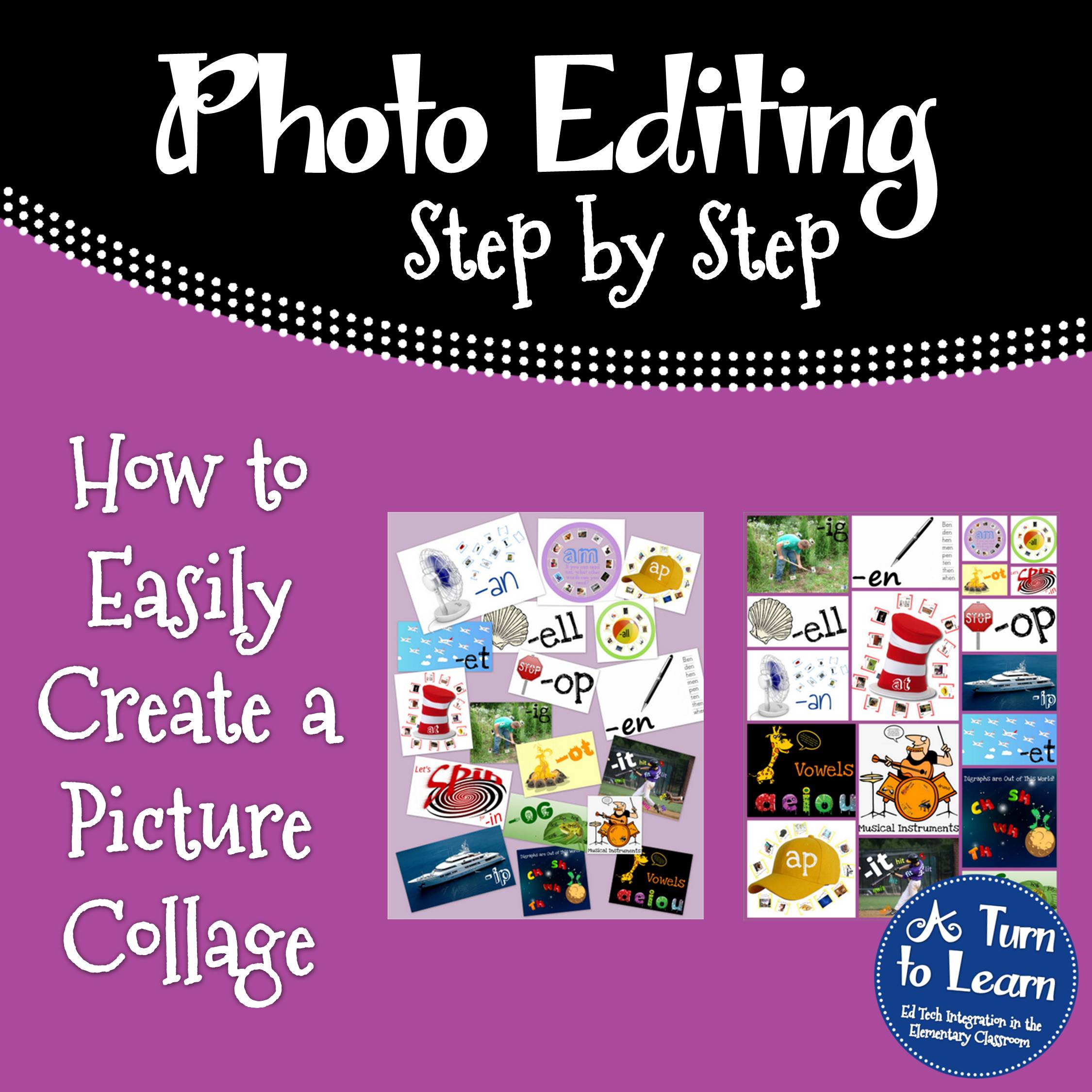
NOTE: Google has since discontinued Picasa. If you had it installed before they discontinued it, I do think it’s one of the best programs out there to make collages! If you don’t already have it installed, you might still be able to find it through some Google searching, but the direct link below will no longer work. My apologies!
There are lots of different options for the collage, but all of them involve using the program Picasa. It’s a free program offered by Google. You can download it here.
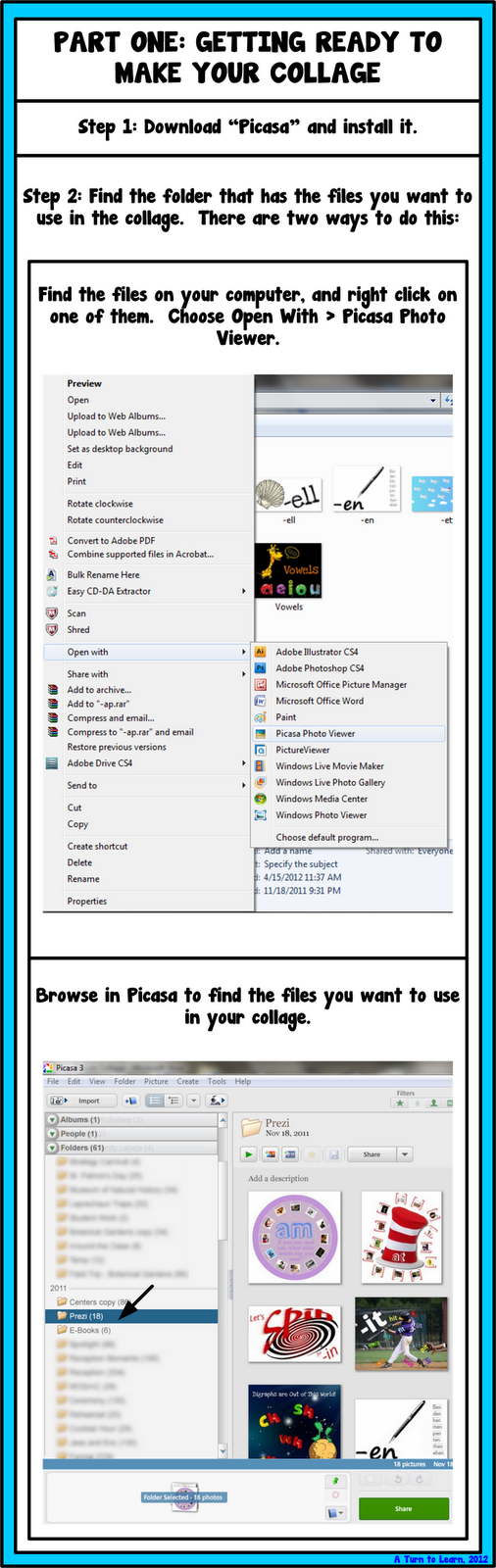
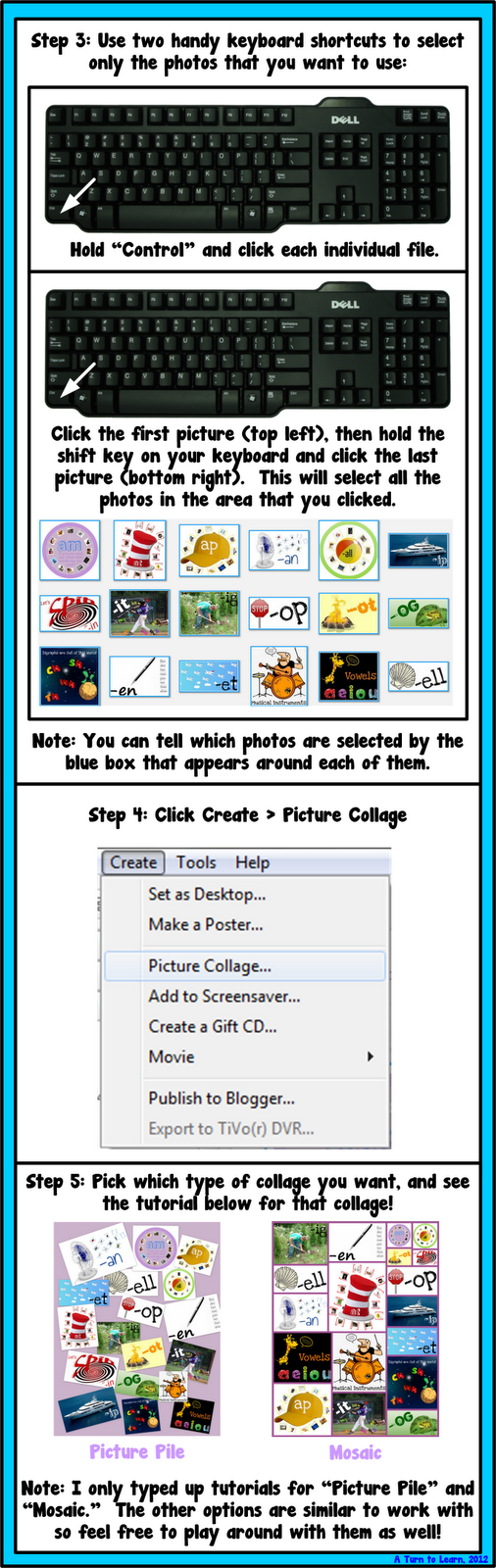
If you want to make a picture pile collage, read on here:
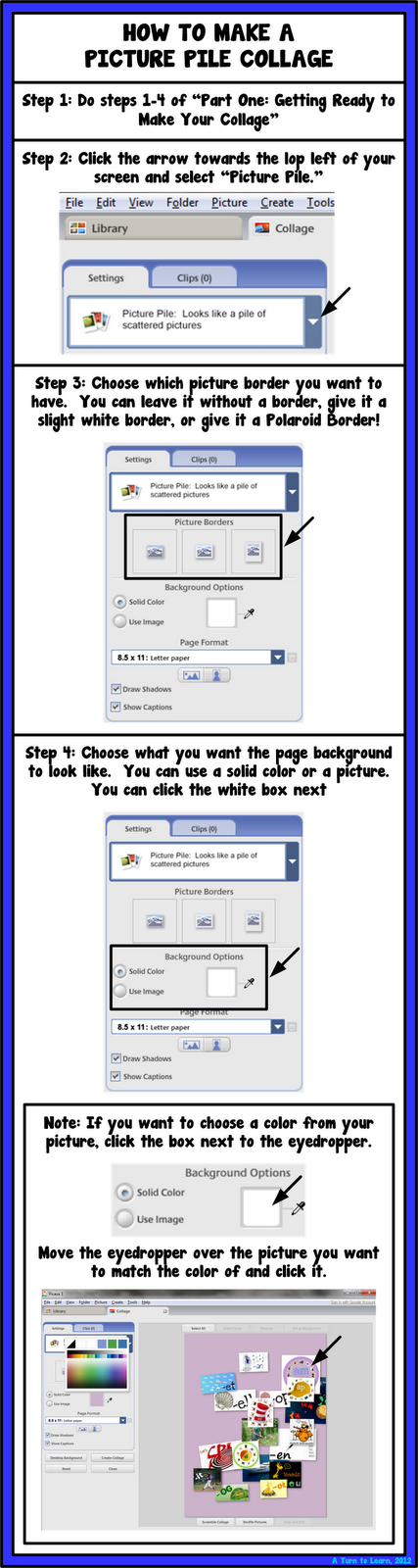
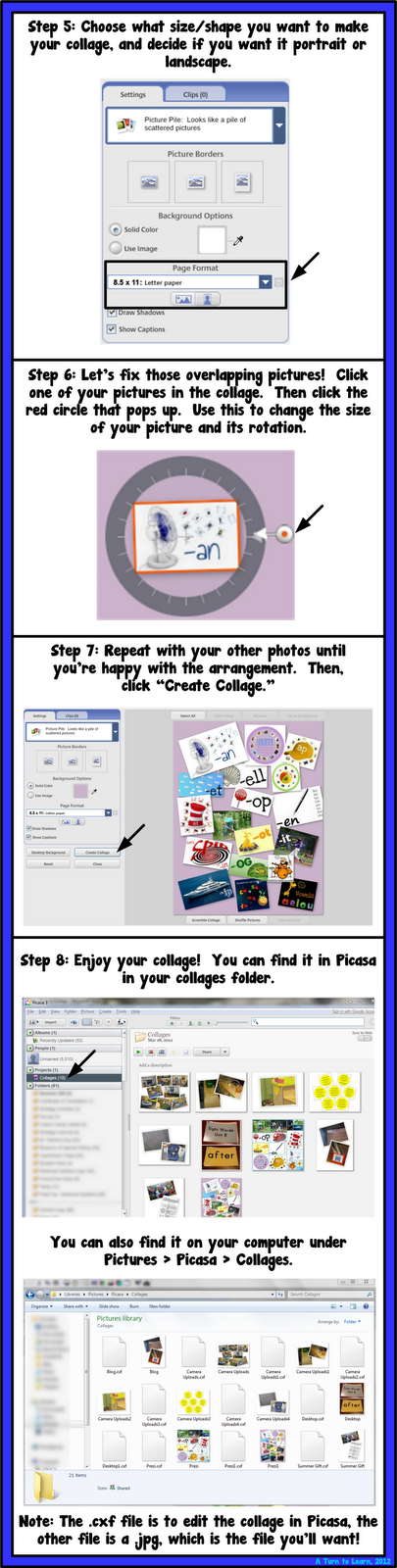
If you want to make a mosaic collage, read on here:
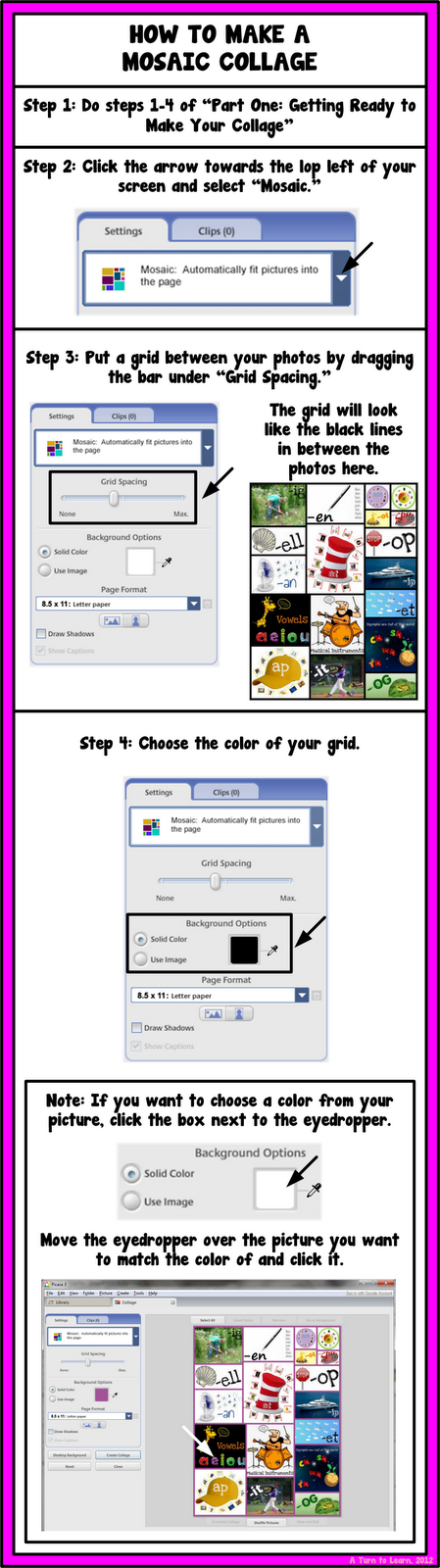
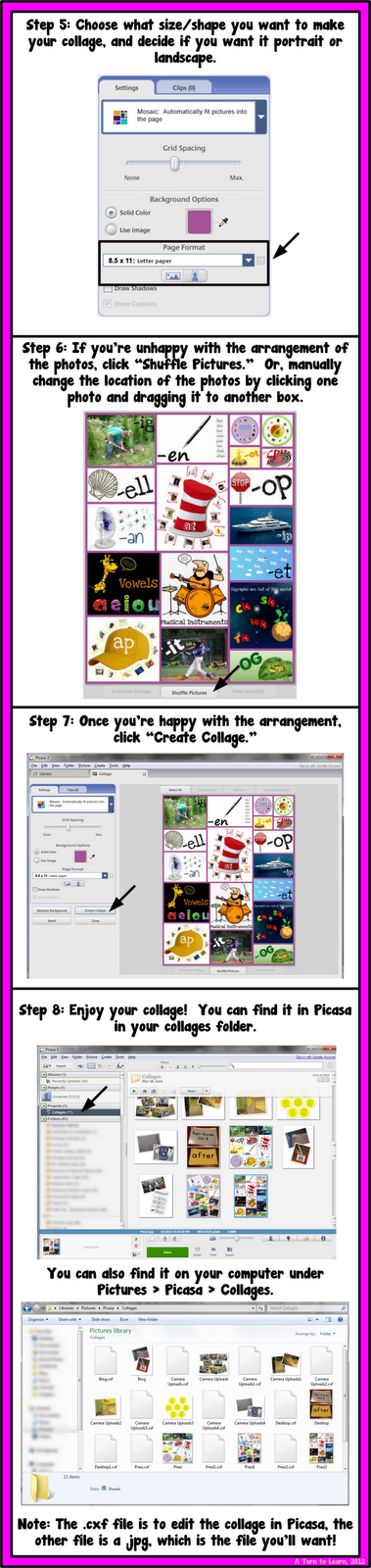
What are you going to use these collages for? I’ve used them for posting multiple pictures on my blog and making a fun product preview for a TPT item. Let me know what you’ll be doing with your collage!


Thanks for posting! I look forward to trying this out!
Lori (luvyorkies@gmail.com)
Teaching With Love and Laughter
No problem! Let me know how it goes!
Super fun! Thanks for sharing!
Krissy
Mrs. Miner's Monkey Business
Glad you like it!
I always wondered! Thanks for sharing!!
No problem!
Thanks for the tut!! I love the collages and always wanted to know how people did this. This is soooo easy!
No problem! It really is amazing how easy it is! I'm glad you find it helpful!
Thank you so much! I love all of the collages that I see. Now I can try it out myself. I am downloading Picasa as I type! Thanks again!
Mrs. Lattin’s Kindergarten
No problem! I'm so glad to have shared how to do it… I hope it all worked out for you!
Thank you soooo Much for this tutorial!!! I LOVE this idea! I just made a collage thanks to your great advice, and used pictures from our field trip. I am going to send it home with the only student in the class whose parent wasn't able to attend the trip with their child. What a great memory for her!
Yey! I'm so glad you were able to put it to use!!! That is such a thoughtful idea… I know the parent will truly appreciate it!
This is great! Thanks for taking the time to put this tutorial together! I recently found Editor by pixlr.com at http://pixlr.com/editor/ I may have even found this on your blog, I don't remember. Have you ever used it? I have not done a lot of picture editing/creating, but I'd love to learn.
🙂 Dana
I have played around with it before, but I prefer Photoshop and Gimp is my go to free program. I'm planning on adding some more picture editing/creating to my Technology Tuesday poll so stay tuned for that!
I tried to download Gimp, but something went wrong and it wouldn't open 🙁
Dana
http://www.funin1stgrade.blogspot.com
Try to download it from this website:
http://www.gimp.org
Let me know how it goes!
Oh my gosh, I have been using Picasa for a long time to store/edit my pictures and had no idea you could do this! Awesome! Thanks so much!
marissazimmer@gmail.com
Same! I realized it after years of using Picasa and I was so excited!