It’s so amazing to see what interests everyone in the poll! I posted this option for the first time ever and it won by a landslide! I’m excited to see what everyone votes for next week! And yes, in regards to the preview photo, my recent room redecoration has left me with Cat in the Hat on the brain!
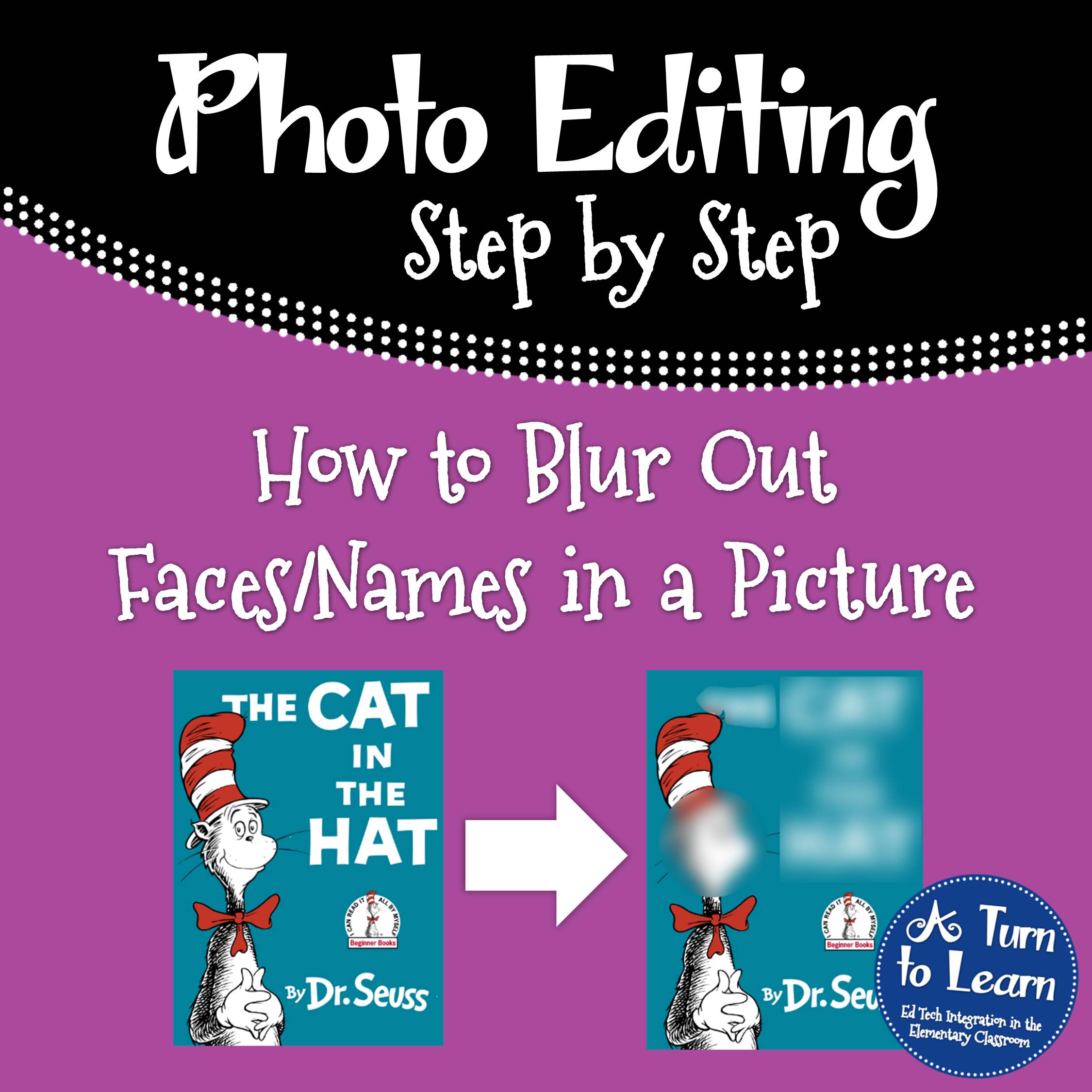
First things first, download Gimpshop so you can practice along with the following directions! It’s like photoshop, but free! And… it works on Macs and PCs!
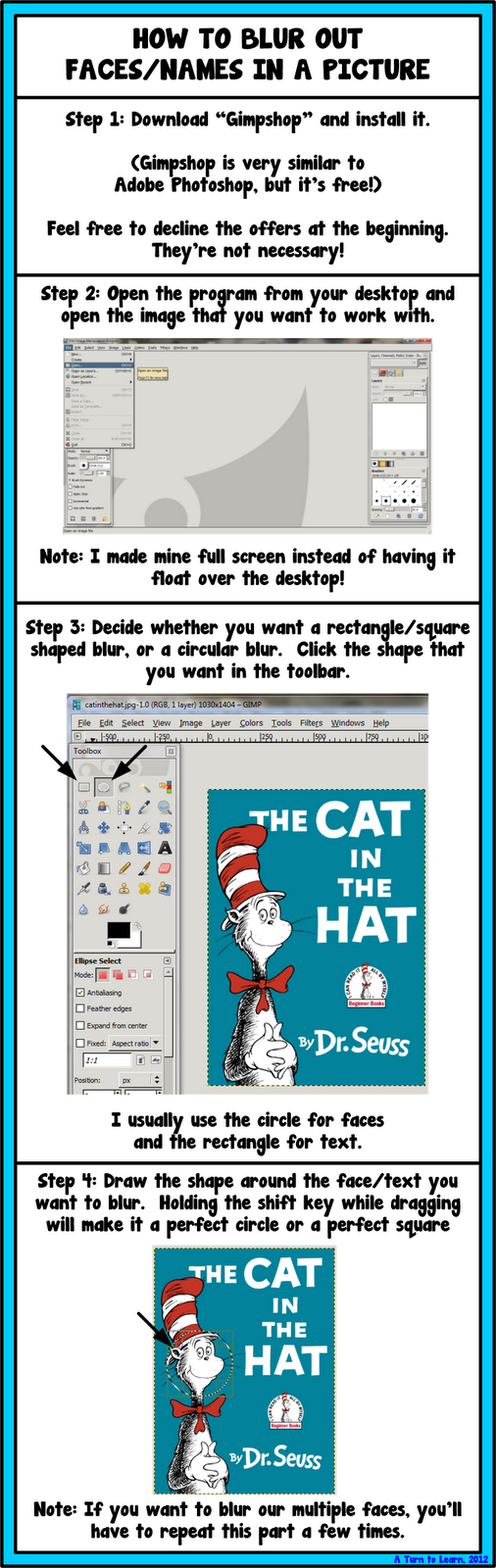
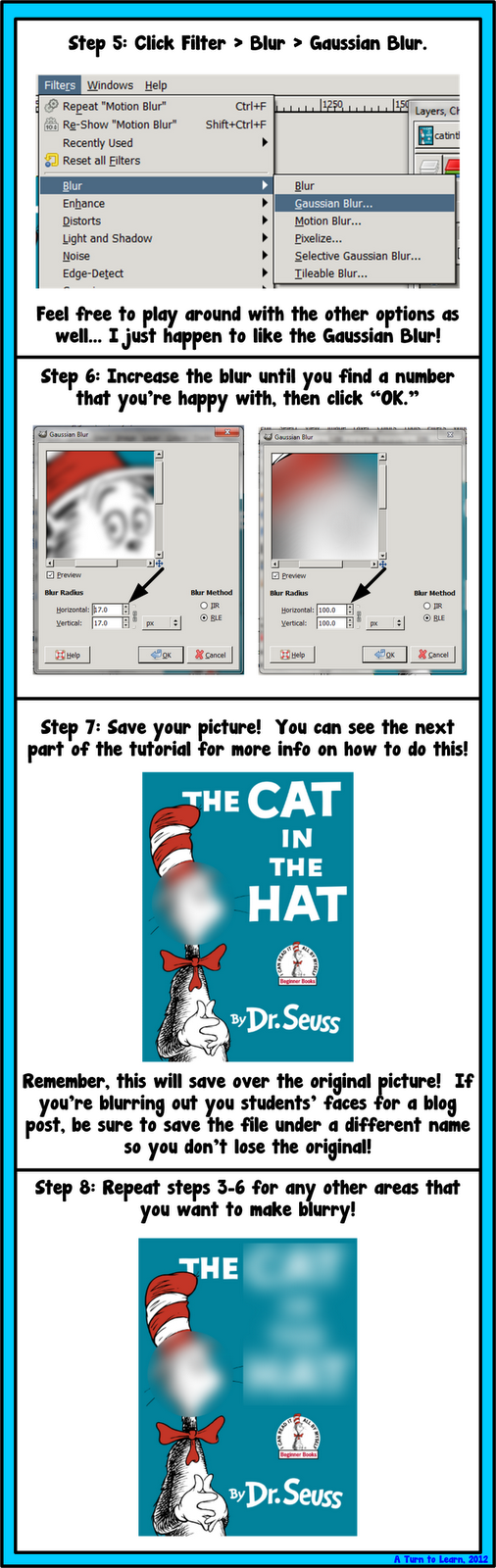
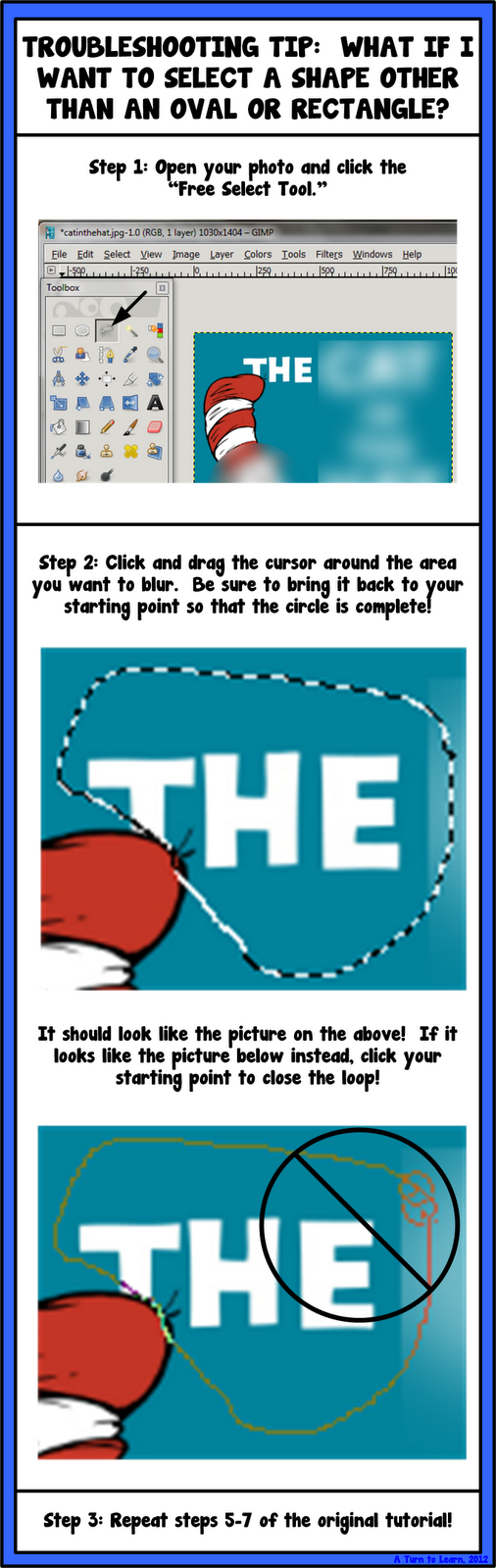
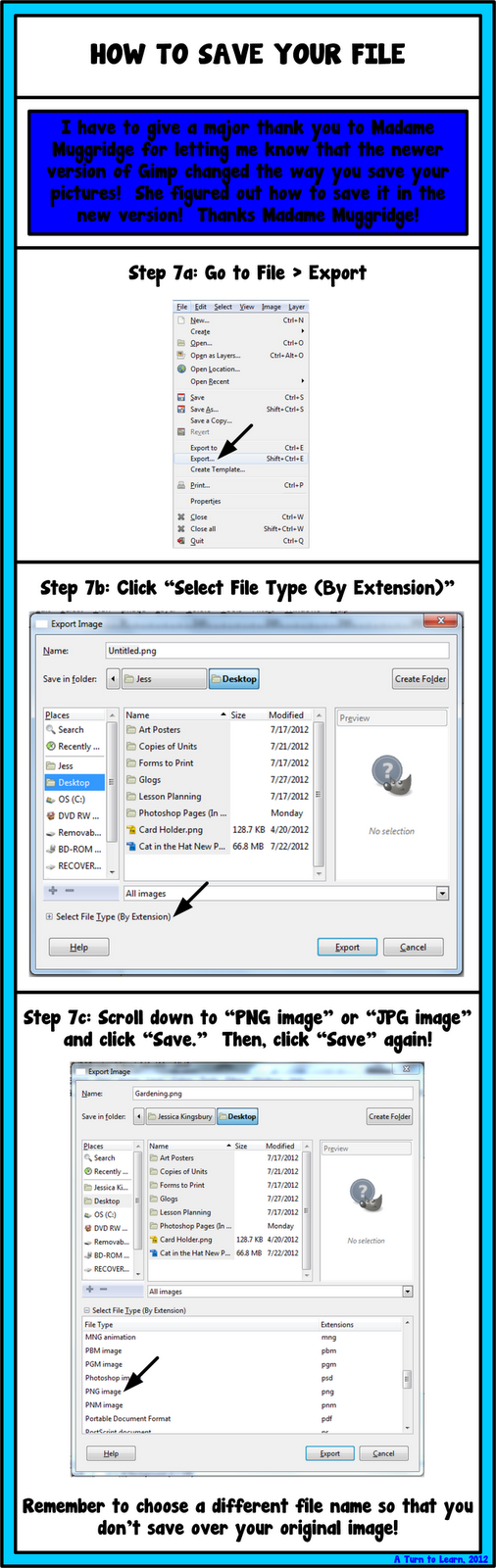
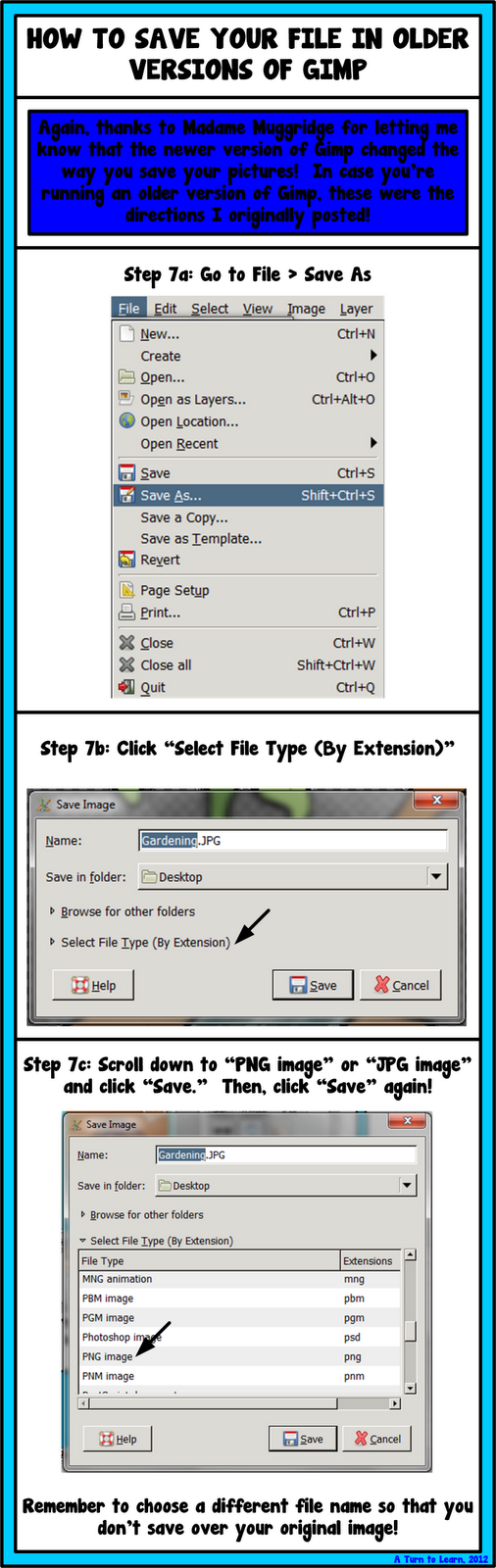
Enjoy all of the blurring! If you do this and post the pictures to your blog leave me a comment with the link! I’d love to see your work in action!


So helpful! Thanks!! 🙂
Jessica Stanford
Mrsstanfordsclass.blogspot.com
Thanks! I hope you get good use out of it!
You are so cool!!!
Lol! Thanks!
So fabulous!!! Thanks Jessica!
Nicole
Rowdy in Room 300
No problem! I'm so glad that you like it! 🙂
I just wanted to stop by and let you know that I just awarded you with the One Lovely Blog Award! Check out my blog for more details. 🙂
Heidi
My (Not So) Elementary Life
Thank you! 🙂
Hi there,
Great blog! I didn't see an email addy, so I thought I would just ask my question within this thread….sorry if it doesn't quite belong!
I love your background graphics and fonts….where did you get them? Are they available for purchase?
Thanks!
Laura
Are you talking about background of my blog? I found it in a blogger template website somewhere, but I don't remember where! Oops!
The font in my items/images Janda Manatee Solid. It's free to download and $5 for commercial use. I created my blog header using that font and a lot of manipulations in Photoshop.
I'm not sure which font is in my blog posts, it's one of the pre-set ones in Blogger.
Sorry if that wasn't much help but let me know if you have other questions! My email is aturntolearn@gmail.com
I appreciate the great tip on how to make faces blury!!!
I'm so glad you found it helpful! Enjoy!
I so needed this! Thank you so much for this tutorial! You are amazing! I so need so much tech support!!!! Thank you! 🙂
Cheryl
Crayons and Curls
I'm so happy that it was helpful! I love technology so I'm glad to give some "tech support" :p
Enjoy!
Thanks for the tip! I always wondered that-and just avoided posting pics of kids because I've been so busy to learn. You made it simple!
Angie
Rulin' the Roost
I'm glad it helped! It can be time consuming to blur it all out but it's worth it to be able to put up all of the exciting pictures of our rooms!
Ms.Jessica- I just discovered your blog via Pintrest. I love it and am now a follower! I just tried your face blur, however, when I try to upload the blur photo to Pinterest, it does not download. The little wheely thing just spins and spins. It is saving on my computer as a "xcf" file?? Can you offer suggestions? Looking forward to following you this summer!
Great question! XCF is the Gimp file image, which will only open the file in gimp. If you used layers in your picture (like in the How to Superimpose Text over an Image post), this would help save each layer. You have to save the file as a PNG or a JPG file to upload to pinterest or use in other programs. I just updated the tutorial to walk you through how to do this! Thanks for pointing it out to me!
Thanks for this, especially for the heads up on Gimp. I only have Paint on my computer (came free with Windows) and while I used to have another image editing software on my old computer (Paint Shop Pro) but I lost most programs when my old one died and I cannot justify the cost to put it on my new one. Looking forward to playing around with Gimp! Great tips on blurring.
Kara
Spedventures
I'm glad it helped! I have such an old version of Paint Shop Pro (from 2000!) that I avoided updating because I didn't want to pay for it! Gimp is a really good alternative… had I found it before I broke down and bought Photoshop I probably wouldn't have paid the money for Photoshop!
Thanks for this tutorial! When I typed in "blur out faces on computer" onto Google, yours was the very first link! 🙂
Your instructions worked perfectly! I'm enjoying playing with this new software for my blog. Thanks again!
Happy Teaching,
Cassie
Adventures in Teaching (A First Grade Blog)
My TpT Store
Follow Me on Facebook!
Great post! I just downloaded the program and followed your very clear, spot-on instructions. Thanks a ton!